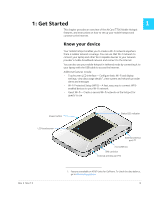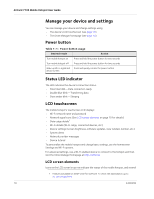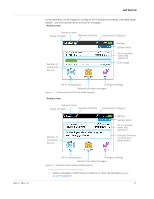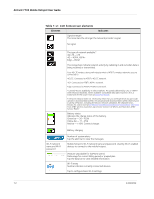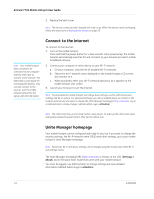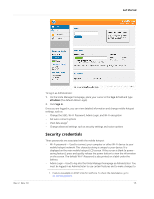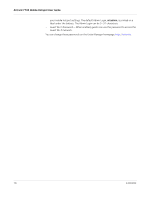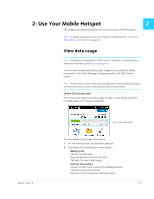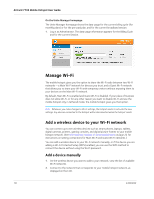Netgear 770S User Guide - Page 13
Accessories, Power sources, Set up and connect to the Internet, Install the battery
 |
View all Netgear 770S manuals
Add to My Manuals
Save this manual to your list of manuals |
Page 13 highlights
Table 1-2: LCD homescreen elements (Continued) Element Indicates Messages menu Number indicates unread messages Tap to view network provider messages. Settings menu Tap to configure basic device settings. Get Started Accessories • Micro USB cable-Used mainly for recharging the battery, although you can also use it to tether the mobile hotspot to your computer • Wall charger-Used with the USB cable to recharge the battery or to power the mobile hotspot from a wall socket Power sources You can power your mobile hotspot from: • Rechargable battery included with the mobile hotspot • Wall socket using the wall charger and USB cable • USB port on your computer Set up and connect to the Internet Install the battery 1. Insert the battery as shown in the illustration. Ensure that the gold contacts on the battery are lined up with the gold contacts on the device. Gold contacts Battery Rev 2 Nov.13 13