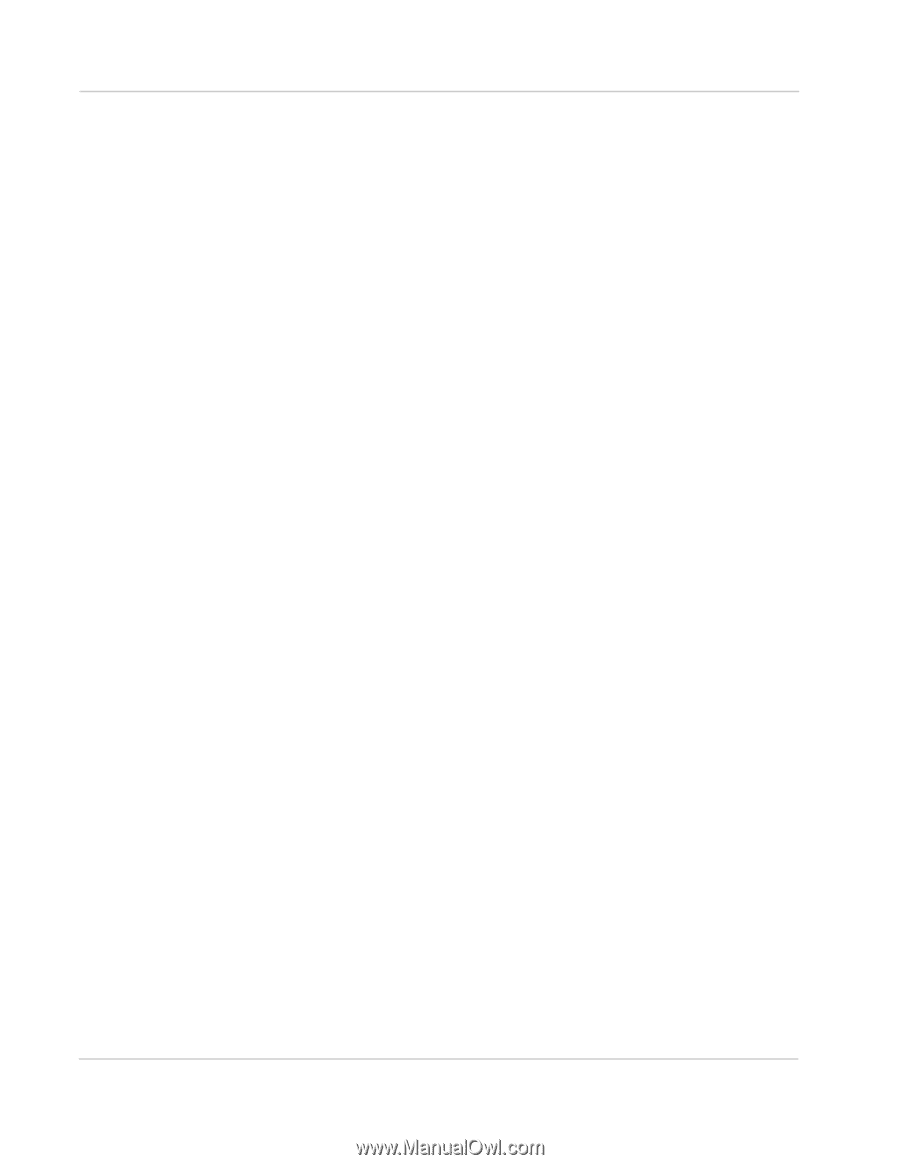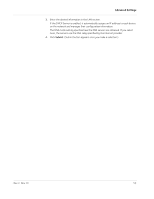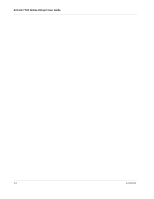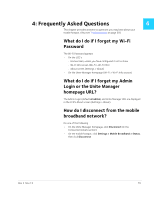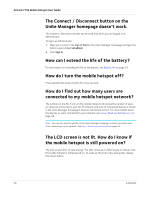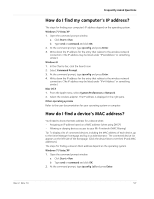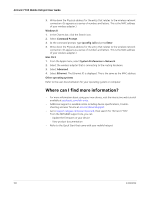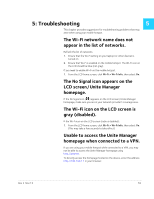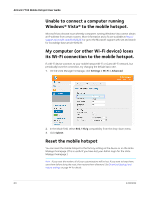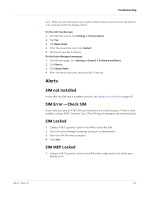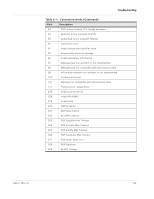Netgear 770S User Guide - Page 58
Where can I find more information?, Windows 8, Command Prompt, ipconfig /all, Enter, Mac OS X - firmware
 |
View all Netgear 770S manuals
Add to My Manuals
Save this manual to your list of manuals |
Page 58 highlights
AirCard 770S Mobile Hotspot User Guide 3. Write down the Physical address for the entry that relates to the wireless network connection. (It appears as a series of numbers and letters. This is the MAC address of your wireless adapter.) Windows 8 1. In the Charms bar, click the Search icon. 2. Select Command Prompt. 3. At the command prompt, type ipconfig /all and press Enter. 4. Write down the Physical address for the entry that relates to the wireless network connection. (It appears as a series of numbers and letters. This is the MAC address of your wireless adapter.) Mac OS X 1. From the Apple menu, select System Preferences > Network. 2. Select the wireless adapter that is connecting to the routing hardware. 3. Select Advanced. 4. Select Ethernet. The Ethernet ID is displayed. This is the same as the MAC address. Other operating systems Refer to the user documentation for your operating system or computer. Where can I find more information? • For more information about using your new device, visit the interactive web tutorial available at guides.att.com/att-unite. • Additional support is available online including device specifications, troubleshooting and user forums at att.com/DeviceSupport. • Go to support.netgear.com/search/aircard, then search for "AirCard 770S". From the NETGEAR support site, you can: · Update the firmware on your device · View product documentation • Refer to the Quick Start that came with your mobile hotspot. 58 2400282