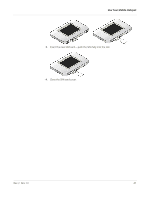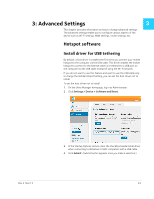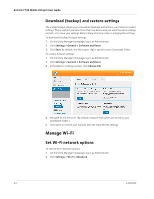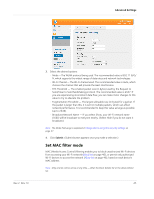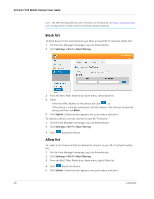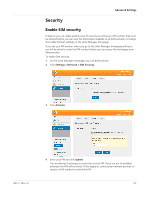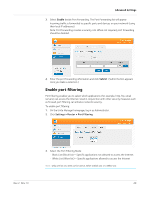Netgear 770S User Guide - Page 46
Block list, Allow list, Settings > Wi-Fi > Mac Filtering, Block, Submit
 |
View all Netgear 770S manuals
Add to My Manuals
Save this manual to your list of manuals |
Page 46 highlights
AirCard 770S Mobile Hotspot User Guide Note: The MAC filtering black list is also referred to as the block list. See View / block connected users on page 24 for another method of blocking connected devices. Block list To block devices from connecting to your Main or Guest Wi-Fi networks (black list): 1. On the Unite Manager homepage, log in as Administrator. 2. Click Settings > Wi-Fi > Mac Filtering. 3. From the MAC Filter Mode drop-down menu, select Black list. 4. Either: · Enter the MAC Address of the device and click , or · If the device is currently connected, click the device in the Devices Connected listing and then click Block. 5. Click Submit. (Submit button appears once you make a selection.) To unblock a device so it can connect to your Wi-Fi network: 1. On the Unite Manager homepage, log in as Administrator. 2. Click Settings > Wi-Fi > Mac Filtering. 3. Click beside the device. Allow list To create a list of devices that are allowed to connect to your Wi-Fi network (white list): 1. On the Unite Manager homepage, log in as Administrator. 2. Click Settings > Wi-Fi > Mac Filtering. 3. From the MAC Filter Mode drop-down menu, select White list. 4. Click beside the device. 5. Click Submit. (Submit button appears once you make a selection.) 46 2400282