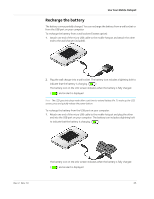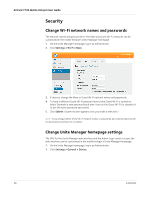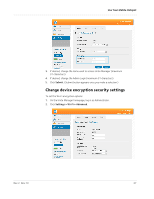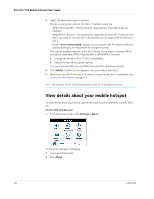Netgear 770S User Guide - Page 34
Adjust display settings, On the LCD screen, Settings > Screen, Screen Brightness, Screen Timeout
 |
View all Netgear 770S manuals
Add to My Manuals
Save this manual to your list of manuals |
Page 34 highlights
AirCard 770S Mobile Hotspot User Guide Adjust display settings On the LCD screen: 1. On the home screen, tap Settings > Screen. 2. Adjust any of these settings: · Screen Brightness-Tap Screen Brightness, then select Dim. · Screen Timeout-Tap Screen Timeout, then select a shorter time period. On the Unite Manager homepage: 1. Log in as Administrator. 2. Click Settings > General > Device. 3. Adjust any of these settings in the Screen section: · Screen Brightness-Select Dim. · Screen Timeout-From the drop-down box, select a shorter time period. 4. Click Submit. (Submit button appears once you make a selection.) 34 2400282

AirCard 770S Mobile Hotspot User Guide
34
2400282
Adjust display settings
On the LCD screen:
1.
On the home screen, tap
Settings > Screen
.
2.
Adjust any of these settings:
·
Screen Brightness — Tap
Screen Brightness
, then select
Dim
.
·
Screen Timeout — Tap
Screen Timeout
, then select a shorter time period.
On the Unite Manager homepage:
1.
Log in as Administrator.
2.
Click
Settings > General > Device
.
3.
Adjust any of these settings in the Screen section:
·
Screen Brightness — Select Dim.
·
Screen Timeout — From the drop-down box, select a shorter time period.
4.
Click
Submit
. (Submit button appears once you make a selection.)