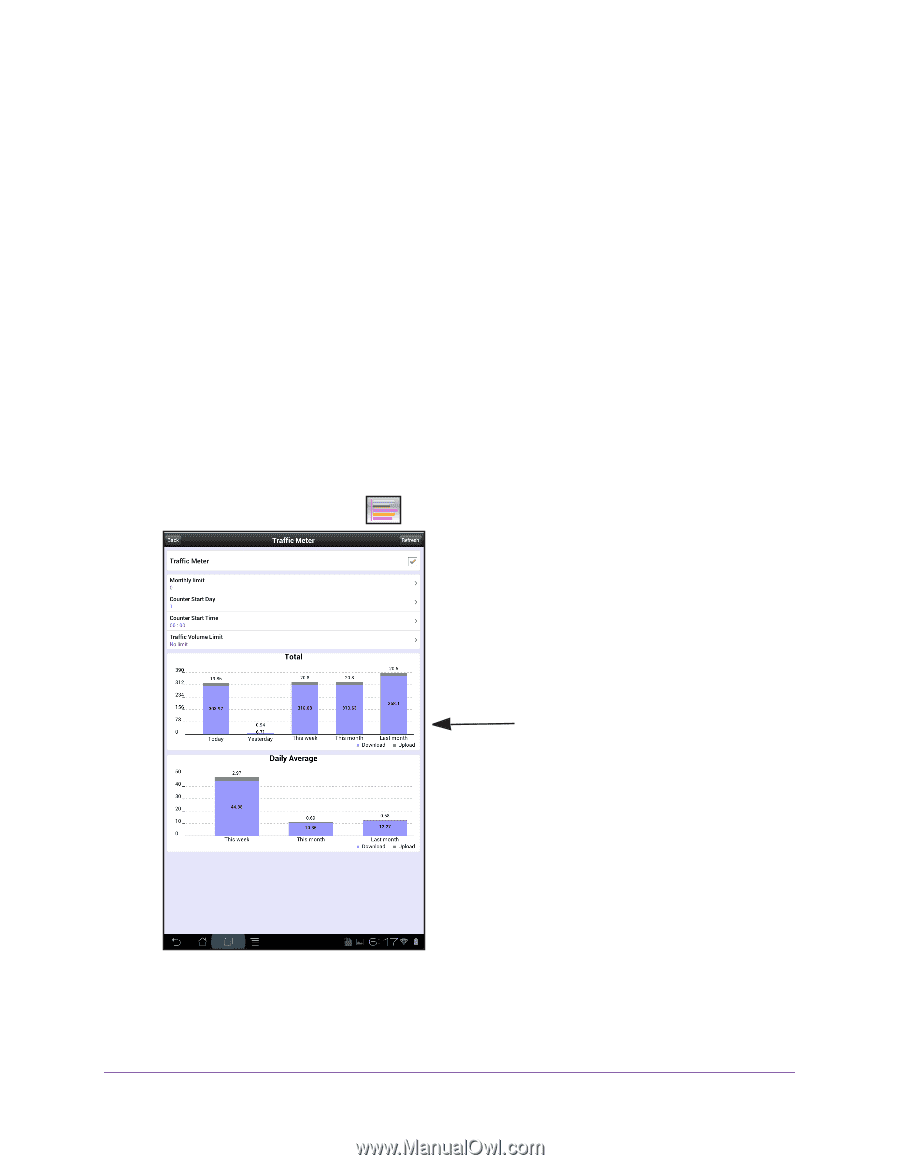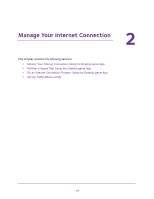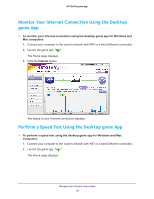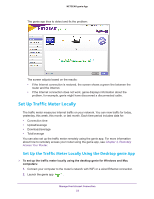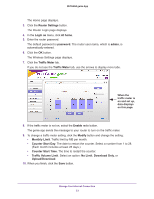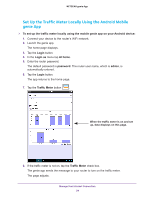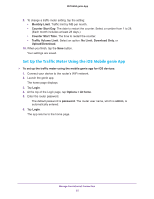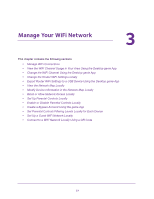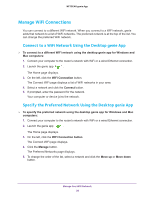Netgear AC1600-WiFi Genie Apps User Manual - Page 24
Set Up the Traffic Meter Locally Using the Android Mobile genie App
 |
View all Netgear AC1600-WiFi manuals
Add to My Manuals
Save this manual to your list of manuals |
Page 24 highlights
NETGEAR genie App Set Up the Traffic Meter Locally Using the Android Mobile genie App To set up the traffic meter locally using the mobile genie app on your Android device: 1. Connect your device to the router's WiFi network. 2. Launch the genie app. The home page displays. 3. Tap the Login button. 4. In the Login as menu tap At home. 5. Enter the router password. The default password is password. The router user name, which is admin, is automatically entered. 6. Tap the Login button. The app returns to the home page. 7. Tap the Traffic Meter button . When the traffic meter is on and set up, data displays on this page. 8. If the traffic meter is not on, tap the Traffic Meter check box. The genie app sends the message to your router to turn on the traffic meter. The page adjusts. Manage Your Internet Connection 24