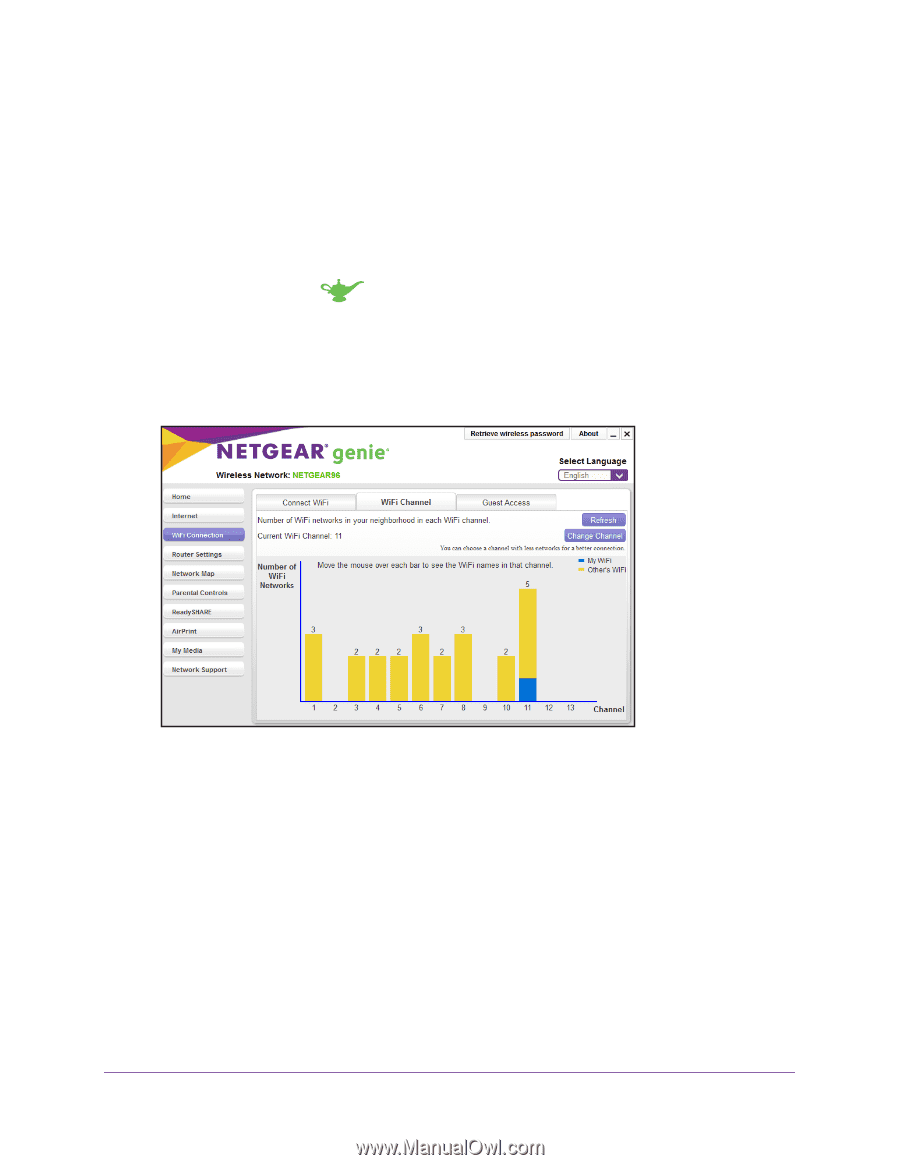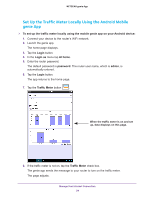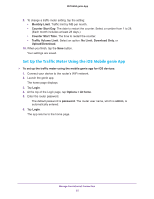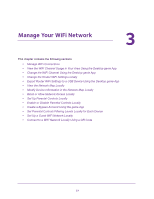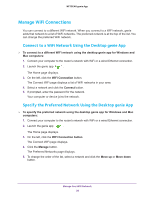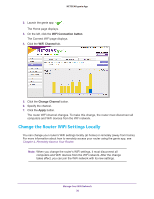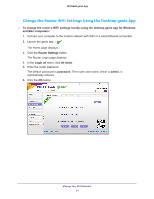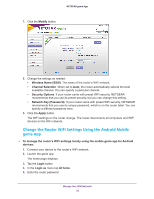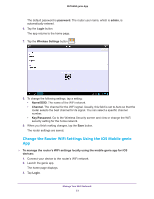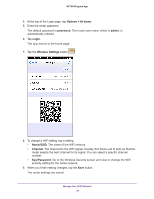Netgear AC1600-WiFi Genie Apps User Manual - Page 29
View the WiFi Channel Usage in Your Area Using the Desktop genie App
 |
View all Netgear AC1600-WiFi manuals
Add to My Manuals
Save this manual to your list of manuals |
Page 29 highlights
NETGEAR genie App View the WiFi Channel Usage in Your Area Using the Desktop genie App To view WiFi channel usage in your area using the desktop genie app for Windows and Mac computers: 1. Connect your computer to the router's network with WiFi or a wired Ethernet connection. 2. Launch the genie app . The Home page displays. 3. On the left, click the WiFi Connection button. The Connect WiFi page displays. 4. Click the WiFi Channel tab. Your network displays in blue. Yellow shows other networks in your area. In many countries and geographic locations, laws or guidelines specify which channels can be used. Depending on your location, some channels might not be available. Change the WiFi Channel Using the Desktop genie App If many WiFi networks at your location are using the same channel as your WiFi network, you might experience interference. You can change the channel to avoid the interference. In some countries and regions, channel selection is restricted. To change the WiFi channel using the desktop genie app for Windows and Mac computers: 1. Connect your computer to the router's network with WiFi or a wired Ethernet connection. Manage Your WiFi Network 29