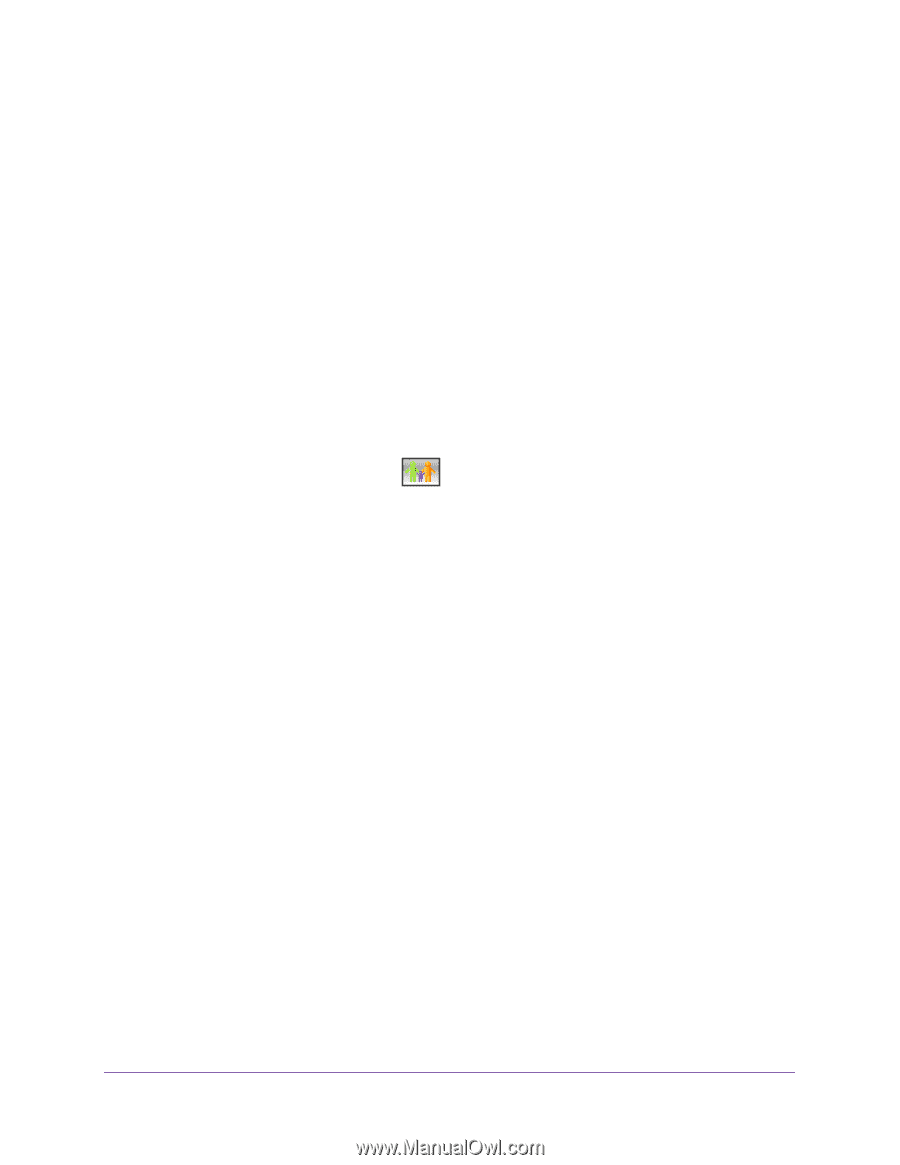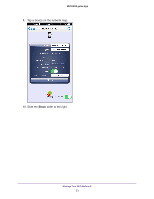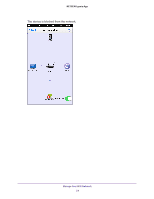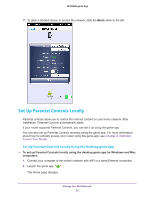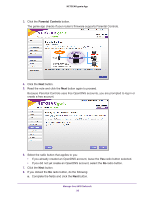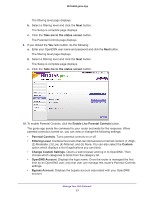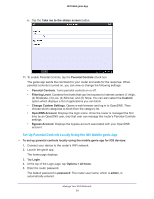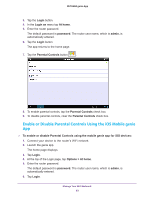Netgear AC1600-WiFi Genie Apps User Manual - Page 58
Set Up Parental Controls locally Using the Android Mobile genie App, Take me to the status screen
 |
View all Netgear AC1600-WiFi manuals
Add to My Manuals
Save this manual to your list of manuals |
Page 58 highlights
NETGEAR genie App Set Up Parental Controls locally Using the Android Mobile genie App To set up parental controls locally using the mobile genie app for Android devices: 1. Connect your device to the router's WiFi network. 2. Launch the genie app. The home page displays. 3. Tap the Login button. 4. In the Login as menu tap At home. 5. Enter the router password. The default password is password. The router user name, which is admin, is automatically entered. 6. Tap the Login button. The app returns to the home page. 7. Tap the Parental Controls button . A message displays asking if you already created an OpenDNS account. 8. Tap a button that applies to you: • If you already created an OpenDNS account, tap the Yes button. • If you did not yet create an OpenDNS account, tap the No button. 9. If you tapped the No button, do the following: a. Enter the fields that display to create an account. After you log in, the filtering level window displays. b. Tap a filtering level and tap the Next button. The Setup is complete window displays. c. Tap the Take me to the status screen button. The Parental Controls page displays. 10. If you tapped the Yes button, do the following: a. Enter your OpenDSN user name and password and tap the Login button. The Filtering Level page displays. b. Tap a filtering level and click the Next button. The Setup is complete page displays. Manage Your WiFi Network 58