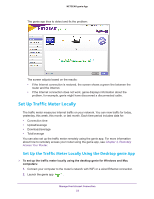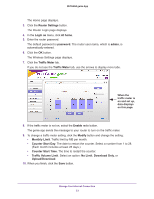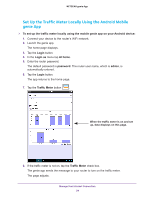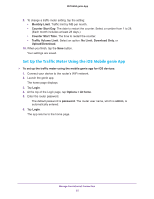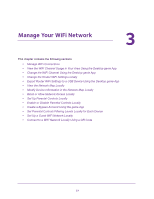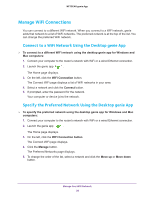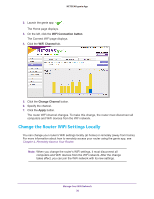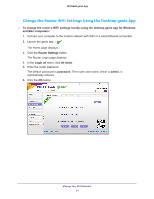Netgear AC1600-WiFi Genie Apps User Manual - Page 26
Traffic Meter, Monthly Limit, Counter Start Day, Traffic Volume Limit, No Limit, Download Only
 |
View all Netgear AC1600-WiFi manuals
Add to My Manuals
Save this manual to your list of manuals |
Page 26 highlights
NETGEAR genie App 7. Tap the Traffic Meter button . When the traffic meter is on and set up, data displays on this page. 8. If the traffic meter is not on, slide the Traffic Meter slider to the right. A message displays asking you if you want to enable the traffic meter. 9. Tap the OK button. The genie app sends the message to your router to turn on the traffic meter. The screen adjusts. 10. To change a traffic meter setting, tap the setting: • Monthly Limit. Traffic limit by MB per month. • Counter Start Day. The date to restart the counter. Select a number from 1 to 28. (Each month includes at least 28 days.) • Counter Start Time. The time to restart the counter. • Traffic Volume Limit. Select an option: No Limit, Download Only, or Upload/Download. 11. When you finish, tap Save. Your settings are saved. Manage Your Internet Connection 26