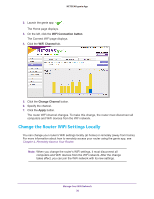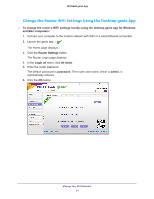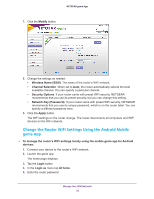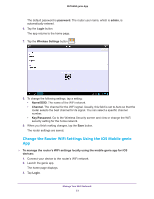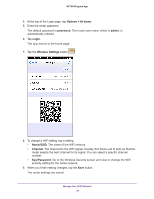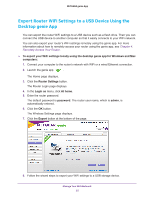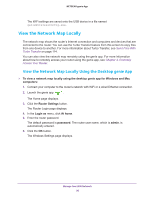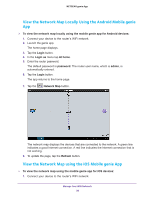Netgear AC1600-WiFi Genie Apps User Manual - Page 34
Options > At home, password, admin, Login, Wireless Settings, Name/SSID, Channel, Key/Password
 |
View all Netgear AC1600-WiFi manuals
Add to My Manuals
Save this manual to your list of manuals |
Page 34 highlights
NETGEAR genie App 4. At the top of the Login page, tap Options > At home. 5. Enter the router password. The default password is password. The router user name, which is admin, is automatically entered. 6. Tap Login. The app returns to the home page. 7. Tap the Wireless Settings button . 8. To change a WiFi setting, tap a setting: • Name/SSID. The name of the WiFi network. • Channel. The channel for the WiFi signal. Usually, this field is set to Auto so that the router selects the best channel for its signal. You can select a specific channel number. • Key/Password. Go to the Wireless Security screen and view or change the WiFi security setting for the home network. 9. When you finish making changes, tap the Save button. The router settings are saved. Manage Your WiFi Network 34