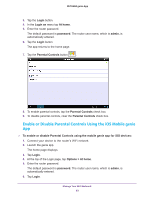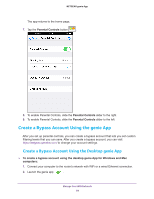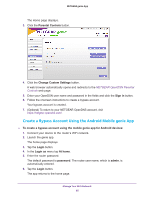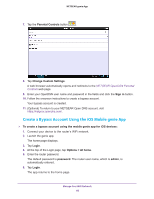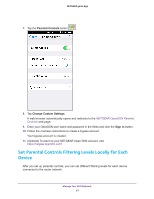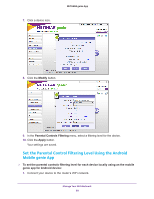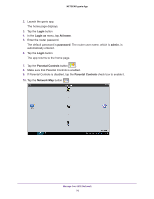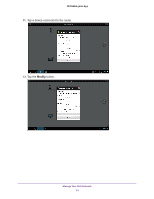Netgear AC1600-WiFi Genie Apps User Manual - Page 66
Create a Bypass Account Using the iOS Mobile genie App
 |
View all Netgear AC1600-WiFi manuals
Add to My Manuals
Save this manual to your list of manuals |
Page 66 highlights
NETGEAR genie App 7. Tap the Parental Controls button . 8. Tap Change Custom Settings. A web browser automatically opens and redirects to the NETGEAR OpenDSN Parental Controls web page. 9. Enter your OpenDSN user name and password in the fields and click the Sign in button. 10. Follow the onscreen instructions to create a bypass account. Your bypass account is created. 11. (Optional) To return to your NETGEAR Open DNS account, visit https://netgear.opendns.com/. Create a Bypass Account Using the iOS Mobile genie App To create a bypass account using the mobile genie app for iOS devices: 1. Connect your device to the router's WiFi network. 2. Launch the genie app. The home page displays. 3. Tap Login. 4. At the top of the Login page, tap Options > At home. 5. Enter the router password. The default password is password. The router user name, which is admin, is automatically entered. 6. Tap Login. The app returns to the home page. Manage Your WiFi Network 66