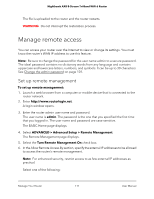Netgear AX6600 User Manual - Page 111
Manage remote access, Set up remote management
 |
View all Netgear AX6600 manuals
Add to My Manuals
Save this manual to your list of manuals |
Page 111 highlights
Nighthawk AX8 8-Stream Tri-Band WiFi 6 Router The file is uploaded to the router and the router restarts. WARNING: Do not interrupt the restoration process. Manage remote access You can access your router over the Internet to view or change its settings. You must know the router's WAN IP address to use this feature. Note: Be sure to change the password for the user name admin to a secure password. The ideal password contains no dictionary words from any language and contains uppercase and lowercase letters, numbers, and symbols. It can be up to 30 characters. See Change the admin password on page 101. Set up remote management To set up remote management: 1. Launch a web browser from a computer or mobile device that is connected to the router network. 2. Enter http://www.routerlogin.net. A login window opens. 3. Enter the router admin user name and password. The user name is admin. The password is the one that you specified the first time that you logged in. The user name and password are case-sensitive. The BASIC Home page displays. 4. Select ADVANCED > Advanced Setup > Remote Management. The Remote Management page displays. 5. Select the Turn Remote Management On check box. 6. In the Allow Remote Access By section, specify the external IP addresses to be allowed to access the router's remote management. Note: For enhanced security, restrict access to as few external IP addresses as practical. Select one of the following: Manage Your Router 111 User Manual