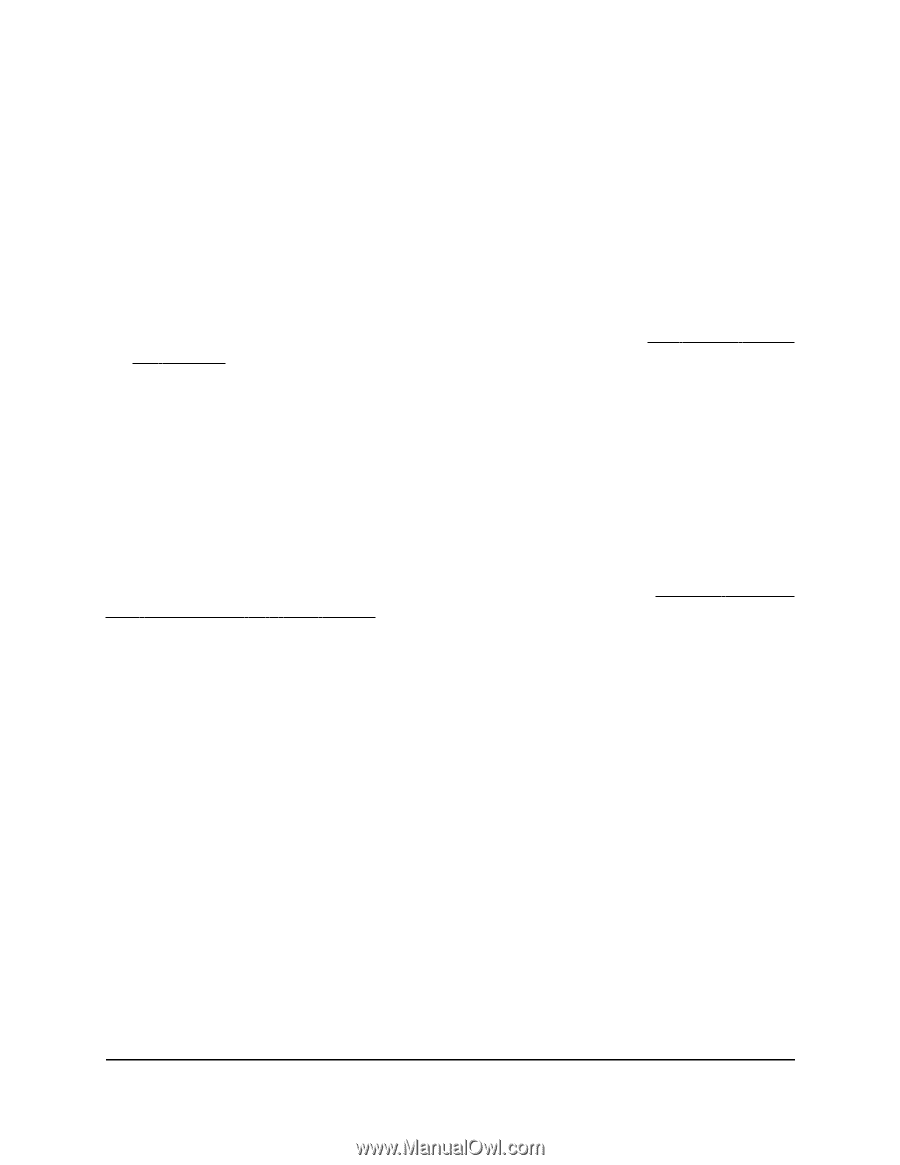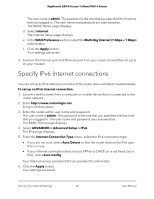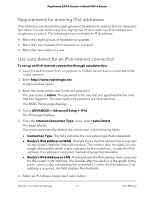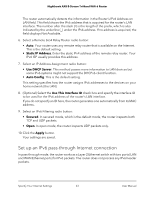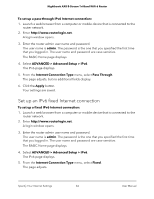Netgear AX6600 User Manual - Page 29
Get Multi-Gig Internet with Internet port aggregation
 |
View all Netgear AX6600 manuals
Add to My Manuals
Save this manual to your list of manuals |
Page 29 highlights
Nighthawk AX8 8-Stream Tri-Band WiFi 6 Router • Use Default Address. Use the default MAC address. • Use Computer MAC Address. The router captures and uses the MAC address of the computer that you are now using. You must use the one computer that the ISP allows. • Use This MAC Address. Enter the MAC address that you want to use. 16. Click the Apply button. Your settings are saved. 17. Click the Test button to test your Internet connection. If the NETGEAR website does not display within one minute, see You cannot access the Internet on page 166. Get Multi-Gig Internet with Internet port aggregation To get Multi-Gig Internet with your router, set up Internet port aggregation by aggregating the Internet port and Ethernet port 1 on the router. Note: For information about port aggregation to a LAN device, see Manage Ethernet port aggregation to a LAN device on page 86. To set up Internet port aggregation, you need the following: • A service provider that offers an Internet speed that's over 1 Gbps. • A modem that support both an Internet speed that's over 1 Gbps and two Ethernet ports that support static Link Aggregation Control Protocol (LACP), for example, a NETGEAR Nighthawk multi-speed cable modem, model CM1200. To set up Internet port aggregation: 1. Set up Internet port aggregation on your modem. For information about how to set up Internet port aggregation on your modem, see the documentation that came with your modem. 2. Log in to your router and enable Internet port aggregation: a. Launch a web browser from a computer or mobile device that is connected to the router network. b. Enter http://www.routerlogin.net. A login window opens. c. Enter the router admin user name and password. Specify Your Internet Settings 29 User Manual