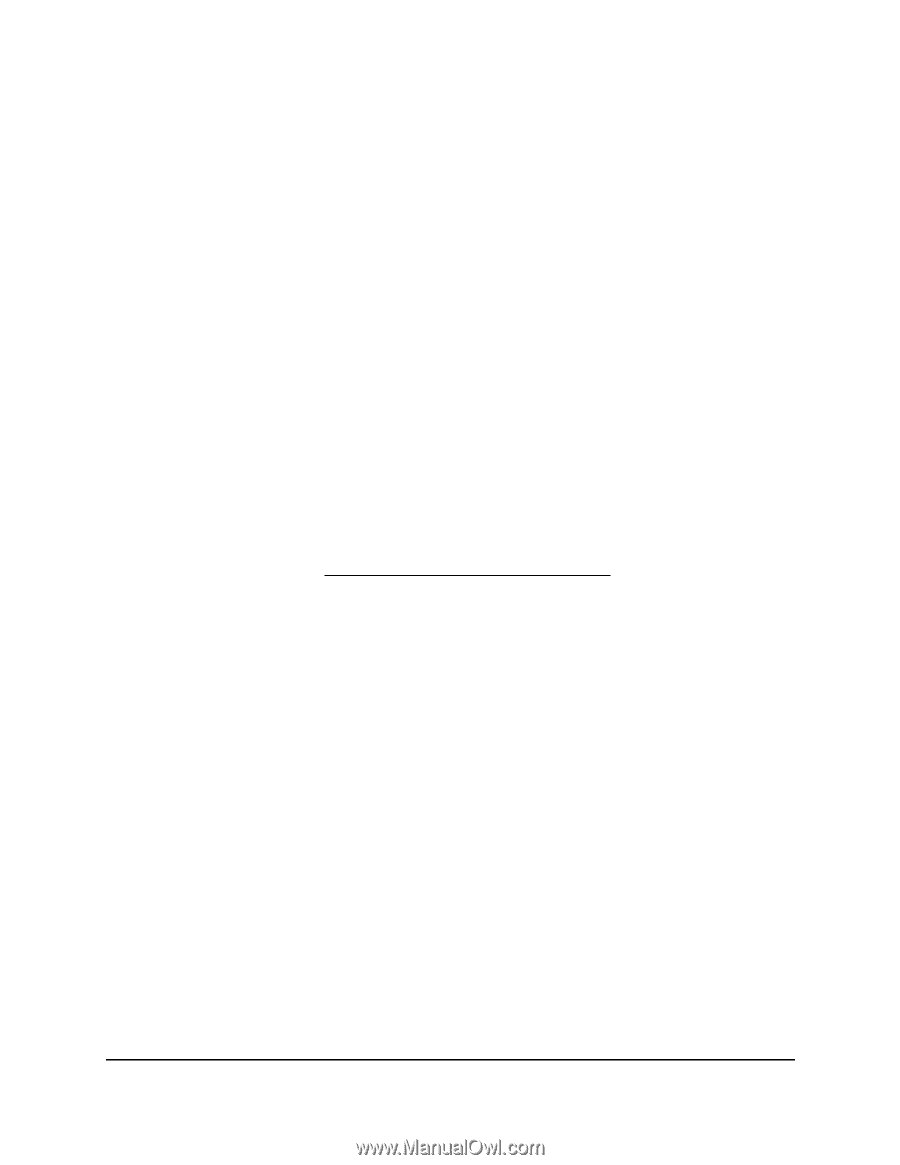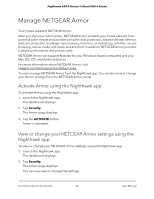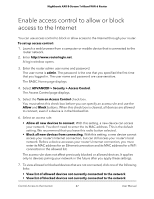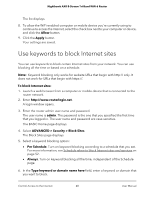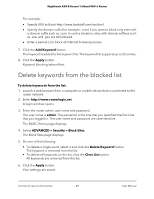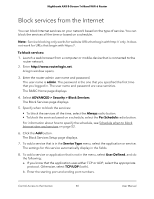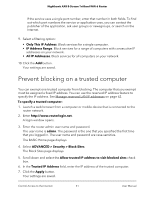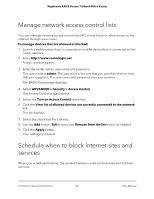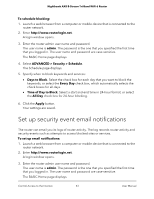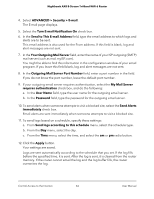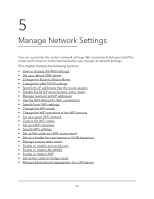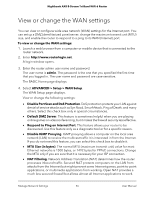Netgear AX6600 User Manual - Page 51
Prevent blocking on a trusted computer
 |
View all Netgear AX6600 manuals
Add to My Manuals
Save this manual to your list of manuals |
Page 51 highlights
Nighthawk AX8 8-Stream Tri-Band WiFi 6 Router If the service uses a single port number, enter that number in both fields. To find out which port numbers the service or application uses, you can contact the publisher of the application, ask user groups or newsgroups, or search on the Internet. 9. Select a filtering option: • Only This IP Address. Block services for a single computer. • IP Address Range. Block services for a range of computers with consecutive IP addresses on your network. • All lP Addresses. Block services for all computers on your network. 10. Click the Add button. Your settings are saved. Prevent blocking on a trusted computer You can exempt one trusted computer from blocking. The computer that you exempt must be assigned a fixed IP address. You can use the reserved IP address feature to specify the IP address. See Manage reserved LAN IP addresses on page 62. To specify a trusted computer: 1. Launch a web browser from a computer or mobile device that is connected to the router network. 2. Enter http://www.routerlogin.net. A login window opens. 3. Enter the router admin user name and password. The user name is admin. The password is the one that you specified the first time that you logged in. The user name and password are case-sensitive. The BASIC Home page displays. 4. Select ADVANCED > Security > Block Sites. The Block Sites page displays. 5. Scroll down and select the Allow trusted IP address to visit blocked sites check box. 6. In the Trusted IP Address field, enter the IP address of the trusted computer. 7. Click the Apply button. Your settings are saved. Control Access to the Internet 51 User Manual