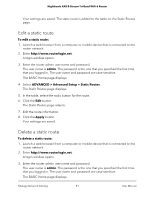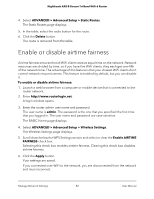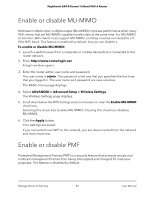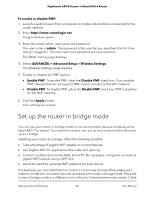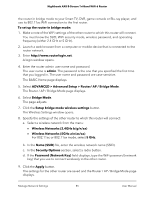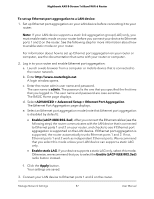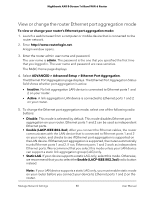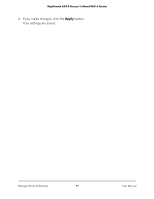Netgear AX6600 User Manual - Page 84
Set up the router in bridge mode
 |
View all Netgear AX6600 manuals
Add to My Manuals
Save this manual to your list of manuals |
Page 84 highlights
Nighthawk AX8 8-Stream Tri-Band WiFi 6 Router To enable or disable PMF: 1. Launch a web browser from a computer or mobile device that is connected to the router network. 2. Enter http://www.routerlogin.net. A login window opens. 3. Enter the router admin user name and password. The user name is admin. The password is the one that you specified the first time that you logged in. The user name and password are case-sensitive. The BASIC Home page displays. 4. Select ADVANCED > Advanced Setup > Wireless Settings. The Wireless Settings page displays. 5. Enable or disable the PMF feature: • Enable PMF. To enable PMF, clear the Disable PMF check box. If you enable PMF, devices that do not support PMF cannot connect to the WiFi network. • Disable PMF. To disable PMF, select the Disable PMF check box. PMF is disabled for the WiFi network. 6. Click the Apply button. Your settings are saved. Set up the router in bridge mode You can use your router in bridge mode to connect multiple devices wirelessly at the faster 802.11ac speed. You need two routers: one set up as a router and the other set up as a bridge. Installing your router as a bridge offers the following benefits: • Take advantage of gigabit WiFi speeds on current devices • Use Gigabit WiFi for applications like video and gaming. • Connect multiple devices like NAS, Smart TV, Blu-ray player, and game consoles at gigabit WiFi speeds using a WiFi link. • Avoid the need for separate WiFi adapters for each device. For example, you can install the first router in a room like a home office where your Internet connection is located, then set up the second router in bridge mode. Place the router in bridge mode in a different room with your home entertainment center. Cable Manage Network Settings 84 User Manual