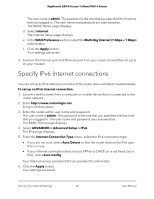Netgear AX6600 User Manual - Page 25
Use the Internet Setup Wizard, Manually set up the Internet connection
 |
View all Netgear AX6600 manuals
Add to My Manuals
Save this manual to your list of manuals |
Page 25 highlights
Nighthawk AX8 8-Stream Tri-Band WiFi 6 Router Use the Internet Setup Wizard You can use the Setup Wizard to detect your Internet settings and automatically set up your router. The Setup Wizard is not the same as the pages that display the first time you connect to your router to set it up. To use the Setup Wizard: 1. Launch a web browser from a computer or mobile device that is connected to the router network. 2. Enter http://www.routerlogin.net. A login window opens. 3. Enter the router admin user name and password. The user name is admin. The password is the one that you specified the first time that you logged in. The user name and password are case-sensitive. The BASIC Home page displays. 4. Select ADVANCED > Setup Wizard. The Setup Wizard page displays. 5. Select the Yes radio button. If you select the No radio button, you are taken to the Internet Setup page (see Manually set up the Internet connection on page 25). 6. Click the Next button. The Setup Wizard searches your Internet connection for servers and protocols to determine your Internet configuration. Manually set up the Internet connection You can view or change the router's Internet connection settings. Specify an Internet connection without a login To specify the Internet connection settings: 1. Launch a web browser from a computer or mobile device that is connected to therouter network. 2. Enter http://www.routerlogin.net. A login window opens. Specify Your Internet Settings 25 User Manual