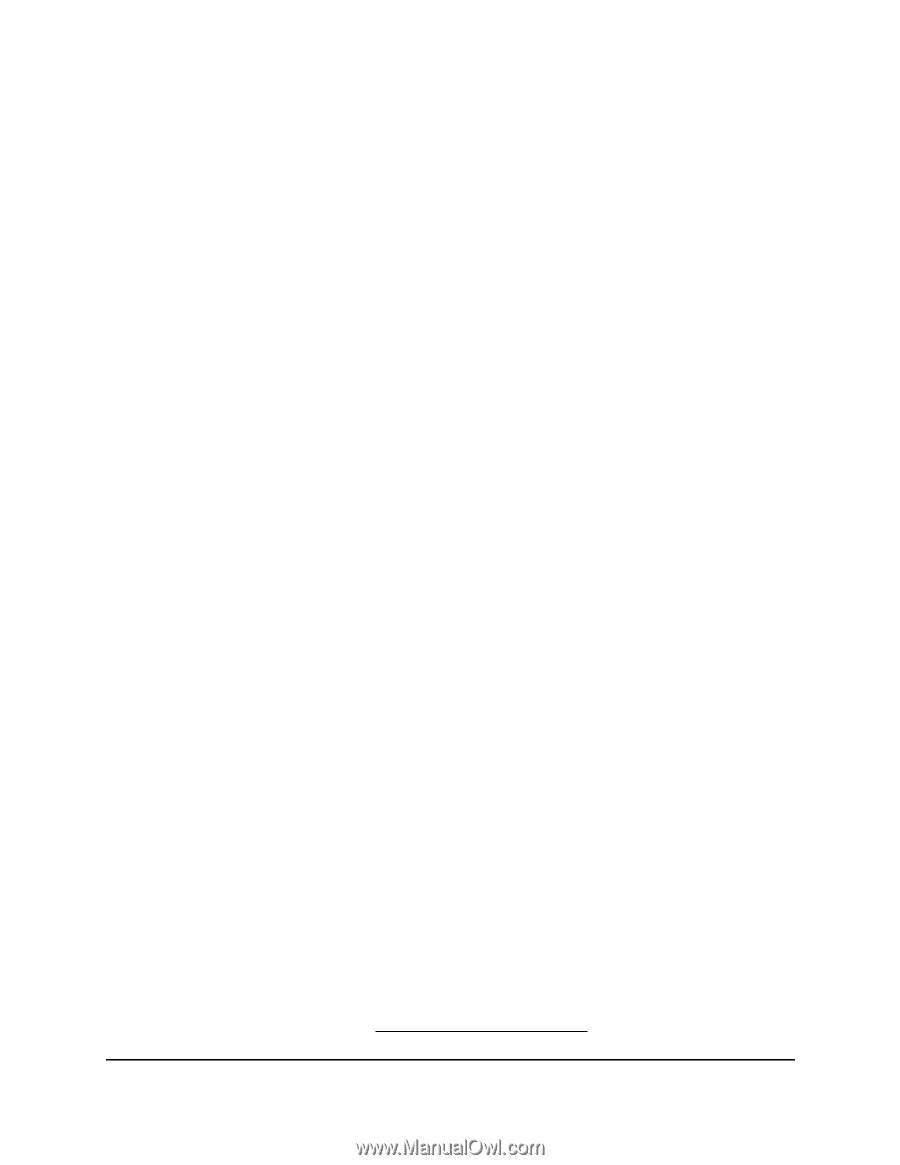Netgear AX6600 User Manual - Page 166
You cannot access the Internet
 |
View all Netgear AX6600 manuals
Add to My Manuals
Save this manual to your list of manuals |
Page 166 highlights
Nighthawk AX8 8-Stream Tri-Band WiFi 6 Router • Try quitting the browser and launching it again. • Make sure that Java, JavaScript, or ActiveX is enabled in your browser. If you are using Internet Explorer, click the Refresh button to be sure that the Java applet is loaded. • Make sure that the IP address of your computer or mobile device is in the same subnet as the router. If you are using the recommended addressing scheme, the IP address of your computer or mobile device is in the range of 192.168.1.2 to 192.168.1.254. • If the IP address of your computer or mobile device is shown as 169.254.x.x, the computer or mobile device could not reach the router's DHCP server and the Windows or Mac operating system generated and assigned an IP address. Such an autogenerated IP address is in the range of 169.254.x.x. If your IP address is in this range, check the connection from the computer or mobile device to the router, and reboot your computer or mobile device. • If your router's IP address was changed and you do not know the current IP address, clear the router's configuration to factory defaults. This sets the router's IP address to 192.168.1.1. Tip: If the router is in access point mode or bridge mode and you do not know the IP address that is assigned to it, first try to use an IP scanner application to detect the IP address. (IP scanner applications are available online free of charge.) If you can detect the IP address, you don't need to reset the router to factory default settings. • If you are attempting to set up your NETGEAR router as a replacement for an ADSL gateway in your network, the router cannot perform many gateway services. For example, the router cannot convert ADSL or cable data into Ethernet networking information. NETGEAR does not support such a configuration. You cannot access the Internet If you can access your router but not the Internet, check to see if the router can obtain a WAN IP address from your Internet service provider (ISP). Unless your ISP provides a fixed IP address, your router requests an IP address from the ISP. You can determine whether the request was successful using the router web interface. To check the WAN IP address: 1. Launch a web browser from a computer or mobile device that is connected to the router network. 2. Select an external site such as https://www.netgear.com/. Troubleshooting 166 User Manual