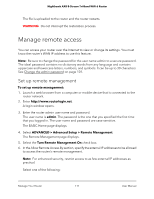Netgear AX6600 User Manual - Page 114
Set the NTP Server
 |
View all Netgear AX6600 manuals
Add to My Manuals
Save this manual to your list of manuals |
Page 114 highlights
Nighthawk AX8 8-Stream Tri-Band WiFi 6 Router 4. Select ADVANCED > Administration > NTP Settings. The NTP Settings page displays. 5. Select your time zone from the menu. 6. If you live in a region that observes daylight saving time, select the Automatically adjust for daylight savings time check box. 7. Click the Apply button. Your settings are saved. Set the NTP Server By default, the router uses the NETGEAR NTP server to sync the network time. You can change the NTP server to your preferred NTP server. To set the NTP server: 1. Launch a web browser from a computer or mobile device that is connected to the router network. 2. Enter http://www.routerlogin.net. A login window opens. 3. Enter the router admin user name and password. The user name is admin. The password is the one that you specified the first time that you logged in. The user name and password are case-sensitive. The BASIC Home page displays. 4. Select ADVANCED > Administration > NTP Settings. The NTP Settings page displays. 5. Select an NTP server radio button: • Use the default NETGEAR NTP server • Set your preferred NTP server 6. If you selected the Set your preferred NTP server radio button, enter the NTP server domain name or IP address in the Primary NTP server field. 7. Click the Apply button. Your settings are saved. Manage Your Router 114 User Manual