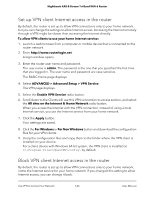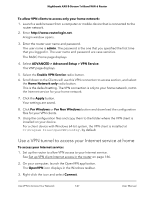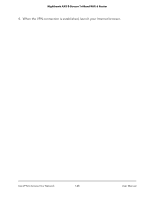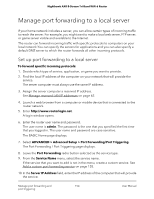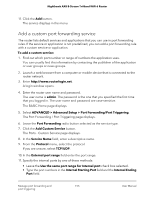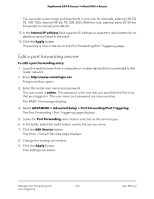Netgear AX6600 User Manual - Page 151
View your VPN connection status
 |
View all Netgear AX6600 manuals
Add to My Manuals
Save this manual to your list of manuals |
Page 151 highlights
Nighthawk AX8 8-Stream Tri-Band WiFi 6 Router 10. In the Username field, enter the account name used to authenticate the VPN server. If you don't have an account, click the Buy a License button at the bottom of the page to purchase an account with a license. 11. In the Password field, enter the account password used to authenticate the VPN server. If you don't have an account, click the Buy a License button at the bottom of the page to purchase an account with a license. 12. Click the Connect button to connect to the VPN server. 13. Click the Apply button. Your settings are saved. View your VPN connection status To view your VPN connection status 1. Launch a web browser from a computer or mobile device that is connected to the router network. 2. Enter http://www.routerlogin.net. A login window opens. 3. Enter the router user name and password. The user name is admin. The password is the one that you specified the first time that you logged in. The user name and password are case-sensitive. The BASIC Home page displays. 4. Select VPN Client. The VPN Client displays. 5. Make sure the Enable VPN Client check box is selected. The VPN status does not display if this check box is not selected. The VPN status displays next to this check box: • Disconnected. This status means that your router is not connected to the VPN server. • Connected. This status means your router is connected to the VPN server. Use a VPN client to connect to a 151 VPN server User Manual