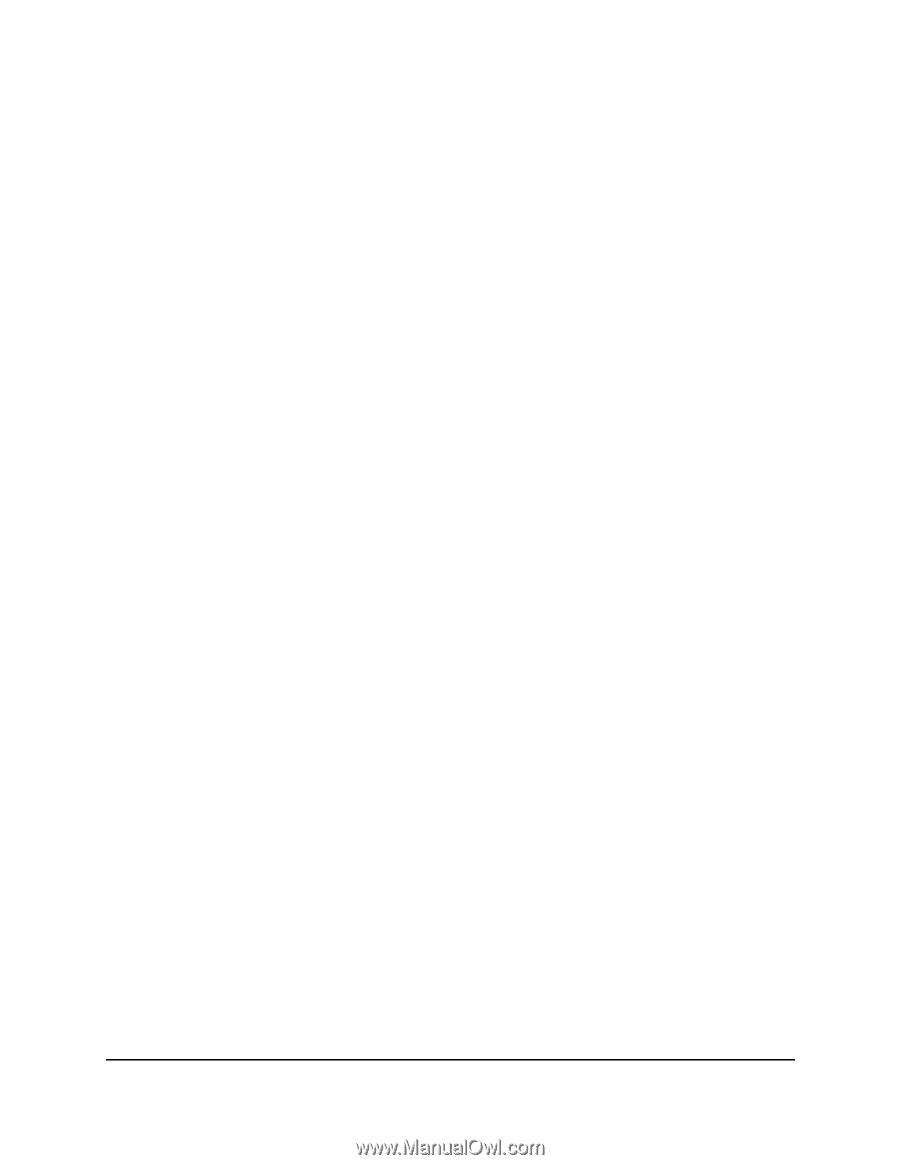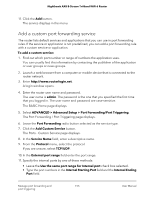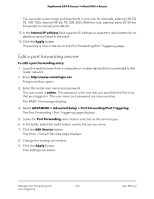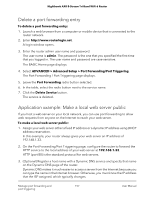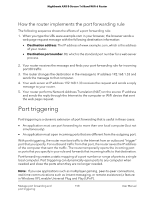Netgear AX6600 User Manual - Page 160
Enable port triggering, Application example: Port triggering for Internet relay chat
 |
View all Netgear AX6600 manuals
Add to My Manuals
Save this manual to your list of manuals |
Page 160 highlights
Nighthawk AX8 8-Stream Tri-Band WiFi 6 Router Enable port triggering To enable port triggering: 1. Launch a web browser from a computer or mobile device that is connected to the router network. 2. Enter http://www.routerlogin.net. A login window opens. 3. Enter the router admin user name and password. The user name is admin. The password is the one that you specified the first time that you logged in. The user name and password are case-sensitive. The BASIC Home page displays. 4. Select ADVANCED > Advanced Setup > Port Forwarding/Port Triggering. The Port Forwarding/Port Triggering page displays. 5. Select the Port Triggering radio button. 6. Clear the Disable Port Triggering check box. If this check box is selected, the router does not use port triggering even if you specified port triggering settings. 7. In the Port Triggering Timeout field, enter a value up to 9999 minutes. This value controls how long the inbound ports stay open when the router detects no activity. This value is required because the router cannot detect when the application terminates. 8. Click the Apply button. Your settings are saved. Application example: Port triggering for Internet relay chat Some application servers, such as FTP and IRC servers, send replies to multiple port numbers. Using port triggering, you can tell the router to open more incoming ports when a particular outgoing port starts a session. An example is Internet Relay Chat (IRC). Your computer connects to an IRC server at destination port 6667. The IRC server not only responds to your originating source port but also sends an "identify" message to your computer on port 113. Using port triggering, you can tell the router, "When you initiate a session with destination port 6667, you must Manage port forwarding and 160 port triggering User Manual