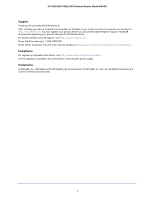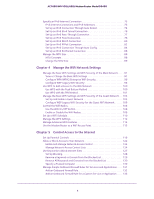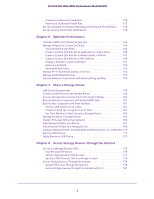Netgear D6400 User Manual
Netgear D6400 Manual
 |
View all Netgear D6400 manuals
Add to My Manuals
Save this manual to your list of manuals |
Netgear D6400 manual content summary:
- Netgear D6400 | User Manual - Page 1
AC1600 WiFi VDSL/ADSL Modem Router Model D6400 User Manual May 2015 202-11485-03 350 East Plumeria Drive San Jose, CA 95134 USA - Netgear D6400 | User Manual - Page 2
AC1600 WiFi VDSL/ADSL Modem Router Model D6400 Support Thank you for selecting NETGEAR products. After installing your device, locate the serial number on the label of your product and use it to register your product at https://my.netgear.com. You must register your product before you can use - Netgear D6400 | User Manual - Page 3
and Automatic Login Time-Out Period 37 Set Up Password Recovery 38 Let the Modem Router Automatically Update Its Firmware 39 Access the Modem Router with the NETGEAR genie App 40 Chapter 3 Manage the Internet Settings Manually Use the Internet Setup Wizard After Initial Setup 42 Manually Set Up - Netgear D6400 | User Manual - Page 4
AC1600 WiFi VDSL/ADSL Modem Router Model D6400 Specify an IPv6 Internet Connection 73 IPv6 Internet Connections and IPv6 Addresses 73 Set Up an Specify a Trusted Computer 130 Manage Simple Outbound Firewall Rules for Services and Applications. . . . . 131 Add an Outbound Firewall Rule 132 Add an - Netgear D6400 | User Manual - Page 5
AC1600 WiFi VDSL/ADSL Modem Router Model D6400 Change an Outbound Firewall Rule 136 Remove Modem Router LAN Port 147 Create a Custom QoS Rule for a MAC Address 148 Change a Default or Custom QoS Rule 151 Remove a QoS Rule 153 Remove All QoS Rules 153 Manage Wi-Fi Multimedia Quality of Service - Netgear D6400 | User Manual - Page 6
for a Port Group 201 Set Up a Bridge for a VLAN Tag Group 202 Manage the WAN Security Settings 204 Set Up a Default DMZ Server 205 Manage IGMP Proxying 206 Manage NAT Filtering 207 Manage the SIP Application-Level Gateway 207 Manage the Modem Router's LAN IP Address Settings 208 Manage the - Netgear D6400 | User Manual - Page 7
AC1600 WiFi VDSL/ADSL Modem Router Model D6400 Manage the Configuration File of the Modem Router 225 Back Up the Settings 225 Restore the Settings 225 Recover the admin Password 226 Return the Modem Router to Its Factory Default Settings 227 Use the Reset Button 227 Erase the Settings 228 - Netgear D6400 | User Manual - Page 8
AC1600 WiFi VDSL/ADSL Modem Router Model D6400 Change a Port Triggering Rule 270 Disable or the Modem Router 279 Troubleshoot the Internet Connection 280 Troubleshoot the DSL Link 280 Internet LED Is Off 281 Obtain an Internet IP Address 281 Troubleshoot PPPoE or PPPoA 282 Troubleshoot - Netgear D6400 | User Manual - Page 9
1. Hardware Overview of the Modem Router 1 The NETGEAR® AC1600 WiFi VDSL/ADSL Modem Router Model D6400, in this manual referred to as the modem router, delivers WiFi connection speeds up to1 300 Mbps on 2.4 GHz 802.11n and up to 1300 Mbps on 5 GHz 802.11ac. Both 2.4 GHz and 5 GHz - Netgear D6400 | User Manual - Page 10
AC1600 WiFi VDSL/ADSL Modem Router Model D6400 Unpack Your Modem Router Your package contains the following items. Modem router Ethernet cable Phone cable Power adapter (varies by region) DSL or ADSL filter (varies by region) Figure 1. Package contents for the modem router Your package might - Netgear D6400 | User Manual - Page 11
AC1600 WiFi VDSL/ADSL Modem Router Model D6400 Front Panel with LEDs The modem router displays status LEDs on the front panel. Power LED DSL LED Internet LED WiFi LED USB LED Figure 2. Modem router front panel view Hardware Overview of the Modem Router 11 - Netgear D6400 | User Manual - Page 12
LED blinks amber three times and then turns green as the modem router resets to the factory defaults. • Off. The modem router is not receiving power. • Solid green. The modem router is providing a DSL connection. In technical terms, the DSL port is synchronized with an ISP's network-access device - Netgear D6400 | User Manual - Page 13
AC1600 WiFi VDSL/ADSL Modem Router Model D6400 Back Panel with Ports, Buttons, and Connector The back panel of the modem router provides ports, buttons, and a DC power connector. The following figure shows only part of the back panel. USB 2.0 port Ethernet LAN ports Reset button DC power - Netgear D6400 | User Manual - Page 14
(Wi-Fi Protected Setup) to let you add a WiFi device to the WiFi network without typing the WiFi password. While WPS is active, the WiFi LED on the front panel blinks blue. For more information about using WPS, see the following sections: • Join the WiFi Network of the Modem Router on page 18 • Use - Netgear D6400 | User Manual - Page 15
AC1600 WiFi VDSL/ADSL Modem Router Model D6400 Bottom Panel Product Label The product label on the bottom panel of the modem router lists the login information, WiFi network name (SSID) and password (network key), serial number, and MAC address of the modem router. WiFi network name (SSID) Network - Netgear D6400 | User Manual - Page 16
Fiber Service • Log In to the Modem Router After Setup to View or Change Settings • Change the Language • Change the admin Password and Automatic Login Time-Out Period • Set Up Password Recovery • Let the Modem Router Automatically Update Its Firmware • Access the Modem Router with the NETGEAR genie - Netgear D6400 | User Manual - Page 17
AC1600 WiFi VDSL/ADSL Modem Router Model D6400 Position Your Modem Router The modem router lets you access your network anywhere within the operating range of your WiFi network. However, the operating distance or range of your WiFi connection can - Netgear D6400 | User Manual - Page 18
AC1600 WiFi VDSL/ADSL Modem Router Model D6400 Connect to the Modem Router During and after installation, you can connect to the modem router's network through a wired or WiFi connection. If you set up your computer to use a static IP address, change the settings of your computer so that it uses - Netgear D6400 | User Manual - Page 19
AC1600 WiFi VDSL/ADSL Modem Router Model D6400 The default WiFi password (also referred to as the network key or passphrase) is also on the product label. 5. Click the Connect button. The device connects to the WiFi network of the modem router. Wi-Fi Protected Setup Method Wi-Fi Protected Setup (WPS - Netgear D6400 | User Manual - Page 20
AC1600 WiFi VDSL/ADSL Modem Router Model D6400 NETGEAR genie Automatic Setup Utility You can use the NETGEAR genie automatic setup utility during initial installation and setup of your modem router. This utility functions with both types of Internet service that the modem router supports: • DSL - Netgear D6400 | User Manual - Page 21
, you could say, "I need my DSL service user name and password. Can you help me?" Note: If your provider says that they do not support NETGEAR services, tell them that you need only your DSL user name and password; you do not need support. Install and Access the Modem Router and Its Network 21 - Netgear D6400 | User Manual - Page 22
AC1600 WiFi VDSL/ADSL Modem Router Model D6400 Cable the Modem Router for DSL Service and Access the Modem Router The following figure shows the cabling of your modem router for DSL service. Figure 6. Modem router cabling for DSL service To connect your modem router to a DSL service: 1. Unplug - Netgear D6400 | User Manual - Page 23
change the computer to obtain an IP address automatically from the modem router through DHCP, or change the IP address of the computer to a static IP address in the 192.168.0.2-192.168.0.254 range. 12. Launch a web browser. The NETGEAR genie automatic setup utility displays. (This utility is also - Netgear D6400 | User Manual - Page 24
AC1600 WiFi VDSL/ADSL Modem Router Model D6400 If the NETGEAR genie automatic setup utility displays, skip to Step 14. If it does not display, do the following: a. In the address field of the web browser, enter www.routerlogin.net. b. When prompted, enter admin for the user name and password for the - Netgear D6400 | User Manual - Page 25
AC1600 WiFi VDSL/ADSL Modem Router Model D6400 The Setup Wizard searches your Internet connection for servers and protocols to determine your ISP configuration. When the modem router is connected to the Internet, the Congratulations! screen displays, and you successfully completed the setup process. - Netgear D6400 | User Manual - Page 26
AC1600 WiFi VDSL/ADSL Modem Router Model D6400 20. (Only if the following screen displays) Specify how to manage problems with the detection of the Internet connection. The screen that might display states that a problem occurred while the wizard was detecting the Internet connection. If this screen - Netgear D6400 | User Manual - Page 27
AC1600 WiFi VDSL/ADSL Modem Router Model D6400 d. If your DSL modem includes a battery backup, reinsert the battery. e. Plug in your DSL modem's power and turn on your DSL modem. f. Wait two minutes. g. Select the I just power cycled the modem and waited for 2 minutes radio button. h. Click the Next - Netgear D6400 | User Manual - Page 28
time. c. Contact your ISP to verify that you are using the correct configuration information. d. Read Troubleshoot the Internet Connection on page 280. e. If problems persist, register your NETGEAR product and contact NETGEAR technical support. Install and Access the Modem Router and Its Network 28 - Netgear D6400 | User Manual - Page 29
AC1600 WiFi VDSL/ADSL Modem Router Model D6400 Set Up Your Modem Router for Cable or Fiber Service You can install your modem router for cable or fiber (Ethernet WAN) service or for DSL service. If you use a cable or fiber modem, follow the procedure that is described in this section. If you use a - Netgear D6400 | User Manual - Page 30
change the computer to obtain an IP address automatically from the modem router through DHCP, or change the IP address of the computer to a static IP address in the 192.168.0.2-192.168.0.254 range. 11. Launch a web browser. The NETGEAR genie automatic setup utility displays. (This utility is also - Netgear D6400 | User Manual - Page 31
AC1600 WiFi VDSL/ADSL Modem Router Model D6400 If the NETGEAR genie automatic setup utility displays, skip to Step 13. If it does not display, do the following: a. In the address field of the web browser, enter www.routerlogin.net. b. When prompted, enter admin for the user name and password for the - Netgear D6400 | User Manual - Page 32
AC1600 WiFi VDSL/ADSL Modem Router Model D6400 14. From the Country menu, select the country in which you use the modem router. 15. From the ISP menu, . When the modem router is connected to the Internet, the Congratulations! screen displays, and you successfully completed the setup process. If - Netgear D6400 | User Manual - Page 33
a problem occurred while the wizard was detecting the Internet connection. If this screen does not display, continue with the next step. Note: The option for power cycling the modem router that is stated onscreen applies to a DSL Internet connection only (see Set Up Your Modem Router for DSL Service - Netgear D6400 | User Manual - Page 34
in the red Internet port on the modem router. b. Select the I corrected a problem with the Ethernet cable radio button. c. Click the Next button. 19. (Only if the following screen displays) Specify how to manage problems with the detection of the IP address for the Internet connection. The screen - Netgear D6400 | User Manual - Page 35
. d. Read Troubleshoot the Internet Connection on page 280. e. If problems persist, register your NETGEAR product and contact NETGEAR technical support. Log In to the Modem Router After Setup to View or Change Settings After you set up the modem router for DSL, cable, or fiber service, you can - Netgear D6400 | User Manual - Page 36
.0.1. The procedures in this manual use http://www.routerlogin.net. The nature of the login screen that displays depends on your Internet browser. 3. Enter the modem router user name and password. The user name is admin. The default password is password. The user name and password are case-sensitive - Netgear D6400 | User Manual - Page 37
AC1600 WiFi VDSL/ADSL Modem Router Model D6400 The Password and Automatic Login Time-Out Period NETGEAR recommends that you change the default password that you use to log in to the modem router to a more secure password. This is the password that you use to log in to the modem router with the user - Netgear D6400 | User Manual - Page 38
AC1600 WiFi VDSL/ADSL Modem Router Model D6400 To change the password for the user name admin and the login time-out period: 1. Launch an Internet browser from a computer or WiFi device that is connected to the network. 2. Type http://www.routerlogin.net. A login screen displays. 3. Enter the user - Netgear D6400 | User Manual - Page 39
update the firmware: 1. Launch an Internet browser from a computer or WiFi device that is connected to the network. 2. Type http://www.routerlogin.net. A login screen displays. 3. Enter the modem router user name and password. The user name is admin. The default password is password. The user - Netgear D6400 | User Manual - Page 40
AC1600 WiFi VDSL/ADSL Modem Router Model D6400 6. Click the message. 7. To upgrade the modem router with the latest firmware, click the Yes button. After the upgrade, the modem router restarts. WARNING: To avoid the risk of corrupting the firmware, do not interrupt the upload. For example, do not - Netgear D6400 | User Manual - Page 41
you can manage the Internet settings of the modem router manually. Usually, the quickest way to set up the modem router is to allow the NETGEAR genie automatic setup utility to detect the Internet connection when you first access the modem router with an Internet browser. These options are described - Netgear D6400 | User Manual - Page 42
www.routerlogin.net. A login screen displays. 3. Enter the modem router user name and password. The user name is admin. The default password is password. The user name and password are case-sensitive. 4. Click the OK button. The BASIC Home screen displays. 5. Select ADVANCED > Setup Wizard. 6. From - Netgear D6400 | User Manual - Page 43
AC1600 WiFi VDSL/ADSL Modem Router Model D6400 The Setup Wizard searches your Internet connection for servers and protocols to determine your ISP configuration. When the modem router is connected to the Internet, the Congratulations! screen displays, and you successfully completed the setup process. - Netgear D6400 | User Manual - Page 44
AC1600 WiFi VDSL/ADSL Modem Router Model D6400 The Setup Wizard performs a full scan, which might take up to six minutes. 11. (Only if the following screen displays) Specify how to manage problems with the detection of the Internet connection. The screen that might display states that a problem - Netgear D6400 | User Manual - Page 45
AC1600 WiFi VDSL/ADSL Modem Router Model D6400 • If your setup includes a cable or fiber modem, see if the yellow Ethernet cable is not fully inserted or is inserted at the wrong place. If necessary, do the following: a. Fully insert the Ethernet cable in the correct port on the cable or fiber modem - Netgear D6400 | User Manual - Page 46
AC1600 WiFi VDSL/ADSL Modem Router Model D6400 c. Enter the address information that your ISP gave you for your fixed IP address configuration. d. Click the Next button. • If your ISP did not assign you a fixed IP address or you do not know if your ISP assigned you a fixed IP address, do the - Netgear D6400 | User Manual - Page 47
AC1600 WiFi VDSL/ADSL Modem Router Model D6400 c. Contact your ISP to verify that you are using the correct configuration information. d. Read Troubleshoot the Internet Connection on page 280. e. If problems persist, register your NETGEAR product and contact NETGEAR technical support. Manually Set - Netgear D6400 | User Manual - Page 48
AC1600 WiFi VDSL/ADSL Modem Router Model D6400 As an example, the following figure already shows the settings that display when you configure an ADSL connection. Manage the Internet Settings Manually 48 - Netgear D6400 | User Manual - Page 49
AC1600 WiFi VDSL/ADSL Modem Router Model D6400 7. Enter the ADSL settings as described in the following table. Field Select Country Select Internet Service Provider Transfer Mode DSL Mode Enable This Interface Multiplexing Method VPI VCI Use VLANID Priority (802.1p) Description Select the country - Netgear D6400 | User Manual - Page 50
Use Static IP Address Enter the IP address, IP subnet mask, and gateway IP address that your ISP assigned you for static IP address service. The gateway is the ISP router to which your modem router connects. Use IP over ATM (IPoA) Enter the IP address, IP subnet mask, and gateway IP address that - Netgear D6400 | User Manual - Page 51
or PPPoA service: 1. Launch an Internet browser from a computer or WiFi device that is connected to the network. 2. Type http://www.routerlogin.net. A login screen displays. 3. Enter the modem router user name and password. The user name is admin. The default password is password. The user name and - Netgear D6400 | User Manual - Page 52
AC1600 WiFi VDSL/ADSL Modem Router Model D6400 Manage the Internet Settings Manually 52 - Netgear D6400 | User Manual - Page 53
AC1600 WiFi VDSL/ADSL Modem Router Model D6400 7. Enter the ADSL settings as described in the following table. Field Select Country Select Internet Service Provider Transfer Mode DSL Mode Enable This Interface Multiplexing Method VPI VCI Use VLANID Priority (802.1p) Description Select the country - Netgear D6400 | User Manual - Page 54
to assign your IP address. Your ISP automatically assigns these addresses. Use Static IP Address Enter the IP address, IP subnet mask, and gateway IP address that your ISP assigned you for static IP address service. The gateway is the ISP router to which your modem router connects. Domain Name - Netgear D6400 | User Manual - Page 55
AC1600 WiFi VDSL/ADSL Modem Router Model D6400 Field Description Use These DNS Servers If you know that your ISP does not automatically transmit DNS addresses to the modem router during login, select this option and enter the IP address of your ISP primary DNS server. If a secondary DNS server - Netgear D6400 | User Manual - Page 56
.net. A login screen displays. 3. Enter the modem router user name and password. The user name is admin. The default password is password. The user name and password are case-sensitive. 4. Click the OK button. The BASIC Home screen displays. 5. Select Internet. The Internet Setup screen displays - Netgear D6400 | User Manual - Page 57
AC1600 WiFi VDSL/ADSL Modem Router Model D6400 Manage the Internet Settings Manually 57 - Netgear D6400 | User Manual - Page 58
Your ISP automatically assigns these addresses. Use Static IP Address Enter the IP address, IP subnet mask, and gateway IP address that your ISP assigned you for static IP address service. The gateway is the ISP router to which your modem router connects. Manage the Internet Settings Manually 58 - Netgear D6400 | User Manual - Page 59
AC1600 WiFi VDSL/ADSL Modem Router Model D6400 Field Description Use IP over ATM (IPoA) Enter the IP address, IP subnet mask, and gateway IP address that your ISP assigned you for IPoA service. The gateway is the ISP router to which your modem router connects. Domain Name Server (DNS) Address - Netgear D6400 | User Manual - Page 60
service: 1. Launch an Internet browser from a computer or WiFi device that is connected to the network. 2. Type http://www.routerlogin.net. A login screen displays. 3. Enter the modem router user name and password. The user name is admin. The default password is password. The user name and password - Netgear D6400 | User Manual - Page 61
AC1600 WiFi VDSL/ADSL Modem Router Model D6400 Manage the Internet Settings Manually 61 - Netgear D6400 | User Manual - Page 62
AC1600 WiFi VDSL/ADSL Modem Router Model D6400 7. Enter the VDSL settings as described in the following table. Field Select Country Select Internet Service Provider Transfer Mode DSL Mode Enable This Interface Multiplexing Method VPI VCI Use VLANID Priority (802.1p) Encapsulation Login Password - Netgear D6400 | User Manual - Page 63
to assign your IP address. Your ISP automatically assigns these addresses. Use Static IP Address Enter the IP address, IP subnet mask, and gateway IP address that your ISP assigned you for static IP address service. The gateway is the ISP router to which your modem router connects. Domain Name - Netgear D6400 | User Manual - Page 64
Test button to test your Internet connection. If the NETGEAR website does not display within one minute, see Troubleshoot the Internet Connection on page 280. Manually Set Up a Cable of Fiber Internet Connection You can view or change the modem router's cable or fiber Internet connection settings - Netgear D6400 | User Manual - Page 65
.net. A login screen displays. 3. Enter the modem router user name and password. The user name is admin. The default password is password. The user name and password are case-sensitive. 4. Click the OK button. The BASIC Home screen displays. 5. Select Internet. The Internet Setup screen displays - Netgear D6400 | User Manual - Page 66
AC1600 WiFi VDSL/ADSL Modem Router Model D6400 Manage the Internet Settings Manually 66 - Netgear D6400 | User Manual - Page 67
gateway is the ISP router to which your modem router connects. Use IP over ATM (IPoA) Enter the IP address, IP subnet mask, and gateway IP address that your ISP assigned you for IPoA service. The gateway is the ISP router to which your modem router connects. Manage the Internet Settings Manually - Netgear D6400 | User Manual - Page 68
login, select this option and enter the IP address of your ISP primary DNS server. If a secondary DNS server address is available, enter it also. NAT (Network Address Translation) NAT allows computers on your home network to share the modem router Internet connection. NAT is enabled by default - Netgear D6400 | User Manual - Page 69
service: 1. Launch an Internet browser from a computer or WiFi device that is connected to the network. 2. Type http://www.routerlogin.net. A login screen displays. 3. Enter the modem router user name and password. The user name is admin. The default password is password. The user name and password - Netgear D6400 | User Manual - Page 70
AC1600 WiFi VDSL/ADSL Modem Router Model D6400 7. Enter the cable or fiber settings as described in the following table. Field Select Country Select Internet Service Provider Description Select the country in which you use the modem router. Select the Internet service provider (ISP) that you are - Netgear D6400 | User Manual - Page 71
AC1600 WiFi VDSL/ADSL Modem Router Model D6400 Field Transfer Mode DSL Mode Enable This Interface Multiplexing Method VPI VCI Use VLANID Priority (802.1p) Encapsulation Login Password Service Name (If Required) Connection Mode Description These settings are not disabled but do not apply to a cable - Netgear D6400 | User Manual - Page 72
to assign your IP address. Your ISP automatically assigns these addresses. Use Static IP Address Enter the IP address, IP subnet mask, and gateway IP address that your ISP assigned you for static IP address service. The gateway is the ISP router to which your modem router connects. Domain Name - Netgear D6400 | User Manual - Page 73
AC1600 WiFi VDSL/ADSL Modem Router Model D6400 If the NETGEAR website does not display within one minute, see Troubleshoot the Internet Connection on page 280. Specify an IPv6 Internet Connection If you want to use an IPv6 Internet connection, you must specify the settings manually. NETGEAR genie - Netgear D6400 | User Manual - Page 74
routerlogin.net. A login screen displays. 3. Enter the modem router user name and password. The user name is admin. The default password is password. The user name and password are case-sensitive. 4. Click the OK button. The BASIC Home screen displays. 5. Select ADVANCED > Advanced Setup > IPv6. The - Netgear D6400 | User Manual - Page 75
passes more information to LAN devices, but some IPv6 systems might not support the DHCPv6 client function. • Auto Config. This is the default setting. 8. To specify the interface ID for the IPv6 address of the modem router's LAN interface, select the Use This Interface ID check box, and enter - Netgear D6400 | User Manual - Page 76
routerlogin.net. A login screen displays. 3. Enter the modem router user name and password. The user name is admin. The default password is password. The user name and password are case-sensitive. 4. Click the OK button. The BASIC Home screen displays. 5. Select ADVANCED > Advanced Setup > IPv6. The - Netgear D6400 | User Manual - Page 77
. This method passes more information to LAN devices, but some IPv6 systems might not support the DHCPv6 client function. This is the default setting. • Auto Config. The modem router automatically configures its IPv6 address based on the IPv6 protocol. 10. To specify the interface ID for the IPv6 - Netgear D6400 | User Manual - Page 78
AC1600 WiFi VDSL/ADSL Modem Router Model D6400 3. Enter the modem router user name and password. The user name is admin. The default password is password. The user name and password are case-sensitive. 4. Click the OK button. The BASIC Home screen displays. 5. Select ADVANCED > Advanced Setup address - Netgear D6400 | User Manual - Page 79
AC1600 WiFi VDSL/ADSL Modem Router Model D6400 7. Configure the fixed IPv6 addresses for the WAN connection: • IPv6 Address/Prefix Length. The IPv6 address and prefix length of the modem router WAN interface that your ISP provided to you. • Default IPv6 Gateway. The IPv6 address of the default IPv6 - Netgear D6400 | User Manual - Page 80
routerlogin.net. A login screen displays. 3. Enter the modem router user name and password. The user name is admin. The default password is password. The user name and password are case-sensitive. 4. Click the OK button. The BASIC Home screen displays. 5. Select ADVANCED > Advanced Setup > IPv6. The - Netgear D6400 | User Manual - Page 81
AC1600 WiFi VDSL/ADSL Modem Router Model D6400 The modem router automatically detects the information in the following fields: • Router's IPv6 Address On WAN. This field shows the IPv6 address that is acquired for the modem router's WAN (or Internet) interface. The number after the slash (/) is the - Netgear D6400 | User Manual - Page 82
routerlogin.net. A login screen displays. 3. Enter the modem router user name and password. The user name is admin. The default password is password. The user name and password are case-sensitive. 4. Click the OK button. The BASIC Home screen displays. 5. Select ADVANCED > Advanced Setup > IPv6. The - Netgear D6400 | User Manual - Page 83
Password field, enter the password for the ISP connection. 9. In the Service Name field, enter a service name. If your ISP did not provide a service name, leave this field blank. Note: The default setting of the Connection Mode menu is Always On to provide a steady IPv6 connection. The modem router - Netgear D6400 | User Manual - Page 84
routerlogin.net. A login screen displays. 3. Enter the modem router user name and password. The user name is admin. The default password is password. The user name and password are case-sensitive. 4. Click the OK button. The BASIC Home screen displays. 5. Select ADVANCED > Advanced Setup > IPv6. The - Netgear D6400 | User Manual - Page 85
AC1600 WiFi VDSL/ADSL Modem Router Model D6400 The modem router automatically detects the information in the following fields: • Router's IPv6 Address on WAN. This field shows the IPv6 address that is acquired for the modem router's WAN (or Internet) interface. The number after the slash (/) is the - Netgear D6400 | User Manual - Page 86
routerlogin.net. A login screen displays. 3. Enter the modem router user name and password. The user name is admin. The default password is password. The user name and password are case-sensitive. 4. Click the OK button. The BASIC Home screen displays. 5. Select ADVANCED > Advanced Setup > IPv6. The - Netgear D6400 | User Manual - Page 87
server. This method passes more information to LAN devices, but some IPv6 systems might not support the DHCPv6 client function. This is the default setting. • Auto Config. The modem router automatically configures its IPv6 address based on the IPv6 protocol. Manage the Internet Settings Manually 87 - Netgear D6400 | User Manual - Page 88
AC1600 WiFi VDSL/ADSL Modem Router Model D6400 10. To specify the interface ID for the IPv6 address of the modem router's LAN interface, select the Use This Interface ID check box, and enter the interface ID. If you do not specify an ID here, the modem router generates one automatically from its MAC - Netgear D6400 | User Manual - Page 89
routerlogin.net. A login screen displays. 3. Enter the modem router user name and password. The user name is admin. The default password is password. The user name and password are case-sensitive. 4. Click the OK button. The BASIC Home screen displays. 5. Select ADVANCED > Setup > WAN Setup. The WAN - Netgear D6400 | User Manual - Page 90
4. Manage the WiFi Network Settings 4 This chapter describes how you can manage the WiFi network settings of the modem router. The chapter includes the following sections: • Manage the Basic WiFi Settings and WiFi Security of the Main Network • Use WPS to Add a Device to the - Netgear D6400 | User Manual - Page 91
is connected to the network. 2. Type http://www.routerlogin.net. A login screen displays. 3. Enter the user name and password for the modem router. The user name is admin. The default password is password. The user name and password are case-sensitive. 4. Click the OK button. The BASIC Home screen - Netgear D6400 | User Manual - Page 92
AC1600 WiFi VDSL/ADSL Modem Router Model D6400 6. View or change the basic WiFi settings and security settings. The following table describes the fields on the Wireless Setup screen. Field Description Region Selection Region From the menu, select the region in which the modem router operates. - Netgear D6400 | User Manual - Page 93
AC1600 WiFi VDSL/ADSL Modem Router Model D6400 Field Name (SSID) Channel Mode Description The SSID is the WiFi network name. If you did not change the SSID, the default SSID displays. The default SSID is also printed on the product label (see Bottom Panel Product Label on page 15). Note: NETGEAR - Netgear D6400 | User Manual - Page 94
select Up to 54 Mbps from the Mode menu. For information about configuring WEP, see Configure WEP Legacy WiFi Security on page 98. • WPA2-PSK [AES]. This type of security is the default setting and enables WiFi devices that support WPA2 to join the modem router's 2.4 GHz WiFi network. If you did not - Netgear D6400 | User Manual - Page 95
any security. Any WiFi device can join the network. NETGEAR recommends that you do not use an open WiFi network. • WPA2-PSK [AES]. This type of security is the default setting and enables WiFi devices that support WPA2 to join the modem router's 2.4 GHz WiFi network. If you did not change the - Netgear D6400 | User Manual - Page 96
AC1600 WiFi VDSL/ADSL Modem Router Model D6400 settings (before you changed the settings), update the WiFi network selection in your login screen displays. 3. Enter the user name and password for the modem router. The user name is admin. The default password is password. The user name and password - Netgear D6400 | User Manual - Page 97
of security enables WiFi devices that support either WPA or WPA2 to join the modem router's WiFi network. Enter the interval in seconds after which the RADIUS group key is updated. The default interval is 3600 seconds. RADIUS server IP Address Enter the IPv4 address of the RADIUS server to which - Netgear D6400 | User Manual - Page 98
.net. A login screen displays. 3. Enter the user name and password for the modem router. The user name is admin. The default password is password. The user name and password are case-sensitive. 4. Click the OK button. The BASIC Home screen displays. 5. Select Wireless. The Wireless Setup screen - Netgear D6400 | User Manual - Page 99
AC1600 WiFi VDSL/ADSL Modem Router Model D6400 8. From the Authentication Type menu, select one of the (any combination of 0-9, A-F). The key values are not case-sensitive. To join the modem router's WiFi network, a user must enter the key value for the key that you specified as the active key. - Netgear D6400 | User Manual - Page 100
password? Use WPS to Add a Device to the WiFi Network WPS (Wi-Fi Protected Setup) lets you connect a computer or WiFi device to the modem router's supports WPA and WPA2 WiFi security. If your modem router network is open (no WiFi security is set, which is not the default setting for the modem router - Netgear D6400 | User Manual - Page 101
AC1600 WiFi VDSL/ADSL Modem Router Model D6400 3. Enter the user name and password for the modem router. The user name is admin. The default password is password. The user name and password are case-sensitive. 4. Click the OK button. The BASIC Home screen displays. 5. Select ADVANCED > WPS Wizard. - Netgear D6400 | User Manual - Page 102
is connected to the network. 2. Type http://www.routerlogin.net. A login screen displays. 3. Enter the user name and password for the modem router. The user name is admin. The default password is password. The user name and password are case-sensitive. 4. Click the OK button. The BASIC Home screen - Netgear D6400 | User Manual - Page 103
is connected to the network. 2. Type http://www.routerlogin.net. A login screen displays. 3. Enter the modem router user name and password. The user name is admin. The default password is password. The user name and password are case-sensitive. The BASIC Home screen displays. 4. Select Guest Network - Netgear D6400 | User Manual - Page 104
AC1600 WiFi VDSL/ADSL Modem Router Model D6400 5. Enable the guest network and configure its WiFi settings as described in the following table. Field Description Wireless Network (2.4GHz b/g/n) - Profile Enable Guest Network By default SSID, the default SSID displays, which is NETGEAR-Guest. If - Netgear D6400 | User Manual - Page 105
user must enter this passphrase. Wireless Network (5GHz a/n/ac) - Profile Enable Guest Network By default, the guest WiFi network is disabled. To enable the guest WiFi network for the 5 GHz WiFi band, select the Enable Guest Network check box. Enable SSID Broadcast By default, the modem router - Netgear D6400 | User Manual - Page 106
name (SSID) and password? Configure WEP Legacy WiFi Security for the Guest WiFi Network Wired Equivalent Privacy (WEP) security is a legacy authentication and data encryption mode that is superseded by WPA-PSK and WPA2-PSK. WEP supports speeds of up to 54 Mbps (the modem router is capable of speeds - Netgear D6400 | User Manual - Page 107
AC1600 WiFi VDSL/ADSL Modem Router Model D6400 IMPORTANT: The WiFi mode of the guest WiFi network depends on the WiFi mode of the main WiFi network. For you to be able to configure WEP in the guest WiFi network, first configure the mode for the main WiFi network as Up to 54 Mbps. For information - Netgear D6400 | User Manual - Page 108
WiFi network, a user must enter the key value for the key that you specified as the active key. 10. Click the Apply button. Your settings are saved. Control the WiFi Radios The modem router provides internal WiFi radios that broadcast signals in the 2.4 GHz and 5 GHz ranges. By default, they are on - Netgear D6400 | User Manual - Page 109
.net. A login screen displays. 3. Enter the user name and password for the modem router. The user name is admin. The default password is password. The user name and password are case-sensitive. 4. Click the OK button. The BASIC Home screen displays. 5. Select ADVANCED > Advanced Setup > Wireless - Netgear D6400 | User Manual - Page 110
://www.routerlogin.net. A login screen displays. 3. Enter the modem router user name and password. The user name is admin. The default password is password. The user name and password are case-sensitive. The BASIC Home screen displays. 4. Select ADVANCED > Advanced Setup > Wireless Settings. Manage - Netgear D6400 | User Manual - Page 111
AC1600 WiFi VDSL/ADSL Modem Router Model D6400 The previous figure does not show the bottom of the Wireless Settings screen. 5. Either in the Advanced Wireless Settings (2.4GHz b/g/n) section or the Advanced Wireless - Netgear D6400 | User Manual - Page 112
http://www.routerlogin.net. A login screen displays. 3. Enter the modem router user name and password. The user name is admin. The default password is password. The user name and password are case-sensitive. The BASIC Home screen displays. 4. Select ADVANCED > Advanced Setup > Wireless Settings. The - Netgear D6400 | User Manual - Page 113
a/n/ac) check box. By default, these check boxes are selected. NETGEAR recommends that you leave them selected. If you clear these check boxes, the next time that a new WiFi client uses WPS to connect to the modem router, the WiFi settings of the modem router change to an automatically generated - Netgear D6400 | User Manual - Page 114
.net. A login screen displays. 3. Enter the user name and password for the modem router. The user name is admin. The default password is password. The user name and password are case-sensitive. 4. Click the OK button. The BASIC Home screen displays. 5. Select ADVANCED > Advanced Setup > Wireless - Netgear D6400 | User Manual - Page 115
mode (the default is Long Preamble) are reserved for WiFi testing and advanced configuration only. Do not change these settings unless directed by NETGEAR support or unless you are sure what the consequences are. Incorrect settings might disable the WiFi function of the modem router unexpectedly - Netgear D6400 | User Manual - Page 116
http://www.routerlogin.net. A login screen displays. 4. Enter the modem router user name and password. The user name is admin. The default password is password. The user name and password are case-sensitive. The BASIC Home screen displays. 5. Select ADVANCED > Advanced Setup > Wireless AP. Manage - Netgear D6400 | User Manual - Page 117
setting if you want to manually assign a specific IP address to the modem router while it functions in access point mode. Using this option effectively requires advanced network experience. Note: To avoid interference with other routers or gateways on your network, NETGEAR recommends that you use - Netgear D6400 | User Manual - Page 118
5. Control Access to the Internet 5 The modem router comes with a built-in firewall that helps protect your home Network • Use Keywords to Block Internet Sites • Manage Simple Outbound Firewall Rules for Services and Applications • Set Up a Schedule for Keyword Blocking and Outbound Firewall Rules - Netgear D6400 | User Manual - Page 119
AC1600 WiFi VDSL/ADSL Modem Router Model D6400 Set Up Parental Controls The first time that www.routerlogin.net. A login screen displays. 3. Enter the user name and password for the modem router. The user name is admin. The default password is password. The user name and password are case-sensitive. - Netgear D6400 | User Manual - Page 120
AC1600 WiFi VDSL/ADSL Modem Router Model D6400 7. Follow the onscreen instructions to download and install the genie app. 8. Open the genie app and select Parental Controls. Live Parental Controls automatically starts. 9. Click the Next button, read - Netgear D6400 | User Manual - Page 121
AC1600 WiFi VDSL/ADSL Modem Router Model D6400 a. Complete the fields. b. Click the Next button. After you log on or create your account, the filtering level screen displays. 11. Select a radio button for a filtering level and click the Next button. Control Access to the Internet 121 - Netgear D6400 | User Manual - Page 122
AC1600 WiFi VDSL/ADSL Modem Router Model D6400 12. Click the Take me to the status screen button. Parental Controls are now set up for the modem router. 13. To enable Parental Controls, click the Enable Live Parental Controls button. Allow or Block Access to Your Network You can use access control - Netgear D6400 | User Manual - Page 123
is connected to the network. 2. Type http://www.routerlogin.net. A login screen displays. 3. Enter the user name and password for the modem router. The user name is admin. The default password is password. The user name and password are case-sensitive. 4. Click the OK button. The BASIC Home screen - Netgear D6400 | User Manual - Page 124
AC1600 WiFi VDSL/ADSL Modem Router Model D6400 8. Select an access rule for new devices: • Allow all new devices to connect. With this setting, if you add a new device, it can access your network. You do not need to enter its MAC address on this screen. NETGEAR recommends that you leave this radio - Netgear D6400 | User Manual - Page 125
AC1600 WiFi VDSL/ADSL Modem Router Model D6400 login screen displays. 3. Enter the user name and password for the modem router. The user name is admin. The default password is password. The user name and password displays the detected device names, MAC addresses, and connection types of the devices - Netgear D6400 | User Manual - Page 126
AC1600 WiFi VDSL/ADSL Modem Router Model D6400 b. Enter the MAC address and device name for the device that .net. A login screen displays. 3. Enter the user name and password for the modem router. The user name is admin. The default password is password. The user name and password are case-sensitive - Netgear D6400 | User Manual - Page 127
AC1600 WiFi VDSL/ADSL Modem Router Model D6400 A table displays the detected device names, MAC addresses, and connection types of the devices that are not HTTP traffic from accessing your network. By default, keyword blocking is disabled and no domains are blocked. Control Access to the Internet 127 - Netgear D6400 | User Manual - Page 128
AC1600 WiFi VDSL/ADSL Modem Router Model D6400 Set Up Blocking You can set up blocking of www.routerlogin.net. A login screen displays. 3. Enter the user name and password for the modem router. The user name is admin. The default password is password. The user name and password are case-sensitive. - Netgear D6400 | User Manual - Page 129
AC1600 WiFi VDSL/ADSL Modem Router Model D6400 repeat Step 7 and Step 8. The keyword list supports up to 32 entries. 10. Click the Apply login screen displays. 3. Enter the user name and password for the modem router. The user name is admin. The default password is password. The user name and password - Netgear D6400 | User Manual - Page 130
static) IP address. To specify a trusted device: 1. Launch an Internet browser from a computer or WiFi device that is connected to the network. 2. Type http://www.routerlogin.net. A login screen displays. 3. Enter the user name and password for the modem router. The user name is admin. The default - Netgear D6400 | User Manual - Page 131
AC1600 WiFi VDSL/ADSL Modem Router Model D6400 6. Scroll down and select the Allow trusted IP address to visit blocked sites check box. 7. In the Trusted IP Address field, enter the IP address of the trusted device. The first three octets of the IP address are automatically populated and depend on - Netgear D6400 | User Manual - Page 132
. A login screen displays. 3. Enter the user name and password for the modem router. The user name is admin. The default password is password. The user name and password are case-sensitive. 4. Click the OK button. The BASIC Home screen displays. 5. Select ADVANCED > Security > Block Services. 6. In - Netgear D6400 | User Manual - Page 133
rule. By default, the All IP Addresses radio button is selected. 10. Click the Add button. The new rule is added to the Service Table on the Block Services screen. Add an Outbound Firewall Rule for a Custom Service or Application The modem router lists many default services and applications that - Netgear D6400 | User Manual - Page 134
. A login screen displays. 4. Enter the user name and password for the modem router. The user name is admin. The default password is password. The user name and password are case-sensitive. 5. Click the OK button. The BASIC Home screen displays. 6. Select ADVANCED > Security > Block Services. 7. If - Netgear D6400 | User Manual - Page 135
AC1600 WiFi VDSL/ADSL Modem Router Model D6400 9. From the Service Type menu, select User Defined. 10. Specify a new outbound rule as described in the following table. Field Protocol Starting Port Description Select the protocol (TCP or UDP) that is associated with the service or application. If - Netgear D6400 | User Manual - Page 136
net. A login screen displays. 3. Enter the user name and password for the modem router. The user name is admin. The default password is password. The user name and password are case-sensitive. 4. Click the OK button. The BASIC Home screen displays. 5. Select ADVANCED > Security > Block Services. The - Netgear D6400 | User Manual - Page 137
net. A login screen displays. 3. Enter the user name and password for the modem router. The user name is admin. The default password is password. The user name and password are case-sensitive. 4. Click the OK button. The BASIC Home screen displays. 5. Select ADVANCED > Security > Block Services. The - Netgear D6400 | User Manual - Page 138
is connected to the network. 2. Type http://www.routerlogin.net. A login screen displays. 3. Enter the user name and password for the modem router. The user name is admin. The default password is password. The user name and password are case-sensitive. 4. Click the OK button. The BASIC Home screen - Netgear D6400 | User Manual - Page 139
or services. To set up email notifications: 1. Launch an Internet browser from a computer or WiFi device that is connected to the network. 2. Type http://www.routerlogin.net. A login screen displays. 3. Enter the user name and password for the modem router. The user name is admin. The default - Netgear D6400 | User Manual - Page 140
leave this field blank, the modem router cannot send log and alert messages. Send to This E-mail Address Enter the email address to which logs and alerts must be sent. Outgoing Mail Server Port Number Enter the port number for your ISP's outgoing mail server. The default port number is 25. My - Netgear D6400 | User Manual - Page 141
AC1600 WiFi VDSL/ADSL Modem Router Model D6400 Field Description Send logs according to this schedule To send logs based on a schedule, select one of the following options from the menu: • When log is full. This is the default selection. • Hourly. Logs are sent every hour. • Daily. Logs are sent - Netgear D6400 | User Manual - Page 142
and manage the traffic flows through the modem router. This chapter contains the following sections: • Optimize Traffic with Internet Access QoS • Manage Default and Custom QoS Rules • Manage Wi-Fi Multimedia Quality of Service • Manage Implicit Beamforming • Improve Network Connections with - Netgear D6400 | User Manual - Page 143
.net. A login screen displays. 3. Enter the user name and password for the modem router. The user name is admin. The default password is password. The user name and password are case-sensitive. 4. Click the OK button. The BASIC Home screen displays. 5. Select ADVANCED > Setup > QoS Setup. 6. Select - Netgear D6400 | User Manual - Page 144
AC1600 WiFi VDSL/ADSL Modem Router Model D6400 7. Specify the uplink bandwidth settings by doing routerlogin.net. A login screen displays. 3. Enter the user name and password for the modem router. The user name is admin. The default password is password. The user name and password are case-sensitive - Netgear D6400 | User Manual - Page 145
connected to the network. 2. Type http://www.routerlogin.net. A login screen displays. 3. Enter the user name and password for the modem router. The user name is admin. The default password is password. The user name and password are case-sensitive. 4. Click the OK button. Optimize Performance 145 - Netgear D6400 | User Manual - Page 146
AC1600 WiFi VDSL/ADSL Modem Router Model D6400 The BASIC Home screen displays. 5. Select ADVANCED > Setup > QoS Setup. The QoS Setup screen displays. 6. Click the Set Up QoS Rule button. The QoS Priority Rule list screen displays. 7. Scroll down and click the Add Priority Rule button. - Netgear D6400 | User Manual - Page 147
. A login screen displays. 3. Enter the user name and password for the modem router. The user name is admin. The default password is password. The user name and password are case-sensitive. 4. Click the OK button. The BASIC Home screen displays. 5. Select ADVANCED > Setup > QoS Setup. The QoS Setup - Netgear D6400 | User Manual - Page 148
MAC address: 1. Launch an Internet browser from a computer or WiFi device that is connected to the network. 2. Type http://www.routerlogin.net. A login screen displays. 3. Enter the user name and password for the modem router. The user name is admin. The default password is password. The user name - Netgear D6400 | User Manual - Page 149
AC1600 WiFi VDSL/ADSL Modem Router Model D6400 5. Select ADVANCED > Setup > QoS Setup. The QoS Setup screen displays. 6. Click If it still does not display, complete the QoS Policy for, MAC Address, and Device Name fields manually. 12. From the Priority menu, select the priority (Highest, High, Normal - Netgear D6400 | User Manual - Page 150
. A login screen displays. 3. Enter the user name and password for the modem router. The user name is admin. The default password is password. The user name and password are case-sensitive. 4. Click the OK button. The BASIC Home screen displays. 5. Select ADVANCED > Setup > QoS Setup. The QoS Setup - Netgear D6400 | User Manual - Page 151
AC1600 WiFi VDSL/ADSL Modem Router Model D6400 3. Enter the user name and password for the modem router. The user name is admin. The default password is password. The user name and password are case-sensitive. 4. Click the OK button. The BASIC Home screen displays. 5. Select ADVANCED > Setup > QoS - Netgear D6400 | User Manual - Page 152
AC1600 WiFi VDSL/ADSL Modem Router Model D6400 6. Select the radio button next to the QoS policy that you want to view or change. 7. Scroll down and click the Edit button. The QoS - Priority Rules screen displays. 8. Change the policy settings. For default QoS rules, NETGEAR recommends that you - Netgear D6400 | User Manual - Page 153
. A login screen displays. 3. Enter the user name and password for the modem router. The user name is admin. The default password is password. The user name and password are case-sensitive. 4. Click the OK button. The BASIC Home screen displays. 5. Select ADVANCED > Setup > QoS Setup. The QoS Setup - Netgear D6400 | User Manual - Page 154
. A login screen displays. 3. Enter the user name and password for the modem router. The user name is admin. The default password is password. The user name and password are case-sensitive. 4. Click the OK button. The BASIC Home screen displays. 5. Select ADVANCED > Setup > QoS Setup. The QoS Setup - Netgear D6400 | User Manual - Page 155
.net. A login screen displays. 3. Enter the user name and password for the modem router. The user name is admin. The default password is password. The user name and password are case-sensitive. 4. Click the OK button. The BASIC Home screen displays. 5. Select ADVANCED > Advanced Setup > Wireless - Netgear D6400 | User Manual - Page 156
.net. A login screen displays. 3. Enter the user name and password for the modem router. The user name is admin. The default password is password. The user name and password are case-sensitive. 4. Click the OK button. The BASIC Home screen displays. 5. Select ADVANCED > Advanced Setup > UPnP - Netgear D6400 | User Manual - Page 157
AC1600 WiFi VDSL/ADSL Modem Router Model D6400 9. Click the Apply button. The UPnP Portmap Table displays the IP address of each UPnP device that is accessing the modem router and which ports (internal and external) that device opened. The UPnP Portmap Table also displays what type of port is open - Netgear D6400 | User Manual - Page 158
• USB Device Requirements • Connect a USB Device to the Modem Router • Access a Storage Device Connected to the Modem Router • Back Up Windows Computers with ReadySHARE Vault • Back Up Mac Remove a USB Device Note: For more information about ReadySHARE features, visit netgear.com/readyshare. 158 - Netgear D6400 | User Manual - Page 159
AC1600 WiFi VDSL/ADSL Modem Router Model D6400 USB Device Requirements The modem router works with most USB-compliant external flash and hard drives. For the most up-to-date list of USB devices that the modem router supports, visit kbserver.netgear.com/readyshare. Some USB external hard drives and - Netgear D6400 | User Manual - Page 160
AC1600 WiFi VDSL/ADSL Modem Router Model D6400 To connect a USB device: 1. Connect your USB storage device to the USB port on the modem router. 2. If your USB device uses a power supply, connect it. You must use the power supply when you connect the USB device to the modem router. When you connect - Netgear D6400 | User Manual - Page 161
to your modem router. Set Up a USB Hard Drive on a Mac NETGEAR recommends that you use a new USB HDD or format your old USB disk to do the Time Machine backup for the first time. Use a blank partition to prevent some issues during backup using Time Machine. The modem router supports GUID or MBR - Netgear D6400 | User Manual - Page 162
AC1600 WiFi VDSL/ADSL Modem Router Model D6400 6. Click the Options button. The Partition options display. 7. Select the GUID Partition Table or Master Boot Record radio button. 8. For the format, select Mac OS Extended (Journaled). 9. Click the OK button. 10. Click the Apply button. - Netgear D6400 | User Manual - Page 163
or WiFi device that is connected to the network. 2. Type http://www.routerlogin.net. A login screen displays. 3. Enter the user name and password for the modem router. The user name is admin. The default password is password. The user name and password are case-sensitive. Share a Storage Device 163 - Netgear D6400 | User Manual - Page 164
that are connected to the modem router. By default, the name is readyshare. 7. In the Workgroup field, enter the name of the workgroup that the USB device or devices are members of. By default, the name is WORKGROUP. The name works only in an operating system that supports NetBIOS, such as Microsoft - Netgear D6400 | User Manual - Page 165
this feature, remote users can type https:/// to access the USB device over the Internet. is the external or public IP address that is assigned to the modem router (for example, 1.1.10.102). This feature supports file uploading only. The default port is - Netgear D6400 | User Manual - Page 166
AC1600 WiFi VDSL/ADSL Modem Router Model D6400 Enable FTP Access Within Your Network File Transfer Protocol .net. A login screen displays. 3. Enter the user name and password for the modem router. The user name is admin. The default password is password. The user name and password are case-sensitive - Netgear D6400 | User Manual - Page 167
AC1600 WiFi VDSL/ADSL Modem Router Model D6400 The previous figure shows a USB device attached to the modem router. 6. Select the FTP login screen displays. 3. Enter the user name and password for the modem router. The user name is admin. The default password is password. The user name and password - Netgear D6400 | User Manual - Page 168
is connected to the network. 2. Type http://www.routerlogin.net. A login screen displays. 3. Enter the user name and password for the modem router. The user name is admin. The default password is password. The user name and password are case-sensitive. 4. Click the OK button. The BASIC Home screen - Netgear D6400 | User Manual - Page 169
AC1600 WiFi VDSL/ADSL Modem Router Model D6400 The previous figure shows a USB device attached to the modem router. 6. In the Available Network -ups. 8. From the USB Device menu, select the USB drive. Note: NETGEAR recommends that you do not attach more than one drive to each USB port (for example - Netgear D6400 | User Manual - Page 170
is connected to the network. 2. Type http://www.routerlogin.net. A login screen displays. 3. Enter the user name and password for the modem router. The user name is admin. The default password is password. The user name and password are case-sensitive. 4. Click the OK button. The BASIC Home screen - Netgear D6400 | User Manual - Page 171
AC1600 WiFi VDSL/ADSL Modem Router Model D6400 The previous figure shows a USB device attached to the modem router. 6. In the Available Network Folders table, select a device. 7. Click the Edit button. 8. Change the settings in the fields as needed. For more information about the - Netgear D6400 | User Manual - Page 172
.net. A login screen displays. 4. Enter the modem router user name and password. The user name is admin. The default password is password. The user name and password are case-sensitive. 5. Click the OK button. The BASIC Home screen displays. 6. Select ADVANCED > Advanced Setup > USB Settings - Netgear D6400 | User Manual - Page 173
AC1600 WiFi VDSL/ADSL Modem Router Model D6400 7. Click the No radio button. By default the Yes radio button is selected. USB Devices table. 12. To approve a second USB device that is attached to the modem router, repeat Step 10 and Step 11. 13. Select the Allow only approved devices check box - Netgear D6400 | User Manual - Page 174
AC1600 WiFi VDSL/ADSL Modem Router Model D6400 A login screen displays. 3. Enter the user name and password for the modem router. The user name is admin. The default password is password. The user name and password are case-sensitive. 4. Click the OK button. The BASIC Home screen displays. 5. Select - Netgear D6400 | User Manual - Page 175
, you can use the Internet and a personal domain name to access a USB storage device that is attached to a USB port on the modem router when you are not home. If you know the IP address of the modem router (and the IP address did not change), you can also access the USB storage device by using the - Netgear D6400 | User Manual - Page 176
AC1600 WiFi VDSL/ADSL Modem Router Model D6400 Set Up and Manage Dynamic DNS Internet service providers (ISPs) assign numbers called IP addresses to identify each Internet account. Most ISPs use dynamically assigned IP addresses. This means that the IP address can change at any time. You can use the - Netgear D6400 | User Manual - Page 177
AC1600 WiFi VDSL/ADSL Modem Router Model D6400 Set Up a New Dynamic DNS Account NETGEAR offers you the opportunity to set up and register for a free Dynamic DNS account. To set up Dynamic DNS and register for a free NETGEAR account: 1. Launch an Internet browser from a computer or WiFi device that - Netgear D6400 | User Manual - Page 178
AC1600 WiFi VDSL/ADSL Modem Router Model D6400 11. In the Password (6-32 characters) field, enter the password that you want to use for your account. 12. Click the Register button. 13. Follow the onscreen instructions to register for your NETGEAR Dynamic DNS service. Specify a DNS Account That You - Netgear D6400 | User Manual - Page 179
AC1600 WiFi VDSL/ADSL Modem Router Model D6400 8. Select the Yes radio button. The screen adjusts. 9. In the Host Name field, enter the host name (sometimes called the domain name) for your account. 10. Depending on the type of account, specify your user name or email address: • For a No-IP or Dyn - Netgear D6400 | User Manual - Page 180
AC1600 WiFi VDSL/ADSL Modem Router Model D6400 To set up FTP access through the Internet: 1. Launch an Internet browser from a computer or WiFi device that is connected to the network. 2. In the address field of your browser, enter http://routerlogin.net. The login screen displays. 3. Type admin - Netgear D6400 | User Manual - Page 181
AC1600 WiFi VDSL/ADSL Modem Router Model D6400 b. Click the Edit button. c. In the Read Access menu, select admin. The default setting is All - no password. d. In the Write Access menu, select admin. The default setting is All - no password. e. Click the Apply button. Your settings are saved. f. - Netgear D6400 | User Manual - Page 182
AC1600 WiFi VDSL/ADSL Modem Router Model D6400 For example, type ftp://MyName.mynetgear.com. 3. When prompted, log in: • To log in as admin, in the user name field, enter admin and in the password field, enter the same password that you use to log in to the modem router. • To log in as guest, in the - Netgear D6400 | User Manual - Page 183
9. Use the Modem Router as a Media Server 9 The modem router comes set up to work as a ReadyDLNA media server. You can set up the modem router to play music from iTunes Server and media from TiVo. This chapter contains the following sections: • Specify ReadyDLNA Media Server Settings • Play Media - Netgear D6400 | User Manual - Page 184
AC1600 WiFi VDSL/ADSL Modem Router Model D6400 Specify ReadyDLNA Media Server Settings By default, the modem router functions as a ReadyDLNA media server, which lets you view movies and photos on DLNA/UPnP AV-compliant media players, such as Xbox360, Playstation, and NETGEAR media players. To - Netgear D6400 | User Manual - Page 185
that is connected to the network. 2. Type http://www.routerlogin.net. A login screen displays. 3. Enter the modem router user name and password. The user name is admin. The default password is password. The user name and password are case-sensitive. 4. Click the OK button. The BASIC Home screen - Netgear D6400 | User Manual - Page 186
AC1600 WiFi VDSL/ADSL Modem Router Model D6400 To play videos: 1. On the TiVo, select TiVo Central > My Shows. 2. Go to the bottom of the list and select the D6400. (In the following figure, the screen shows not D6400 but R8000.) To play music or view photos: 1. On the TiVo, select TiVo Central - Netgear D6400 | User Manual - Page 187
AC1600 WiFi VDSL/ADSL Modem Router Model D6400 To copy TiVo files to a computer: Use the TiVo Desktop accessory, available at https://www3.tivo.com/store/accessories-software.do. Use the Modem Router as a Media Server 187 - Netgear D6400 | User Manual - Page 188
Printer utility lets you share a USB printer that is connected to the USB port on your modem router. You can share this USB printer among the Windows and Mac computers on your network. The Printer • Use the Scan Feature of a Multifunction USB Printer • Change NETGEAR USB Control Center Settings 188 - Netgear D6400 | User Manual - Page 189
AC1600 WiFi VDSL/ADSL Modem Router Model D6400 Install the Printer Driver and Cable the Printer Some USB printer manufacturers ( . This is the utility for smart phones and tablets. 4. Follow the onscreen instructions to download the ReadySHARE Printer utility setup file. Share a USB Printer 189 - Netgear D6400 | User Manual - Page 190
AC1600 WiFi VDSL/ADSL Modem Router Model D6400 Install the ReadySHARE Printer Utility You must install the ReadySHARE Printer utility on each computer that will share the printer. After you install it, the utility displays as NETGEAR USB Control Center on your computer. To install the utility: 1. - Netgear D6400 | User Manual - Page 191
AC1600 WiFi VDSL/ADSL Modem Router Model D6400 Some firewall software, such as Comodo, blocks NETGEAR USB Control Center from accessing By default, the utility starts automatically whenever you log on to Windows and runs in the background. To manually connect and print: 1. Click the NETGEAR USB - Netgear D6400 | User Manual - Page 192
AC1600 WiFi VDSL/ADSL Modem Router Model D6400 To print and release the printer to any computer on the network: 1. To print your document, use the print feature in your application. The NETGEAR be released when your print job is done. • Manually Connected by. Only the connected computer can use the - Netgear D6400 | User Manual - Page 193
AC1600 WiFi VDSL/ADSL Modem Router Model D6400 Use the Scan Feature of a Multifunction USB Printer If your USB printer supports scanning, you can also use the USB printer for scanning. For example, the USB printer displayed in the Windows Printers and Faxes window is ready - Netgear D6400 | User Manual - Page 194
AC1600 WiFi VDSL/ADSL Modem Router Model D6400 Change NETGEAR USB Control Center Settings You can stop the NETGEAR USB Control Center from starting automatically when you log in to Windows. You can also change the language and specify the time-out to release - Netgear D6400 | User Manual - Page 195
AC1600 WiFi VDSL/ADSL Modem Router Model D6400 Change the NETGEAR USB Control Center Language To change the language: 1. Click the NETGEAR USB Control Center icon . The main screen displays. 2. Select Tools > Configuration. The Control Center - Configuration screen displays. 3. From the Language - Netgear D6400 | User Manual - Page 196
• Set Up a Bridge for a Port Group or VLAN Tag Group • Manage the WAN Security Settings • Set Up a Default DMZ Server • Manage IGMP Proxying • Manage NAT Filtering • Manage the SIP Application-Level Gateway • Manage the Modem Router's LAN IP Address Settings • Manage the Router Information Protocol - Netgear D6400 | User Manual - Page 197
. A login screen displays. 3. Enter the user name and password for the modem router. The user name is admin. The default password is password. The user name and password are case-sensitive. 4. Click the OK button. The BASIC Home screen displays. 5. Select ADVANCED > Setup > WAN Setup. The WAN Setup - Netgear D6400 | User Manual - Page 198
that is connected to the network. 2. Type http://www.routerlogin.net. A login screen displays. 3. Enter the modem router user name and password. The user name is admin. The default password is password. The user name and password are case-sensitive. 4. Click the OK button. The BASIC Home screen - Netgear D6400 | User Manual - Page 199
AC1600 WiFi VDSL/ADSL Modem Router Model D6400 The previous figure shows only the top of the Internet Setup screen. 6. From the menu below DSL mode, select WAN2. 7. Select the Enable This Interface check box. By default, the Enable This Interface check box is selected for interface WAN1 but cleared - Netgear D6400 | User Manual - Page 200
AC1600 WiFi VDSL/ADSL Modem Router Model D6400 The previous figure shows only the top of the Internet Setup screen. 6. Configure a VLAN for interface WAN1: a. Make sure that WAN1 is selected from the menu and that the Enable This Interface check box is selected for interface WAN1 (it is by default). - Netgear D6400 | User Manual - Page 201
.net. A login screen displays. 3. Enter the user name and password for the modem router. The user name is admin. The default password is password. The user name and password are case-sensitive. 4. Click the OK button. The BASIC Home screen displays. 5. Select ADVANCED > Setup > VLAN/Bridge Settings - Netgear D6400 | User Manual - Page 202
VLAN tag group prevents packets that are sent between the IPTV device and the modem router's Internet port from being processed through the modem router's network address translation (NAT) service. You can add VLAN tag groups to a bridge and assign VLAN IDs and priority values to each VLAN tag group - Netgear D6400 | User Manual - Page 203
.net. A login screen displays. 3. Enter the user name and password for the modem router. The user name is admin. The default password is password. The user name and password are case-sensitive. 4. Click the OK button. The BASIC Home screen displays. 5. Select ADVANCED > Setup > VLAN/Bridge Settings - Netgear D6400 | User Manual - Page 204
net. A login screen displays. 3. Enter the user name and password for the modem router. The user name is admin. The default password is password. The user name and password are case-sensitive. 4. Click the OK button. The BASIC Home screen displays. 5. Select ADVANCED > Setup > WAN Setup. Manage the - Netgear D6400 | User Manual - Page 205
device that is connected to the network. 2. Type http://www.routerlogin.net. A login screen displays. 3. Enter the modem router user name and password. The user name is admin. The default password is password. The user name and password are case-sensitive. Manage the WAN and LAN Network Settings 205 - Netgear D6400 | User Manual - Page 206
AC1600 WiFi VDSL/ADSL Modem Router Model D6400 The BASIC Home screen displays. 4. Select ADVANCED > Setup > WAN Setup. The WAN Setup screen displays. 5. Select the Default DMZ Server check box. 6. Enter the IP address of the server. 7. Click the Apply button. Your settings are saved. Manage IGMP - Netgear D6400 | User Manual - Page 207
. A login screen displays. 3. Enter the user name and password for the modem router. The user name is admin. The default password is password. The user name and password are case-sensitive. 4. Click the OK button. The BASIC Home screen displays. 5. Select ADVANCED > Setup > WAN Setup. The WAN Setup - Netgear D6400 | User Manual - Page 208
AC1600 WiFi VDSL/ADSL Modem Router Model D6400 To disable the default SIP ALG: 1. Launch an Internet browser from a computer or WiFi device that is connected to the network. 2. Type http://www.routerlogin.net. A login screen displays. 3. Enter the user name and password for the modem router. The - Netgear D6400 | User Manual - Page 209
AC1600 WiFi VDSL/ADSL Modem Router Model D6400 The user name is admin. The default password is password. The user name and password are case-sensitive. 4. Click the OK button. The BASIC Home screen displays. 5. Select ADVANCED > Setup > LAN Setup. 6. In the IP Address field, enter the LAN IP address - Netgear D6400 | User Manual - Page 210
AC1600 WiFi VDSL/ADSL Modem Router Model D6400 A login screen displays. 3. Enter the user name and password for the modem router. The user name is admin. The default password is password. The user name and password are case-sensitive. 4. Click the OK button. The BASIC Home screen displays. 5. Select - Netgear D6400 | User Manual - Page 211
login screen displays. 3. Enter the user name and password for the modem router. The user name is admin. The default password is password. The user name and password are case-sensitive. 4. Click the OK button. The BASIC Home screen displays. 5. Select ADVANCED > Setup > LAN Setup. 6. In the Address - Netgear D6400 | User Manual - Page 212
IP address entry: 1. Launch an Internet browser from a computer or WiFi device that is connected to the network. 2. Type http://www.routerlogin.net. A login screen displays. 3. Enter the user name and password for the modem router. The user name is admin. The default password is password. The user - Netgear D6400 | User Manual - Page 213
IP address entry: 1. Launch an Internet browser from a computer or WiFi device that is connected to the network. 2. Type http://www.routerlogin.net. A login screen displays. 3. Enter the user name and password for the modem router. The user name is admin. The default password is password. The user - Netgear D6400 | User Manual - Page 214
of IP addresses that the modem router assigns: 1. Launch an Internet browser from a computer or WiFi device that is connected to the network. 2. Type http://www.routerlogin.net. A login screen displays. 3. Enter the user name and password for the modem router. The user name is admin. The default - Netgear D6400 | User Manual - Page 215
AC1600 WiFi VDSL/ADSL Modem Router Model D6400 6. Make sure that the Use Router as DHCP Server check box is selected. This check box is selected by default. 7. Specify the range of IP addresses that the modem router assigns: • In the Starting IP Address field, enter the lowest number in the range. - Netgear D6400 | User Manual - Page 216
IP addresses manually so that they can access the modem router. To disable the built-in DHCP server: 1. Launch an Internet browser from a computer or WiFi device that is connected to the network. 2. Type http://www.routerlogin.net. A login screen displays. 3. Enter the user name and password - Netgear D6400 | User Manual - Page 217
mask, gateway IP address, and metric. To set up a static route: 1. Launch an Internet browser from a computer or WiFi device that is connected to the network. 2. Type http://www.routerlogin.net. A login screen displays. 3. Enter the user name and password for the modem router. The user name is - Netgear D6400 | User Manual - Page 218
AC1600 WiFi VDSL/ADSL Modem Router Model D6400 The previous figure shows two routes in the table as host, enter 255.255.255.255. Gateway IP Address Enter the IP address of the gateway. The IP address of the gateway must be on the same LAN segment as the modem router. Metric Enter a number from 1 - Netgear D6400 | User Manual - Page 219
.net. A login screen displays. 3. Enter the user name and password for the modem router. The user name is admin. The default password is password. The user name and password are case-sensitive. 4. Click the OK button. The BASIC Home screen displays. 5. Select ADVANCED > Advanced Setup > Static - Netgear D6400 | User Manual - Page 220
AC1600 WiFi VDSL/ADSL Modem Router Model D6400 The BASIC Home screen displays. 5. Select ADVANCED > Advanced Setup > Static Routes. The Static Routes screen displays. 6. In the Static Routes table, select the radio button to the left of the route that you want - Netgear D6400 | User Manual - Page 221
chapter includes the following sections: • Update the Firmware of the Modem Router • Manage the Configuration File of the Modem Router • Recover the admin Password • Return the Modem Router to Its Factory Default Settings • View the Status and Statistics of the Modem Router • Manage the Activity Log - Netgear D6400 | User Manual - Page 222
ADSL Modem Router Model D6400 Update the Firmware of the Modem Router The modem router firmware is stored in flash memory. You can check to see if new firmware is available and update the modem router to the new firmware. You can also visit the NETGEAR support website, download the firmware manually - Netgear D6400 | User Manual - Page 223
Upload New Firmware and Update the Modem Router Downloading firmware and updating the modem router are two separate tasks that are combined in the following procedure. To download new firmware manually and update your modem router: 1. Visit downloadcenter.netgear.com, locate the support page for - Netgear D6400 | User Manual - Page 224
www.routerlogin.net. A login screen displays. c. Enter the user name and password for the modem router. The user name is admin. The default password is password. The user name and password are case-sensitive. d. Click the OK button. The BASIC Home screen displays. The version firmware is stated in - Netgear D6400 | User Manual - Page 225
is connected to the network. 2. Type http://www.routerlogin.net. A login screen displays. 3. Enter the user name and password for the modem router. The user name is admin. The default password is password. The user name and password are case-sensitive. 4. Click the OK button. The BASIC Home screen - Netgear D6400 | User Manual - Page 226
LED turns solid green. Recover the admin Password NETGEAR recommends that you enable password recovery if you change the password for the modem router user name admin. Then you can recover the password if it is forgotten. This recovery process is supported in Internet Explorer, Firefox, and Chrome - Netgear D6400 | User Manual - Page 227
function. However, if you cannot find the IP address or lost the password to access the modem router, you must use the Reset button. After you reset the modem router to factory default settings, the user name is admin, the password is password, the LAN IP address is 192.168.0.1 (which is the same - Netgear D6400 | User Manual - Page 228
AC1600 WiFi VDSL/ADSL Modem Router Model D6400 2. Using a straightened paper clip, press and hold the Reset button for eight seconds. 3. Release the Reset button. The configuration is reset to factory default settings. When the reset is complete, the modem router reboots. This process takes about - Netgear D6400 | User Manual - Page 229
is connected to the network. 2. Type http://www.routerlogin.net. A login screen displays. 3. Enter the user name and password for the modem router. The user name is admin. The default password is password. The user name and password are case-sensitive. 4. Click the OK button. The BASIC Home screen - Netgear D6400 | User Manual - Page 230
AC1600 WiFi VDSL/ADSL Modem Router Model D6400 The information onscreen Router Information Hardware Version Firmware Version Description The modem router model. The version of the modem router firmware. If you upgrade the firmware on the modem router, the version changes. Manage the Modem Router - Netgear D6400 | User Manual - Page 231
uses. The default IP address is 192.168.0.1. DHCP Displays whether the DHCP server of the modem router is enabled for devices that are attached to the LAN. Internet Port The settings of Internet port. The Internet connection can run through the DSL port with ADSL or VDSL service or through the - Netgear D6400 | User Manual - Page 232
AC1600 WiFi VDSL/ADSL Modem Router Model D6400 Field Description Wireless AP Displays whether the 2.4 GHz band of the main network is enabled. If the 2.4 GHz band is disabled but the 5 GHz band is enabled, the WiFi LED on the front of the modem router lights blue. If both radios are off, the - Netgear D6400 | User Manual - Page 233
is connected to the network. 2. Type http://www.routerlogin.net. A login screen displays. 3. Enter the user name and password for the modem router. The user name is admin. The default password is password. The user name and password are case-sensitive. 4. Click the OK button. The BASIC Home screen - Netgear D6400 | User Manual - Page 234
AC1600 WiFi VDSL/ADSL Modem Router Model D6400 The following table describes the fields and columns of the Show Statistics pop-up screen. Field or Column Description System Up Time The time elapsed since the modem router updated in this screen. ADSL Link In addition to the xDSL firmware - Netgear D6400 | User Manual - Page 235
TCP/IP Internet connection: 1. Launch an Internet browser from a computer or WiFi device that is connected to the network. 2. Type http://www.routerlogin.net. A login screen displays. 3. Enter the user name and password for the modem router. The user name is admin. The default password is password - Netgear D6400 | User Manual - Page 236
AC1600 WiFi VDSL/ADSL Modem Router Model D6400 The BASIC Home screen displays. 5. Select modem router. The IP address of the default gateway of the ISP that the modem router communicates with. The IP address of the DHCP server of the ISP that issues the IP address to the modem router. The IP address - Netgear D6400 | User Manual - Page 237
is connected to the network. 2. Type http://www.routerlogin.net. A login screen displays. 3. Enter the user name and password for the modem router. The user name is admin. The default password is password. The user name and password are case-sensitive. 4. Click the OK button. The BASIC Home screen - Netgear D6400 | User Manual - Page 238
that is connected to the network. 2. Type http://www.routerlogin.net. A login screen displays. 3. Enter the modem router user name and password. The user name is admin. The default password is password. The user name and password are case-sensitive. The BASIC Home screen displays. 4. Select ADVANCED - Netgear D6400 | User Manual - Page 239
AC1600 WiFi VDSL/ADSL Modem Router Model D6400 The Logs screen shows the following information: • Action. The action that occurred, such as whether Internet access was blocked or allowed. • Source. The name, IP address, or MAC address of the target device, application, or website for this log entry. - Netgear D6400 | User Manual - Page 240
AC1600 WiFi VDSL/ADSL Modem Router Model D6400 Specify Which Activities Are Logged You can specify .net. A login screen displays. 3. Enter the user name and password for the modem router. The user name is admin. The default password is password. The user name and password are case-sensitive - Netgear D6400 | User Manual - Page 241
AC1600 WiFi VDSL/ADSL Modem Router Model D6400 The user name is admin. The default password is password. The user name and password are case-sensitive. 4. Click the OK button. The BASIC Home screen displays. 5. Select Attached Devices. The Attached Devices screen displays. Wired devices are - Netgear D6400 | User Manual - Page 242
AC1600 WiFi VDSL/ADSL Modem Router Model D6400 The user name is admin. The default password is password. The user name and password are case-sensitive. 4. Click the OK button. The BASIC Home screen displays. 5. Select ADVANCED > Advanced Setup > Traffic Meter. 6. Select the Enable Traffic Meter - Netgear D6400 | User Manual - Page 243
.net. A login screen displays. 3. Enter the user name and password for the modem router. The user name is admin. The default password is password. The user name and password are case-sensitive. 4. Click the OK button. The BASIC Home screen displays. 5. Select ADVANCED > Advanced Setup > Traffic - Netgear D6400 | User Manual - Page 244
.net. A login screen displays. 3. Enter the user name and password for the modem router. The user name is admin. The default password is password. The user name and password are case-sensitive. 4. Click the OK button. The BASIC Home screen displays. 5. Select ADVANCED > Advanced Setup > Traffic - Netgear D6400 | User Manual - Page 245
.net. A login screen displays. 3. Enter the user name and password for the modem router. The user name is admin. The default password is password. The user name and password are case-sensitive. 4. Click the OK button. The BASIC Home screen displays. 5. Select ADVANCED > Advanced Setup > Traffic - Netgear D6400 | User Manual - Page 246
AC1600 WiFi VDSL/ADSL Modem Router Model D6400 6. Select the Enable Traffic Meter check box. The buttons, fields, and check boxes on the screen become available. By default, no traffic limit is specified and the traffic volume is not controlled. 7. Select the Connection time control radio button. - Netgear D6400 | User Manual - Page 247
.net. A login screen displays. 3. Enter the user name and password for the modem router. The user name is admin. The default password is password. The user name and password are case-sensitive. 4. Click the OK button. The BASIC Home screen displays. 5. Select ADVANCED > Advanced Setup > Traffic - Netgear D6400 | User Manual - Page 248
.net. A login screen displays. 3. Enter the user name and password for the modem router. The user name is admin. The default password is password. The user name and password are case-sensitive. 4. Click the OK button. The BASIC Home screen displays. 5. Select ADVANCED > Advanced Setup > Remote - Netgear D6400 | User Manual - Page 249
browser. Configure the Modem Router as a DSL Modem Only By default, the modem router functions both as a modem and a router. You can change the operation mode to a mode in which the modem router functions as a DSL modem only with the routing, firewall, wireless support, and traffic meter features - Netgear D6400 | User Manual - Page 250
D6400 A login screen displays. 3. Enter the user name and password for the modem router. The user name is admin. The default password is password. The user name and password are case-sensitive. 4. Click the OK button. The BASIC Home screen displays. 5. Select ADVANCED > Advanced Setup > Device Mode - Netgear D6400 | User Manual - Page 251
access your modem router using virtual private networking (VPN). This chapter explains how to set up and use VPN access. This chapter includes the following sections: • Set Up a VPN Connection • Use VPN to Access the Modem Router's USB Device and Media • Use VPN to Access Your Internet Service at - Netgear D6400 | User Manual - Page 252
login screen displays. 3. Enter the modem router user name and password. The user name is admin. The default password is password. The user name and password are case-sensitive. 4. Click the OK button. The BASIC Home screen displays. 5. Select ADVANCED > Advanced Setup > VPN Service. The VPN Service - Netgear D6400 | User Manual - Page 253
AC1600 WiFi VDSL/ADSL Modem Router Model D6400 By default, the VPN uses the UDP service type and uses port 12974. If you want to customize the service type and port, NETGEAR recommends that you change these settings before you install the OpenVPN software. 7. To change the service type, scroll down - Netgear D6400 | User Manual - Page 254
AC1600 WiFi VDSL/ADSL Modem Router Model D6400 7. Leave the check boxes selected as shown in the previous figure, and click the Next button. 8. To specify the progress of the installation and then displays the final installation screen. 10. Click the Finish button. Use VPN to Access Your Network 254 - Netgear D6400 | User Manual - Page 255
. If both networks use the same LAN IP scheme, when the VPN tunnel is established, you cannot access your home router or your home network with the OpenVPN software. The default LAN IP address scheme for the modem router is 192.x.x.x. The most common IP schemes are 192.x.x.x, 172.x.x.x, and 10 - Netgear D6400 | User Manual - Page 256
AC1600 WiFi VDSL/ADSL Modem Router Model D6400 The OpenVPN icon displays in the Windows taskbar. Tip: You can create a shortcut to the VPN program, then use the shortcut to access the settings and select the run as administrator check box. Then every time you use this shortcut, OpenVPN - Netgear D6400 | User Manual - Page 257
login screen displays. 3. Enter the modem router user name and password. The user name is admin. The default password is password. The user name and password are case-sensitive. 4. Click the OK button. The BASIC Home screen displays. 5. Select ADVANCED > Advanced Setup > VPN Service. The VPN screen - Netgear D6400 | User Manual - Page 258
.net. A login screen displays. 3. Enter the modem router user name and password. The user name is admin. The default password is password. The user name and password are case-sensitive. 4. Click the OK button. The BASIC Home screen displays. 5. Select ADVANCED > Advanced Setup > VPN Service. The VNP - Netgear D6400 | User Manual - Page 259
at C:\Program files\OpenVPN\config\ by default. Use a VPN Tunnel to Access Your Internet Service at Home To access your Internet service: 1. Set up the modem router to allow VPN access to your Internet service. See Set Up VPN Client Internet Access in the Modem Router on page 257. 2. On your - Netgear D6400 | User Manual - Page 260
and Port Triggering You can use outbound firewall rules, port forwarding, and port triggering to set up rules for Internet traffic for services and applications. You need networking knowledge to set up these features. This chapter includes the following sections: • Manage Port Forwarding to a Local - Netgear D6400 | User Manual - Page 261
LAN IP Addresses on page 211. 3. Launch an Internet browser from a computer or WiFi device that is connected to the network. 4. Type http://www.routerlogin.net. A login screen displays. 5. Enter the user name and password for the modem router. The user name is admin. The default password is password - Netgear D6400 | User Manual - Page 262
AC1600 WiFi VDSL/ADSL Modem Router Model D6400 8. Make sure that the Port Forwarding radio button is selected. 9. From the Service Name menu, select the service or application. If the service or application that you want to add is not in the menu, create a port forwarding rule with a custom service - Netgear D6400 | User Manual - Page 263
.net. A login screen displays. 4. Enter the user name and password for the modem router. The user name is admin. The default password is password. The user name and password are case-sensitive. 5. Click the OK button. The BASIC Home screen displays. 6. Select ADVANCED > Advanced Setup > Port - Netgear D6400 | User Manual - Page 264
.net. A login screen displays. 3. Enter the user name and password for the modem router. The user name is admin. The default password is password. The user name and password are case-sensitive. 4. Click the OK button. The BASIC Home screen displays. 5. Select ADVANCED > Advanced Setup > Port - Netgear D6400 | User Manual - Page 265
is connected to the network. 2. Type http://www.routerlogin.net. A login screen displays. 3. Enter the user name and password for the modem router. The user name is admin. The default password is password. The user name and password are case-sensitive. Manage Port Forwarding and Port Triggering 265 - Netgear D6400 | User Manual - Page 266
a fixed IP address or a dynamic IP address using DHCP address reservation. In this example, your modem router always gives your web server an IP address of 192.168.1.55. 2. On the Port Forwarding / Port Triggering screen, configure the modem router to forward the HTTP service to the local address of - Netgear D6400 | User Manual - Page 267
a reply message to your modem router. 5. Your modem router performs Network Address Translation (NAT) on the source IP address and sends the reply through the Internet to the computer or WiFi device that sent the web page request. Manage Port Triggering for Services and Applications Port triggering - Netgear D6400 | User Manual - Page 268
.net. A login screen displays. 3. Enter the user name and password for the modem router. The user name is admin. The default password is password. The user name and password are case-sensitive. 4. Click the OK button. The BASIC Home screen displays. 5. Select ADVANCED > Advanced Setup > Port - Netgear D6400 | User Manual - Page 269
AC1600 WiFi VDSL/ADSL Modem Router Model D6400 7. Click the Add Service button. 8. Specify a new port triggering rule with a custom service or application as described in the following table. Field Service Name Service User Service Type Description Enter the name of the custom service or - Netgear D6400 | User Manual - Page 270
.net. A login screen displays. 3. Enter the user name and password for the modem router. The user name is admin. The default password is password. The user name and password are case-sensitive. 4. Click the OK button. The BASIC Home screen displays. 5. Select ADVANCED > Advanced Setup > Port - Netgear D6400 | User Manual - Page 271
is connected to the network. 2. Type http://www.routerlogin.net. A login screen displays. 3. Enter the user name and password for the modem router. The user name is admin. The default password is password. The user name and password are case-sensitive. Manage Port Forwarding and Port Triggering 271 - Netgear D6400 | User Manual - Page 272
AC1600 WiFi VDSL/ADSL Modem Router Model D6400 4. Click the OK button. The BASIC Home screen displays. 5. Select ADVANCED > Advanced Setup column of the Port Triggering Portmap Table, clear the check box next to the service or application name. b. Click the Apply button. Your settings are saved. 8. - Netgear D6400 | User Manual - Page 273
.net. A login screen displays. 3. Enter the user name and password for the modem router. The user name is admin. The default password is password. The user name and password are case-sensitive. 4. Click the OK button. The BASIC Home screen displays. 5. Select ADVANCED > Advanced Setup > Port - Netgear D6400 | User Manual - Page 274
AC1600 WiFi VDSL/ADSL Modem Router Model D6400 4. Click the OK button. The BASIC Home screen displays. 5. Select ADVANCED > Advanced Setup > for port number 33333. Finding an active session, the modem router restores the original address information replaced by NAT and sends this reply message to - Netgear D6400 | User Manual - Page 275
AC1600 WiFi VDSL/ADSL Modem Router Model D6400 7. When your modem router receives the incoming message to destination port 113, it checks its session table and finds an active session for port 113 associated with your computer. The modem router replaces the message's destination IP address with your - Netgear D6400 | User Manual - Page 276
and solve problems you might experience with your modem router. If you do not find the solution here, check the NETGEAR support site at support.netgear.com for product and contact information. This chapter contains the following sections: • Quick Tips for Troubleshooting • Troubleshoot with the - Netgear D6400 | User Manual - Page 277
AC1600 WiFi VDSL/ADSL Modem Router Model D6400 Quick Tips for Troubleshooting The following table includes tips for troubleshooting some common problems. Table 4. Quick tips for troubleshooting Problem Possible Solution Your network is unresponsive Restart your network: or does not function - Netgear D6400 | User Manual - Page 278
AC1600 WiFi VDSL/ADSL Modem Router Model D6400 Table 4. Quick tips for troubleshooting Problem Possible Solution You cannot connect over WiFi • to the modem router. (continued) • Make sure that the modem router's SSID broadcast is not disabled. If the modem router's SSID broadcast is disabled, - Netgear D6400 | User Manual - Page 279
AC1600 WiFi VDSL/ADSL Modem Router Model D6400 If the error persists, a hardware problem might exist. For recovery instructions or help with a hardware problem, contact technical support at netgear.com/support. Power LED Is Off If the Power LED following: and other LEDs remain off when you turn - Netgear D6400 | User Manual - Page 280
then the WAN TCP/IP connection. Troubleshoot the DSL Link If your modem router is unable to access the Internet, first determine whether the DSL link with the service provider is working. The DSL LED indicates the state of this connection. DSL LED Is Green If the DSL link LED lights green , the ADSL - Netgear D6400 | User Manual - Page 281
IP address: 1. Launch an Internet browser from a computer or WiFi device that is connected to the network. 2. Type http://www.routerlogin.net. A login screen displays. 3. Enter the user name and password for the modem router. The user name is admin. The default password is password. The user - Netgear D6400 | User Manual - Page 282
2. Type http://www.routerlogin.net. A login screen displays. 3. Enter the user name and password for the modem router. The user name is admin. The default password is password. The user name and password are case-sensitive. 4. Click the OK button. The BASIC Home screen displays. Troubleshooting 282 - Netgear D6400 | User Manual - Page 283
minutes, you might be using an incorrect service name, user name, or password. Or your ISP might not be able to provide an Internet connection. Unless you connect manually, the modem router does not authenticate using PPPoE or PPPoA until data is transmitted to the network. Troubleshooting 283 - Netgear D6400 | User Manual - Page 284
, you can configure your computer manually with DNS addresses, as explained in your operating system documentation. • The modem router might not be configured as the TCP/IP router on your computer. For information about TCP/IP problems, see Troubleshoot Your Network Using the Ping Utility - Netgear D6400 | User Manual - Page 285
, click the Start button and select Run. 2. In the field provided, enter ping followed by the IP address of the modem router, as in this example: ping 192.168.0.1 3. Click the OK button. A message such as the following one displays: Pinging with 32 bytes of data Troubleshooting 285 - Netgear D6400 | User Manual - Page 286
AC1600 WiFi VDSL/ADSL Modem Router Model D6400 If the path is working, you see this message: Reply from < IP address >: bytes=32 time=NN ms TTL=xxx If the path is not working, you see this message: Request timed out If the path is not functioning correctly, one of the following problems might be - Netgear D6400 | User Manual - Page 287
modem, but some additionally restrict access to the MAC address of a single computer connected to that modem. In this case, configure your modem router to clone or spoof the MAC address from the authorized computer (see Manually Set Up an ADSL Internet Connection on page 47). Troubleshooting 287 - Netgear D6400 | User Manual - Page 288
A. Supplemental Information This appendix covers the following topics: • Factory Settings • Technical Specifications A 288 - Netgear D6400 | User Manual - Page 289
D6400 modem router factory default settings Feature Default Settings Router login User login URL http://routerlogin.net, http://routerlogin.com, or http://192.168.0.1 User name (case-sensitive) admin Login password (case-sensitive) password Internet connection WAN MAC address Use default - Netgear D6400 | User Manual - Page 290
AC1600 WiFi VDSL/ADSL Modem Router Model D6400 Table 5. D6400 modem router factory default settings (continued) Feature Default Settings WiFi network mode Long Preamble WPS WPS capability Enabled Modem router's PIN Enabled, see the web management interface (path ADVANCED > Advanced Setup - Netgear D6400 | User Manual - Page 291
ADSL Modem Router Model D6400 Technical Specifications Table 6. D6400 modem router specifications Feature Description Data and routing protocols TCP/IP, RIP-1, RIP-2, DHCP, PPPoE, PPTP, Bigpond, Dynamic DNS, UPnP, and SMB Power adapter • North America: 120V, 60 Hz, input • UK, Australia: 240V - Netgear D6400 | User Manual - Page 292
ADSL Modem Router Model D6400 Table 6. D6400 modem router specifications (continued) Feature 802.11 security xDSL data rate Description WPA2-PSK, WPA/WPA2, WPA/WPA2 Enterprise, and WEP • VDSL2, VDSL, ADSL2+, ADSL2, and ADSL multimode • Up to 100 Mbps, both upstream and downstream • Supports Annex
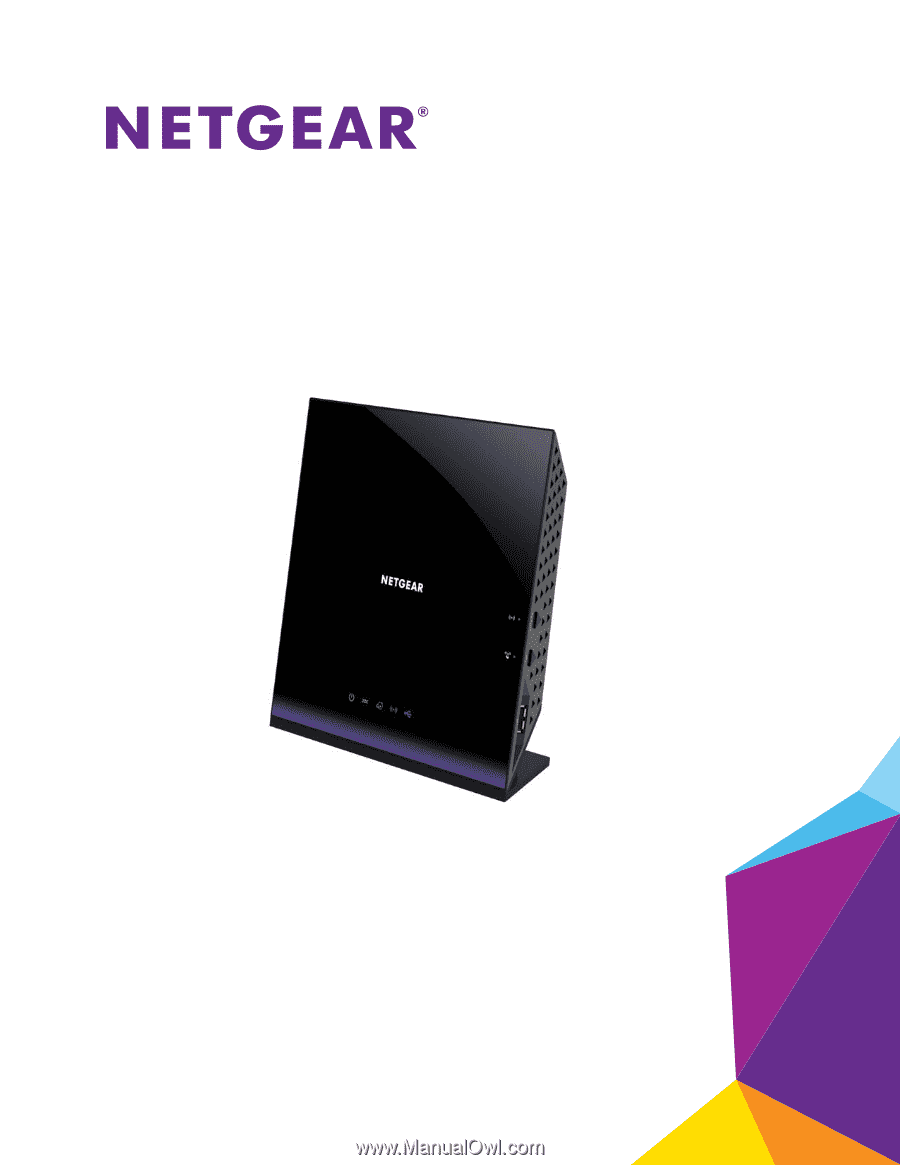
350 East Plumeria Drive
San Jose, CA 95134
USA
May 2015
202-11485-03
AC1600 WiFi VDSL/ADSL Modem Router
Model D6400
User Manual