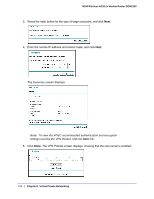Netgear DGN2200v1 DGN2200 User Manual - Page 101
Step 2: Con the NETGEAR ProSafe VPN Client
 |
View all Netgear DGN2200v1 manuals
Add to My Manuals
Save this manual to your list of manuals |
Page 101 highlights
N300 Wireless ADSL2+ Modem Router DGN2200 To view or modify the tunnel settings, select its radio button and click Edit. Note: See Use Auto Policy to Configure VPN Tunnels on page 118 for information about how to enable the IKE keep-alive capability on an existing VPN tunnel. Step 2: Configure the NETGEAR ProSafe VPN Client This section describes how to configure the NETGEAR ProSafe VPN Client on a remote PC. These instructions assume that the PC running the client has a dynamically assigned IP address. The PC has to have the NETGEAR ProSafe VPN Client program installed that supports IPSec. Go to the NETGEAR website (http://www.netgear.com) for information about how to purchase the NETGEAR ProSafe VPN Client. Note: Before installing the NETGEAR ProSafe VPN Client software, be sure to turn off any virus protection or firewall software you might be running on your PC. You might need to insert your Windows CD to complete the installation. 1. Install the NETGEAR ProSafe VPN Client on the remote PC, and then reboot. a. Install the IPSec component. You might have the option to install either the VPN adapter or the IPSec component or both. The VPN adapter is not necessary. If you do not have a modem or dial-up adapter installed in your PC, you might see the warning message stating "The NETGEAR ProSafe VPN Component requires at least one dial-up adapter be installed." You can disregard this message. b. Reboot the remote PC. The ProSafe icon ( ) is in the system tray. c. Double-click the ProSafe icon to open the Security Policy Editor. 2. Add a new connection. a. Run the NETGEAR ProSafe Security Policy Editor program, and, using the Table 5 on page 99, create a VPN connection. Chapter 8. Virtual Private Networking | 101