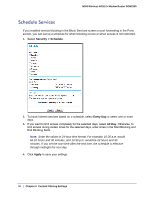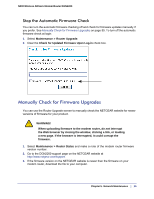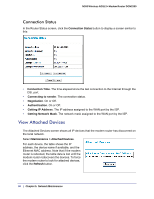Netgear DGN2200v1 DGN2200 User Manual - Page 55
Stop the Automatic Firmware Check, Manually Check for Firmware Upgrades
 |
View all Netgear DGN2200v1 manuals
Add to My Manuals
Save this manual to your list of manuals |
Page 55 highlights
N300 Wireless ADSL2+ Modem Router DGN2200 Stop the Automatic Firmware Check You can turn the automatic firmware checking off and check for firmware updates manually if you prefer. See Manually Check for Firmware Upgrades on page 55. To turn off the automatic firmware check at login: 1. Select Maintenance > Router Upgrade. 2. Clear the Check for Updated Firmware Upon Log-in check box. Manually Check for Firmware Upgrades You can use the Router Upgrade screen to manually check the NETGEAR website for newer versions of firmware for your product. WARNING! When uploading firmware to the modem router, do not interrupt the Web browser by closing the window, clicking a link, or loading a new page. If the browser is interrupted, it could corrupt the firmware. 1. Select Maintenance > Router Status and make a note of the modem router firmware version number. 2. Go to the DGN2200 support page on the NETGEAR website at http://www.netgear.com/support. 3. If the firmware version on the NETGEAR website is newer than the firmware on your modem router, download the file to your computer. Chapter 5. Network Maintenance | 55