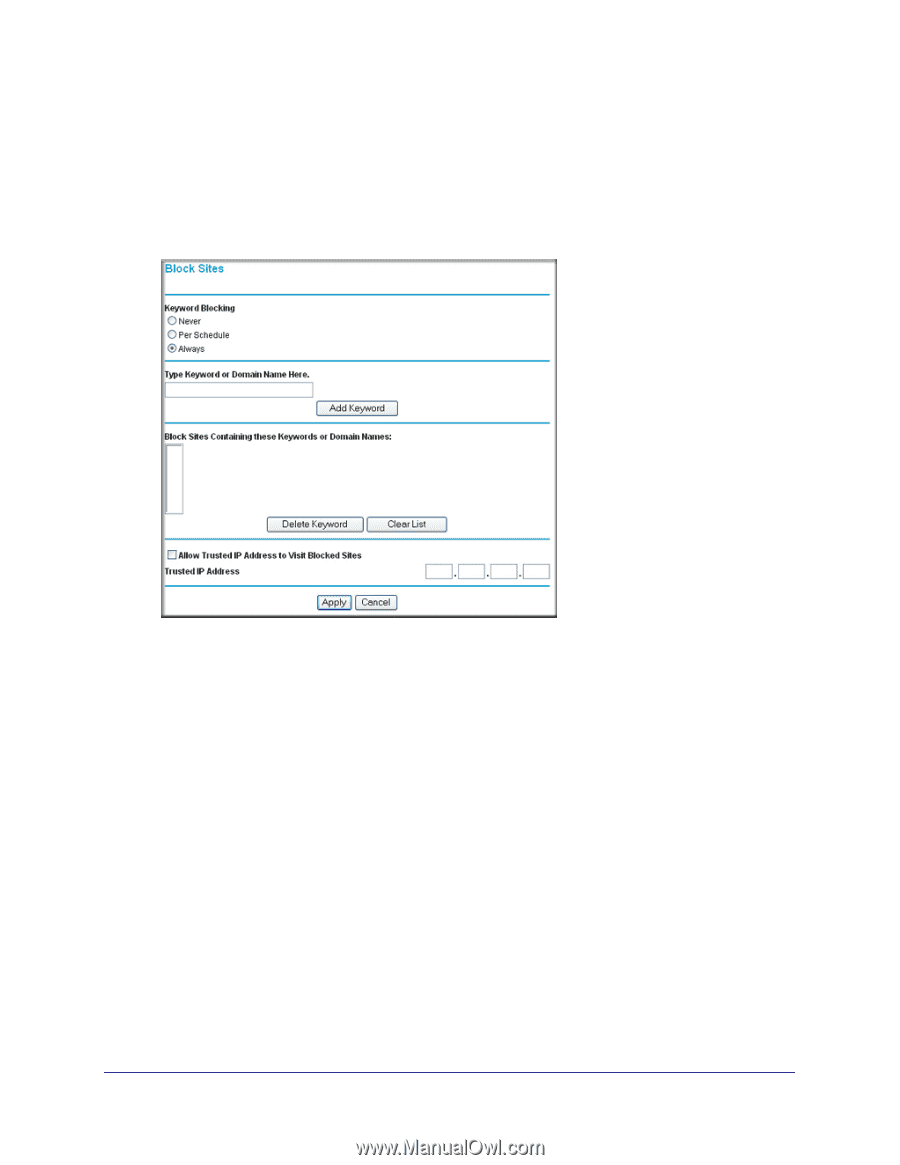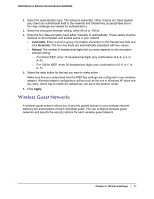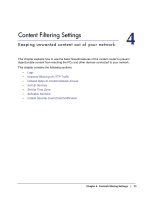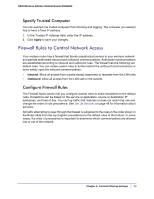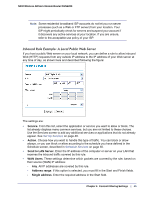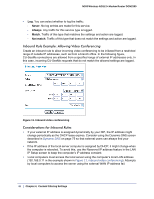Netgear DGN2200v1 DGN2200 User Manual - Page 42
Keyword Blocking of HTTP Traffic, Delete Keyword or Domain
 |
View all Netgear DGN2200v1 manuals
Add to My Manuals
Save this manual to your list of manuals |
Page 42 highlights
N300 Wireless ADSL2+ Modem Router DGN2200 Keyword Blocking of HTTP Traffic Use keyword blocking to prevent certain types of HTTP traffic from accessing your network. The blocking can be always or according to a scheduled. 1. Select Security > Block Sites. 2. Select one of the keyword blocking options: • Per Schedule. Turn on keyword blocking according to the Schedule screen settings. • Always. Turn on keyword blocking all the time, independent of the Schedule screen. 3. In the Keyword field, enter a keyword or domain, click Add Keyword, and click Apply. The Keyword list. supports up to 32 entries. Here are some sample entries: • Specify XXX to block http://www.badstuff.com/xxx.html. • Specify .com if you want to allow only sites with domain suffixes such as .edu or .gov. • Enter a period (.) to block all Internet browsing access. Delete Keyword or Domain 1. Select the keyword or domain that you want to delete from the list. 2. Click Delete Keyword and click Apply to save your changes. 42 | Chapter 4. Content Filtering Settings