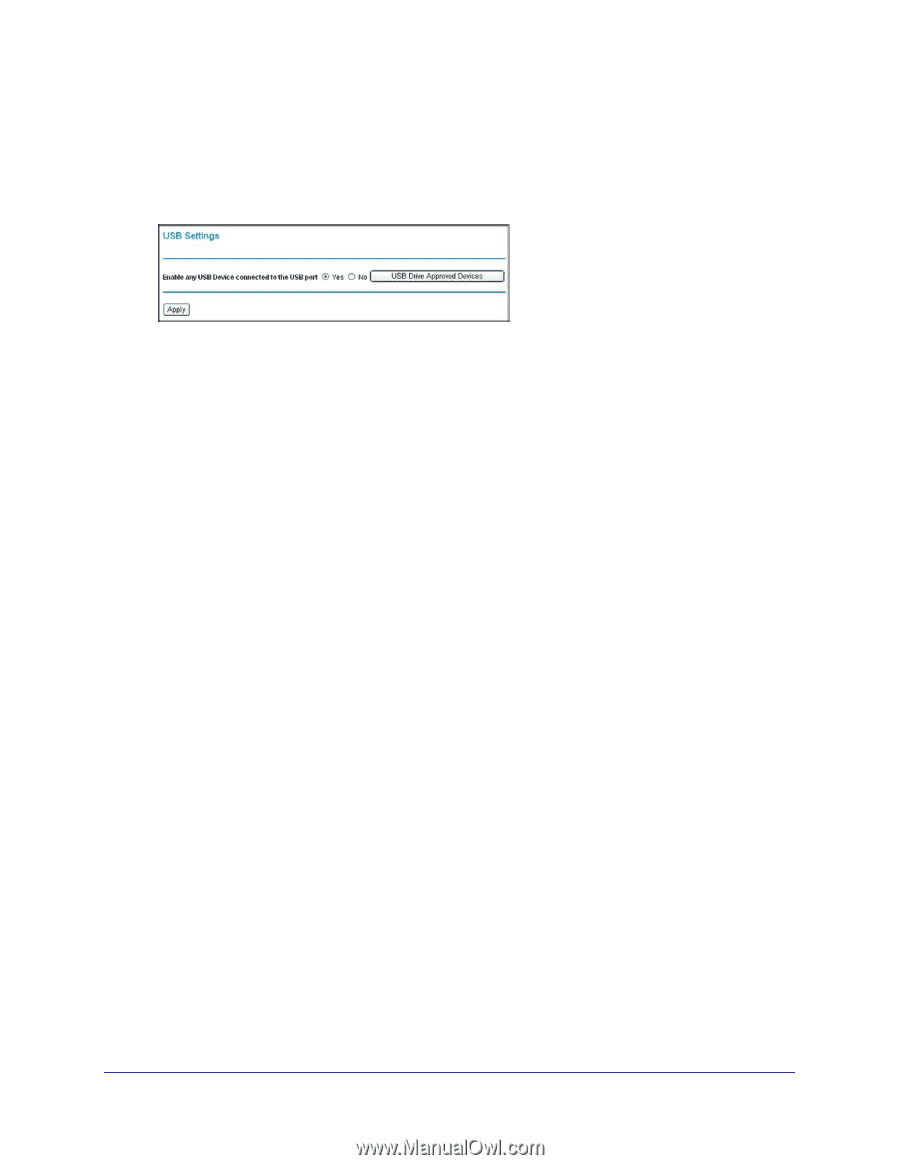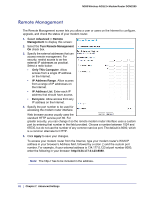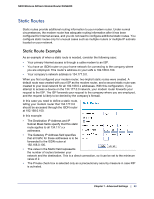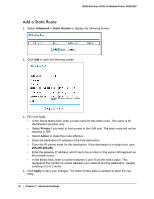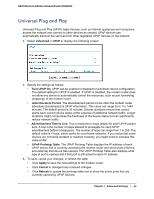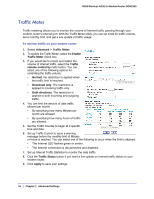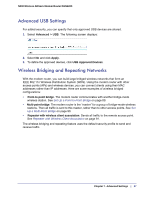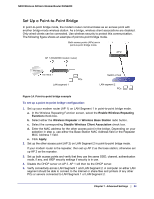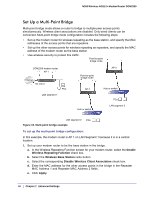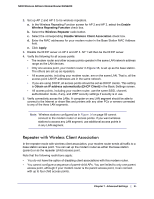Netgear DGN2200v1 DGN2200 User Manual - Page 87
Advanced USB Settings, Wireless Bridging and Repeating Networks, Advanced > USB, Apply
 |
View all Netgear DGN2200v1 manuals
Add to My Manuals
Save this manual to your list of manuals |
Page 87 highlights
N300 Wireless ADSL2+ Modem Router DGN2200 Advanced USB Settings For added security, you can specify that only approved USB devices are shared. 1. Select Advanced > USB. The following screen displays: 2. Select No and click Apply. 3. To define the approved devices, click USB Approved Devices. Wireless Bridging and Repeating Networks With the modem router, you can build large bridged wireless networks that form an IEEE 802.11n Wireless Distribution System (WDS). Using the modem router with other access points (APs) and wireless devices, you can connect clients using their MAC addresses rather than IP addresses. Here are some examples of wireless bridged configurations: • Point-to-point bridge. The modem router communicates with another bridge-mode wireless station. See Set Up a Point-to-Point Bridge on page 89. • Multi-point bridge. The modem router is the "master" for a group of bridge-mode wireless stations. Then all traffic is sent to this master, rather than to other access points. See Set Up a Multi-Point Bridge on page 90. • Repeater with wireless client association. Sends all traffic to the remote access point. See Repeater with Wireless Client Association on page 91. The wireless bridging and repeating feature uses the default security profile to send and receive traffic. Chapter 7. Advanced Settings | 87