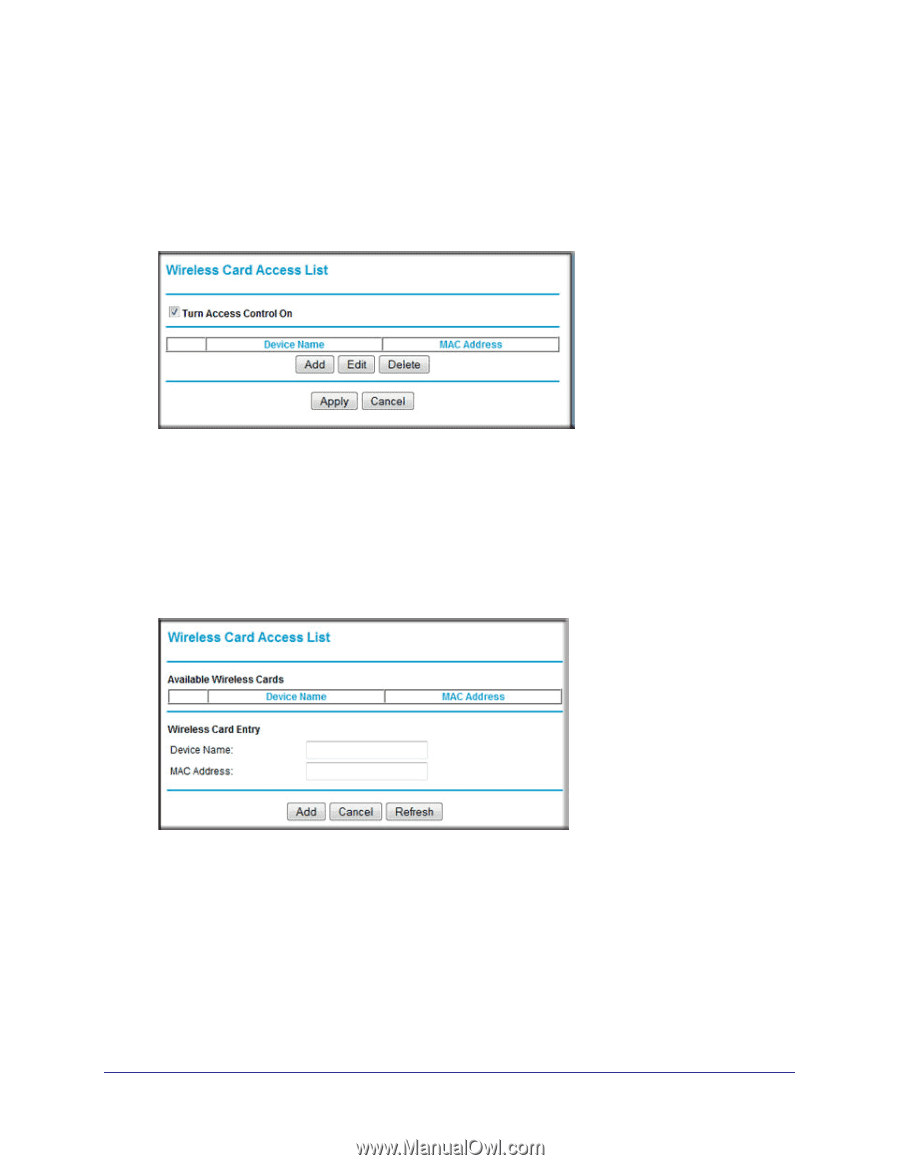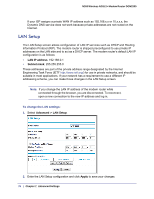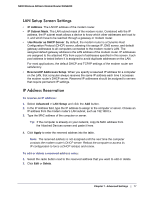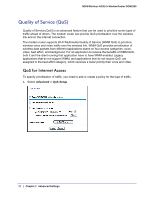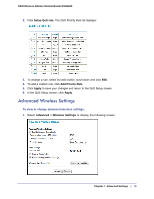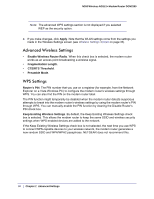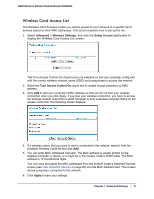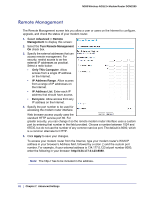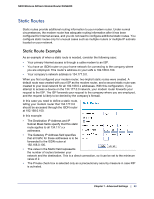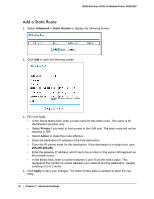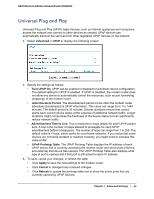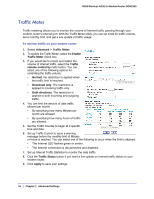Netgear DGN2200v1 DGN2200 User Manual - Page 81
Wireless Card Access List, Advanced > Wireless Settings, Setup Access List, Turn Access Control
 |
View all Netgear DGN2200v1 manuals
Add to My Manuals
Save this manual to your list of manuals |
Page 81 highlights
N300 Wireless ADSL2+ Modem Router DGN2200 Wireless Card Access List The Wireless Card Access List lets you restrict access to your network to a specific list of devices based on their MAC addresses. This section explains how to set up the list. 1. Select Advanced > Wireless Settings, and click the Setup Access List button to display the Wireless Card Access List screen: The Turn Access Control On check box is not selected so that any computer configured with the correct wireless network name (SSID) and passphrase to access the network. 2. Select the Turn Access Control On check box to enable access restriction by MAC address. 3. Click Add to add your computer's MAC address so that you do not lose your wireless connection when you click Apply. If you lose your wireless connection, you have to access the wireless modem router from a wired computer or from a wireless computer that is on the access control list. The following screen displays: 4. If a wireless station that you want to add is connected to the network, select it from the Available Wireless Cards list and click Add. 5. You can enter MAC addresses manually. The MAC address is usually printed on the wireless computer or device, or it might be in the modem router's DHCP table. The MAC address is 12 hexadecimal digits. You can copy and paste the MAC addresses from the modem router's Attached Devices screen (see View Attached Devices on page 60) into the MAC Address field. This screen shows computers connected to the network. 6. Click Apply to save your settings. Chapter 7. Advanced Settings | 81