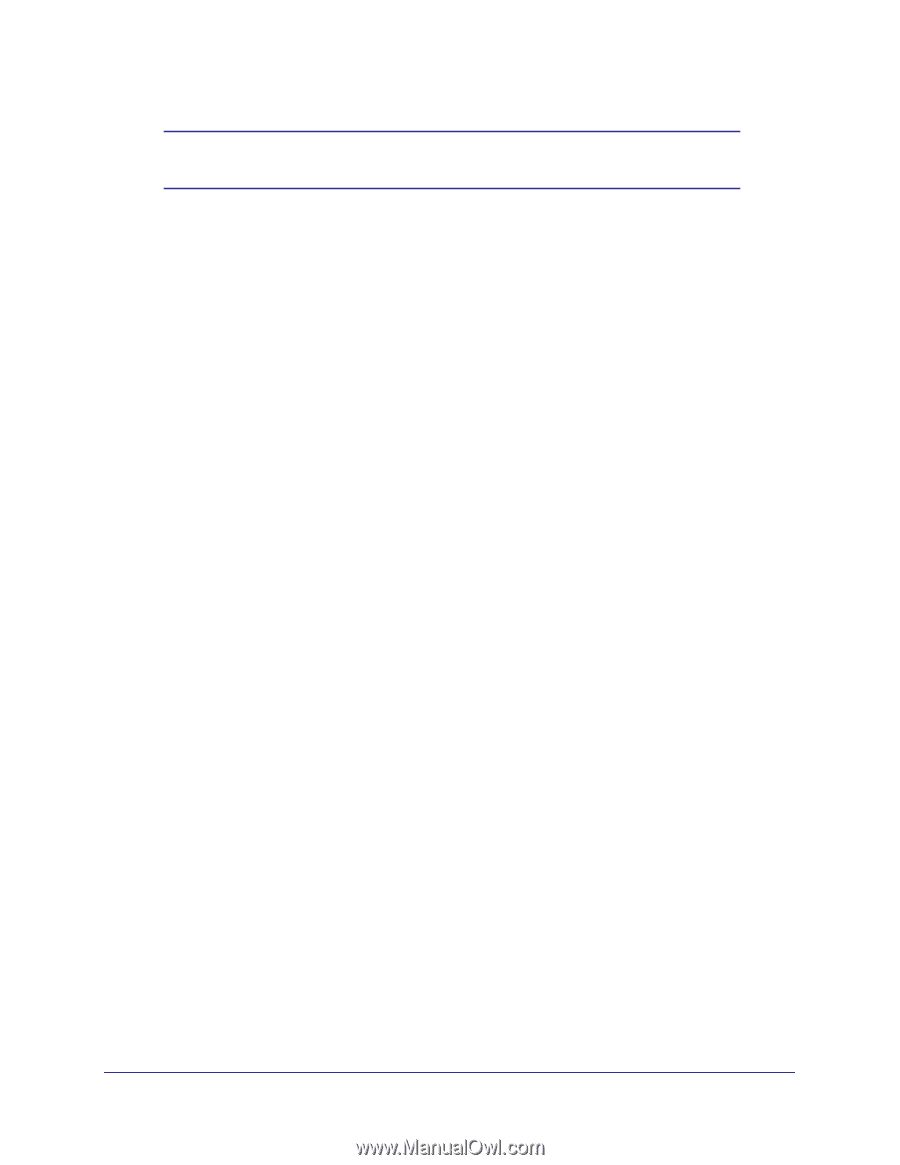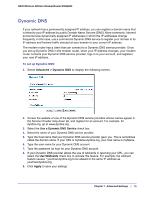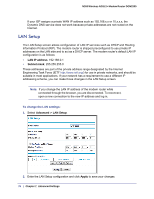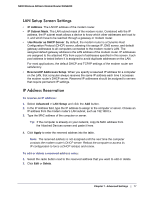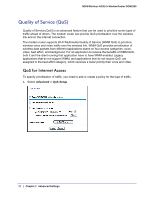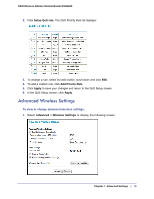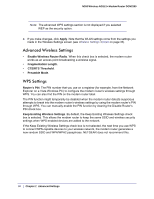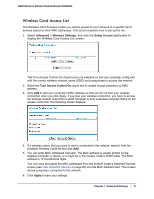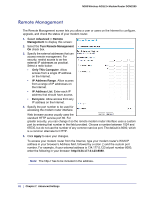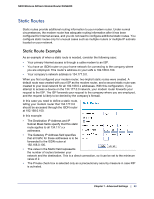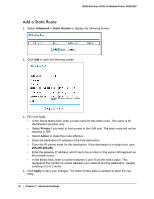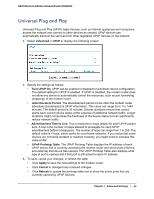Netgear DGN2200v1 DGN2200 User Manual - Page 80
Advanced Wireless Settings, WPS Settings, Apply, Enable Wireless Router Radio, Fragmentation Length.
 |
View all Netgear DGN2200v1 manuals
Add to My Manuals
Save this manual to your list of manuals |
Page 80 highlights
N300 Wireless ADSL2+ Modem Router DGN2200 Note: The advanced WPS settings section is not displayed if you selected WEP as the security option. 2. If you make changes, click Apply. Note that the WLAN settings come from the settings you made in the Wireless Settings screen (see Wireless Settings Screen on page 33). Advanced Wireless Settings • Enable Wireless Router Radio. When this check box is selected, the modem router works as an access point broadcasting a wireless signal. • Fragmentation Length. • CTS/RTS Threshold. • Preamble Mode. WPS Settings Router's PIN. The PIN number that you use on a registrar (for example, from the Network Explorer on a Vista Windows PC) to configure the modem router's wireless settings through WPS. You can also find the PIN on the modem router label. The PIN function might temporarily be disabled when the modem router detects suspicious attempts to break into the modem router's wireless settings by using the modem router's PIN through WPS. You can manually enable the PIN function by clearing the Disable Router's PIN check box. Keep Existing Wireless Settings. By default, the Keep Existing Wireless Settings check box is selected. This allows the modem router to keep the same SSID and wireless security settings when WPS-enabled devices are added to the network. If the Keep Existing Wireless Settings check box is not selected, the next time you use WPS to connect WPS-capable devices to your wireless network, the modem router generates a new random SSID and WPA/WPA2 passphrase. NETGEAR does not recommend this. 80 | Chapter 7. Advanced Settings