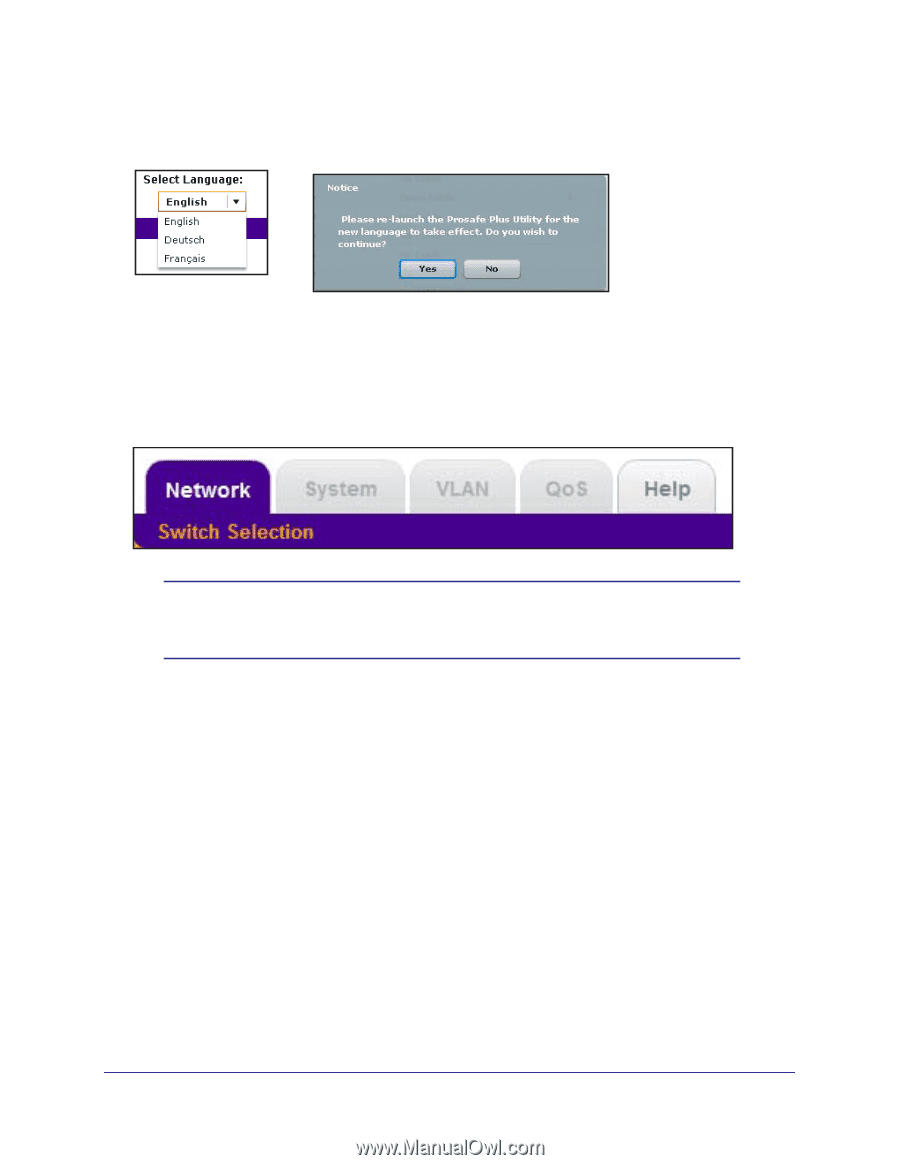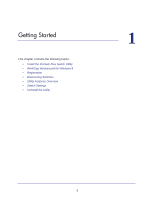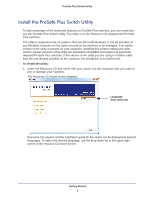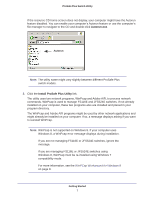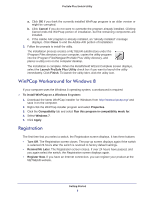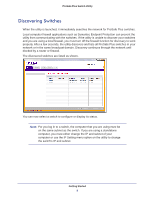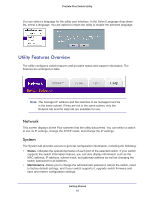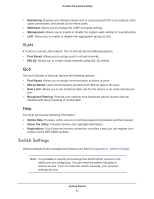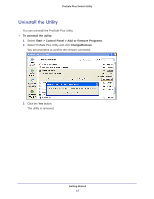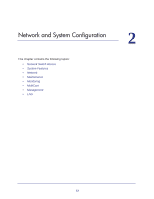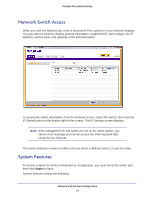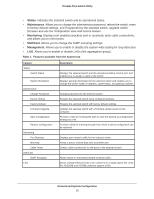Netgear GS108PE ProSafe Plus Switches Configuration Utility User Guide - Page 10
Utility Features Overview, Network, System - default ip
 |
View all Netgear GS108PE manuals
Add to My Manuals
Save this manual to your list of manuals |
Page 10 highlights
ProSafe Plus Switch Utility You can select a language for the utility user interface. In the Select Language drop-down list, select a language. You are asked to restart the utility to enable the selected language. Utility Features Overview The utility configures switch features and provides status and support information. The features are arranged on tabs. Note: The manager IP address and the switches to be managed must be in the same subnet. If they are not in the same subnet, only the Network tab and the Help tab are available for use. Network This screen displays all the Plus switches that the utility discovered. You can select a switch to see its IP settings, change the DHCP mode, and change the IP settings. System The System tab provides access to general configuration information, including the following: • Status. Indicates the operational status of each port of the selected switch. If your switch supports the switch information feature, you can also display information such as the MAC address, IP address, subnet mask, and gateway address as well as changing the switch password for all switches. • Maintenance. Allows you to change the administrator password, reboot the switch, reset to factory default settings, and if your switch supports it, upgrade switch firmware and save and restore configuration settings. Getting Started 10