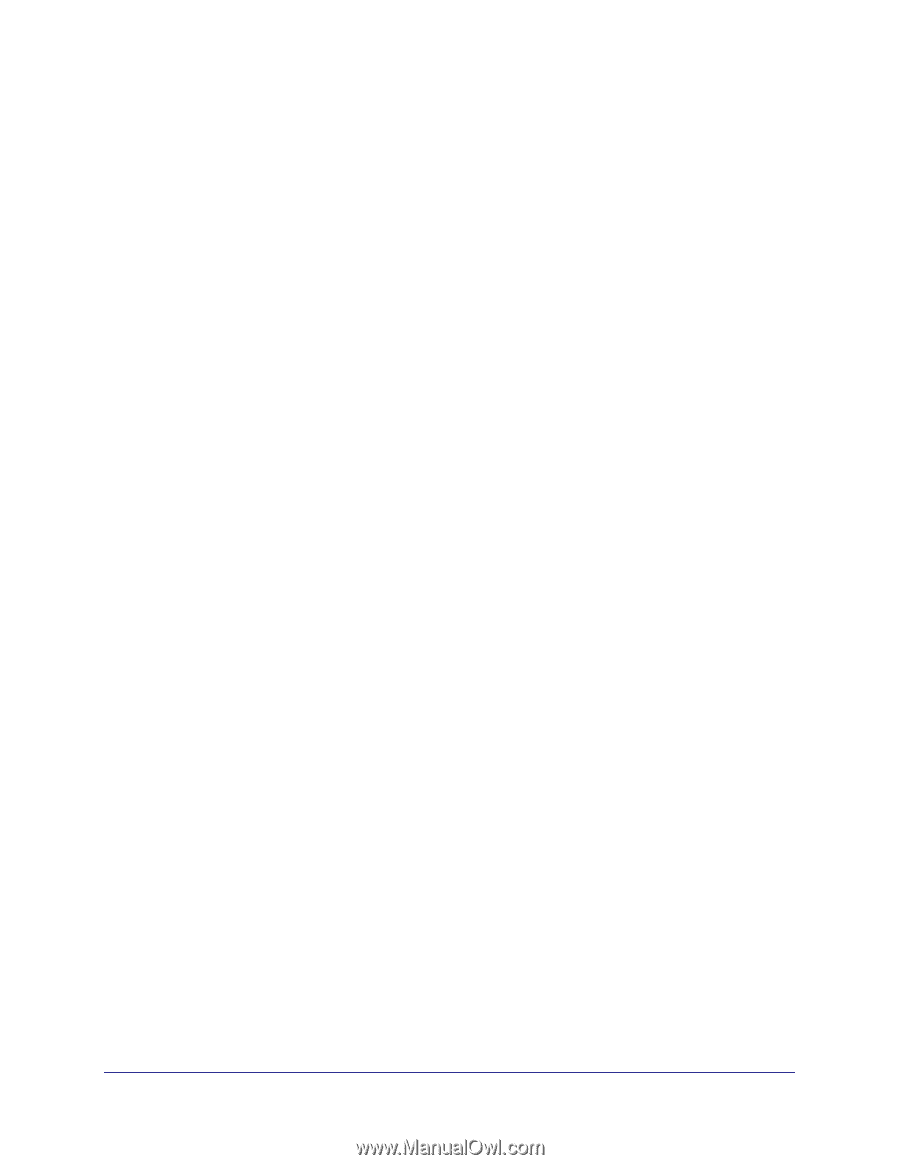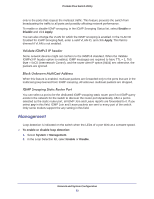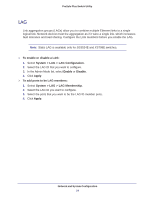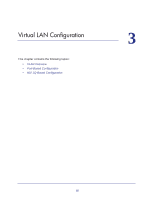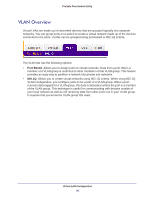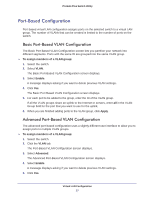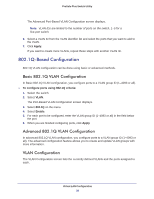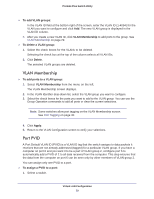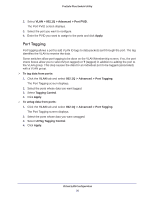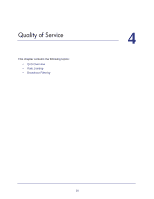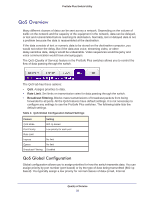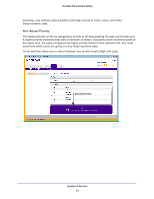Netgear GS108PE ProSafe Plus Switches Configuration Utility User Guide - Page 28
Q-Based Configuration, Basic 802.1Q VLAN Configuration, VLAN Configuration
 |
View all Netgear GS108PE manuals
Add to My Manuals
Save this manual to your list of manuals |
Page 28 highlights
ProSafe Plus Switch Utility The Advanced Port-Based VLAN Configuration screen displays. Note: VLAN IDs are limited to the number of ports on the switch, 1-5 for a five-port switch. 6. Select a VLAN ID from the VLAN identifier list and select the ports that you want to add to the VLAN. 7. Click Apply. If you want to create more VLANs, repeat these steps with another VLAN ID. 802.1Q-Based Configuration 802.1Q VLAN configuration can be done using basic or advanced methods. Basic 802.1Q VLAN Configuration In Basic 802.1Q VLAN configuration, you configure ports to a VLAN group ID (1-4093 or all). To configure ports using 802.1Q criteria: 1. Select the switch. 2. Select VLAN. The Port-Based VLAN Configuration screen displays. 3. Select 802.1Q on the menu. 4. Select Enable. 5. For each port to be configured, enter the VLAN group ID (1-4093 or all) in the field below the port. 6. When you are finished configuring ports, click Apply. Advanced 802.1Q VLAN Configuration In advanced 802.1Q VLAN configuration, you configure ports to a VLAN group ID (1-4093 or all). The advanced configuration feature allows you to create and update VLAN groups with more information. VLAN Configuration The VLAN Configuration screen lists the currently defined VLANs and the ports assigned to each. Virtual LAN Configuration 28