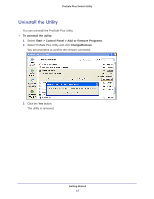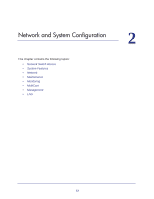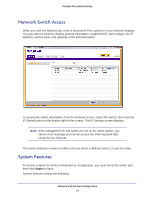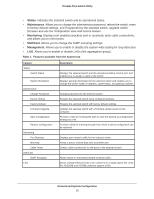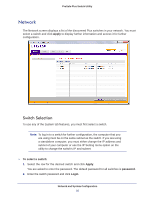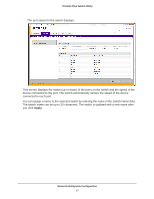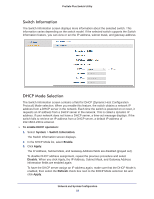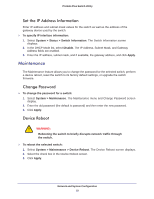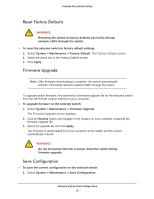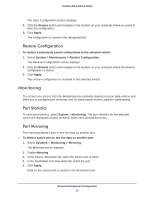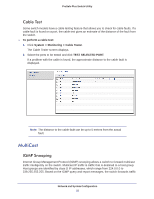Netgear GS108PE ProSafe Plus Switches Configuration Utility User Guide - Page 17
You can assign a name to the selected switch by entering the name in the Switch Name field.
 |
View all Netgear GS108PE manuals
Add to My Manuals
Save this manual to your list of manuals |
Page 17 highlights
ProSafe Plus Switch Utility The port status for the switch displays. This screen displays the status (up or down) of the ports on the switch and the speed of the device connected to the port. The switch automatically senses the speed of the device connected to each port. You can assign a name to the selected switch by entering the name in the Switch Name field. The switch name can be up to 20 characters. The switch is updated with a new name after you click Apply. Network and System Configuration 17
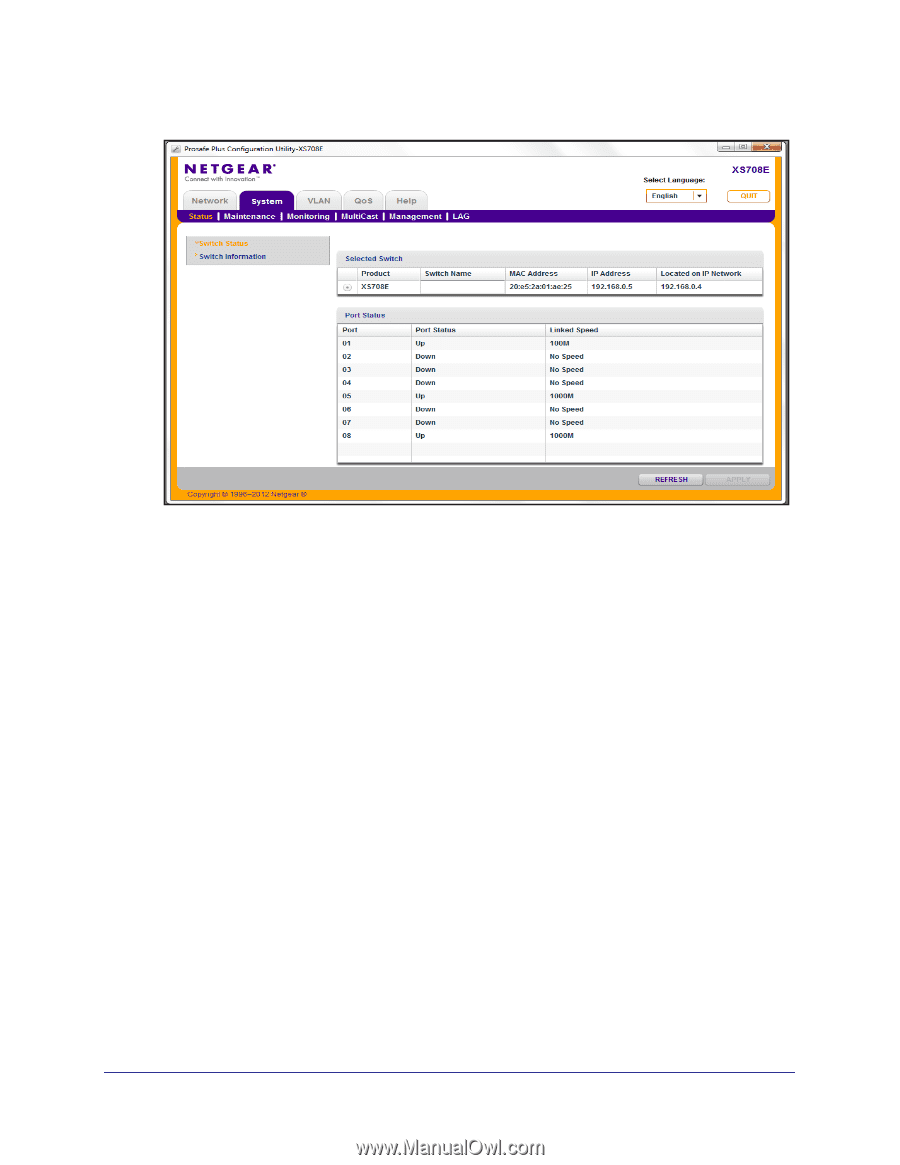
Network and System Configuration
17
ProSafe Plus Switch Utility
The port status for the switch displays.
This screen displays the status (up or down) of the ports on the switch and the speed of the
device connected to the port. The switch automatically senses the speed of the device
connected to each port.
You can assign a name to the selected switch by entering the name in the Switch Name field.
The switch name can be up to 20 characters. The switch is updated with a new name after
you click
Apply
.