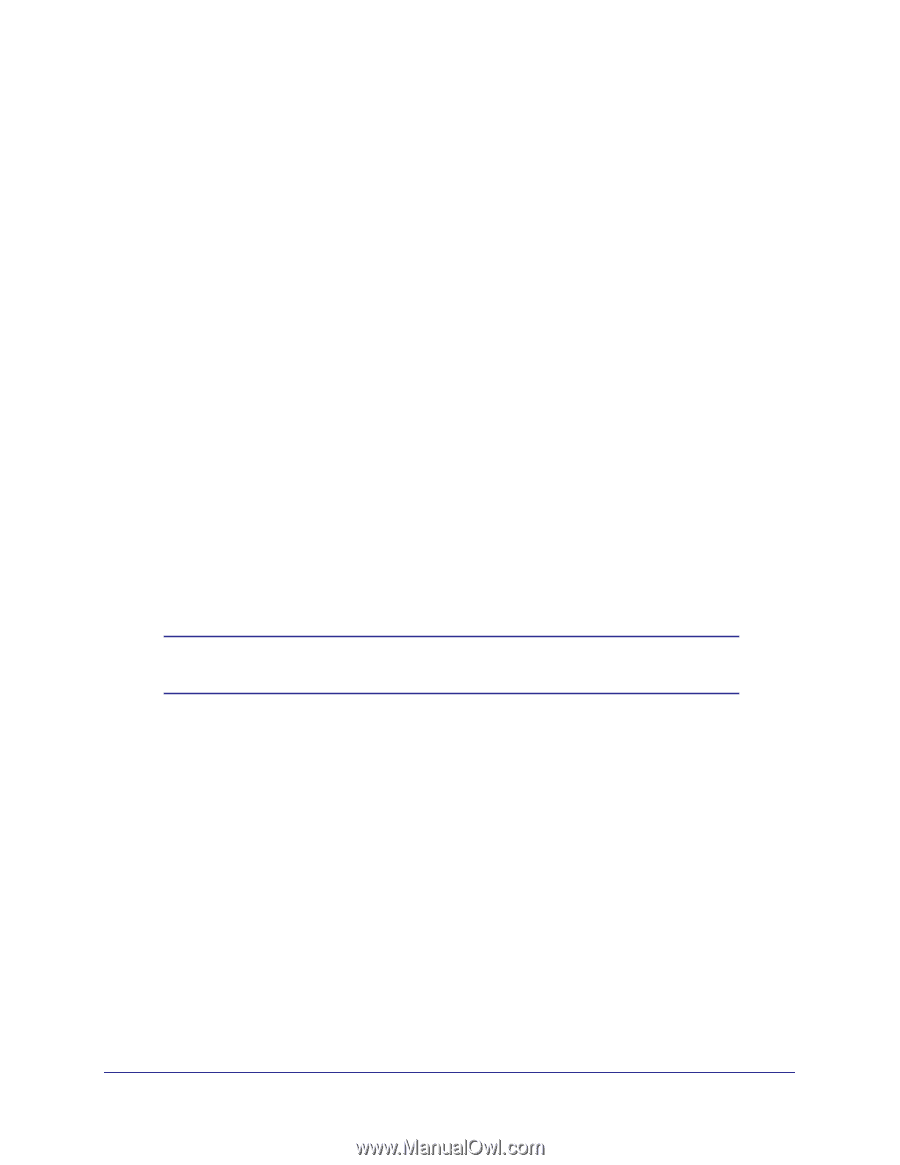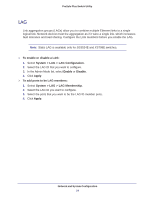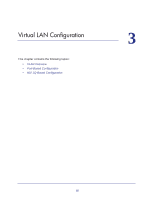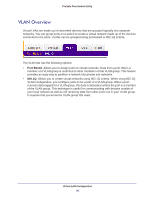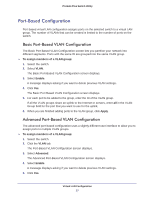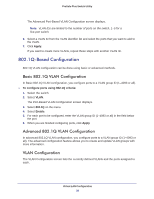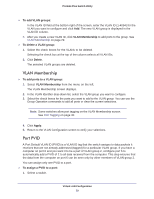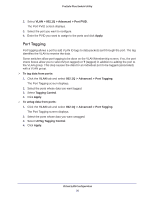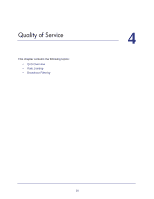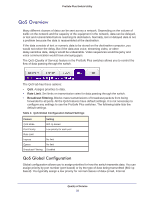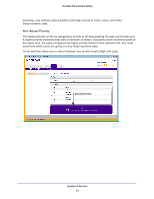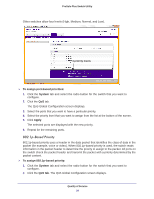Netgear GS108PE ProSafe Plus Switches Configuration Utility User Guide - Page 29
VLAN Membership, To add VLAN groups, To delete a VLAN group, Delete, To add ports to a VLAN group
 |
View all Netgear GS108PE manuals
Add to My Manuals
Save this manual to your list of manuals |
Page 29 highlights
ProSafe Plus Switch Utility To add VLAN groups: In the VLAN ID field at the bottom right of the screen, enter the VLAN ID (1-4094) for the VLAN you want to configure and click Add. The new VLAN group is displayed in the VLAN ID column. 7. After you create a new VLAN ID, click VLAN Membership to add ports to the group. See VLAN Membership on page 29. To delete a VLAN group: 1. Select the check boxes for the VLANs to be deleted. Selecting the check box at the top of the column selects all VLAN IDs. 2. Click Delete. The selected VLAN groups are deleted. VLAN Membership To add ports to a VLAN group: 1. Select VLAN Membership from the menu on the left. The VLAN Membership screen displays. 2. In the VLAN Identifier drop-down list, select the VLAN group you want to configure. 3. Select the check boxes for the ports you want to add to the VLAN group. You can use the Group Operation commands to add all ports or clear the current selections. Note: Some switches allow port tagging on the VLAN Membership screen. See Port Tagging on page 30. 4. Click Apply. 5. Return to the VLAN Configuration screen to verify your selections. Port PVID A Port Default VLAN ID (PVID) is a VLAN ID tag that the switch assigns to data packets it receives that are not already addressed (tagged) for a particular VLAN group. If you have a computer on port 6 and you want it to be a part of VLAN group 2, configure port 6 to automatically add a PVID of 2 to all data received from the computer. This step ensures that the data from the computer on port 6 can be seen only by other members of VLAN group 2. You can assign only one PVID to a port. To assign a PVID to a port: 1. Select a switch. Virtual LAN Configuration 29