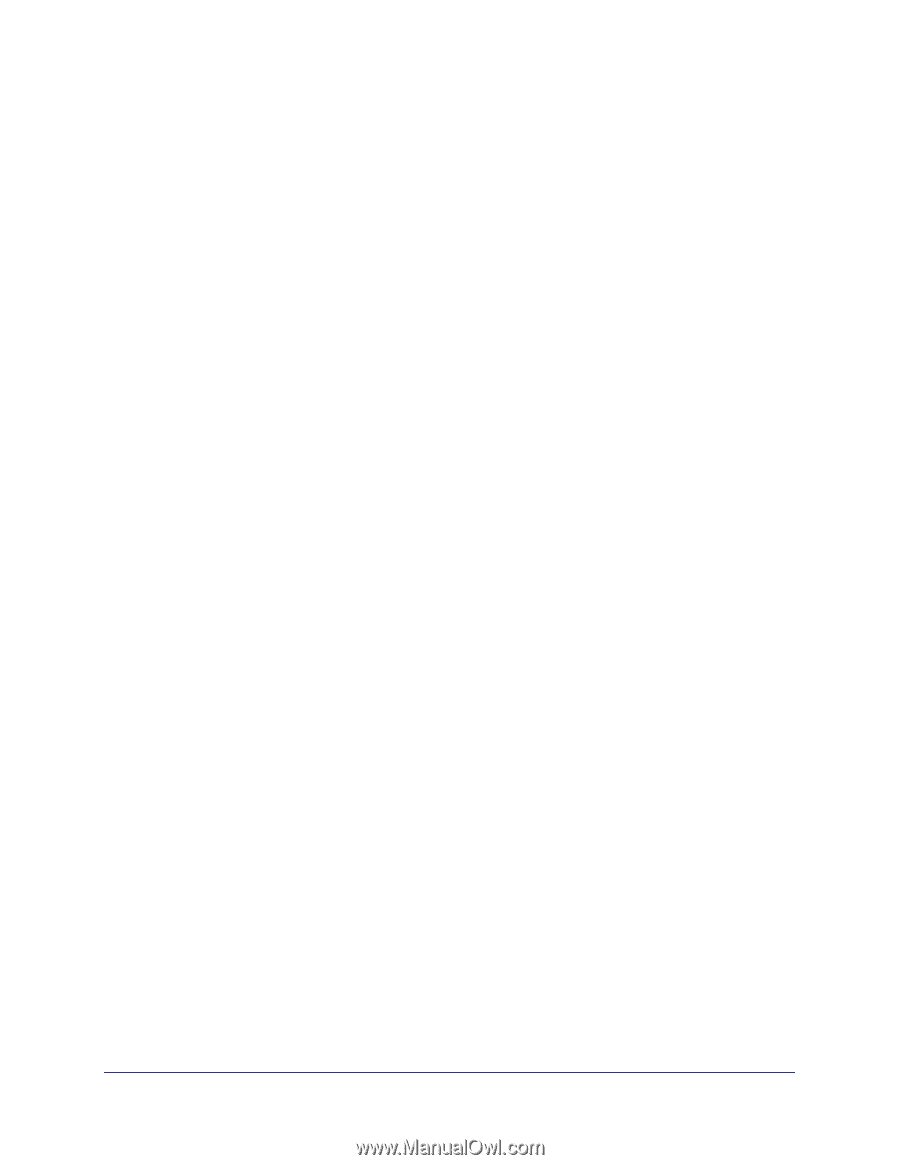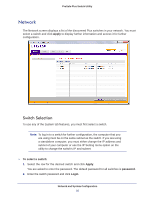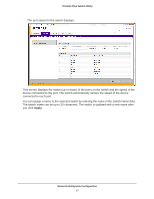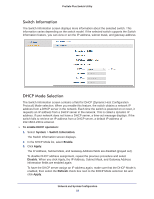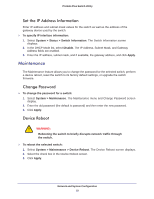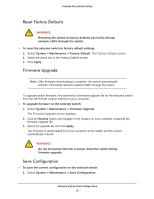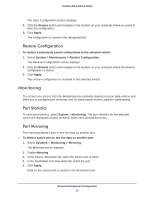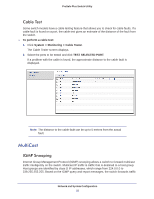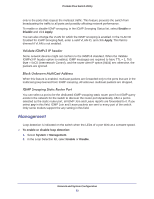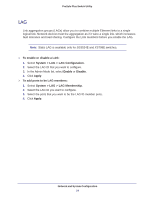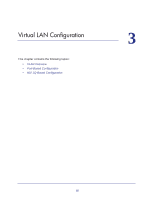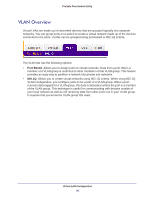Netgear GS108PE ProSafe Plus Switches Configuration Utility User Guide - Page 21
Restore Configuration, Monitoring, Port Statistics, Port Mirroring
 |
View all Netgear GS108PE manuals
Add to My Manuals
Save this manual to your list of manuals |
Page 21 highlights
ProSafe Plus Switch Utility The Save Configuration screen displays. 2. Click the Browse button and navigate to the location on your computer where you want to save the configuration. 3. Click Apply. The configuration is saved in the designated file. Restore Configuration To restore a previously saved configuration to the selected switch: 1. Select System > Maintenance > Restore Configuration. The Restore Configuration screen displays. 2. Click the Browse button and navigate to the location on your computer where the desired configuration is stored. 3. Click Apply. The chosen configuration is restored to the selected switch. Monitoring The screen you access from the Monitoring menu provide statistics on port data volume and allow you to configure port mirroring, and on some switch models, perform cable testing. Port Statistics To view port statistics, select System > Monitoring. The port statistics for the selected switch are displayed in bytes received, bytes sent, and packet errors. Port Mirroring Port mirroring allows a port to see the data on another port. To allow a switch port to see the data on another port: 1. Select Systems > Monitoring > Mirroring. The Mirroring screen displays. 2. Enable Mirroring. 3. In the Source drop-down list, select the source port or ports. 4. In the Destination Port drop-down list, select the port. 5. Click Apply. Data on the source port is routed to the destination port. Network and System Configuration 21