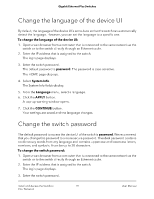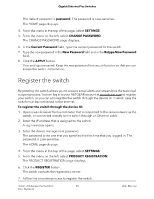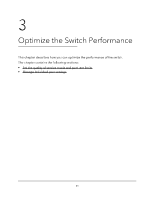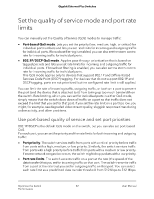Netgear GS305EPP User Manual - Page 24
Use 802.1P/DSCP quality of service, In Limits, APPLY
 |
View all Netgear GS305EPP manuals
Add to My Manuals
Save this manual to your list of manuals |
Page 24 highlights
Gigabit Ethernet Plus Switches The EDIT RATE LIMITS page displays. c. For each port for which you want to set rate limits, select the rate in Kbps or Mbps from the individual In Limits and Out Limits menus for the port. The default selection is No Limit. d. Click the APPLY button. Your settings are saved and the EDIT RATE LIMITS page closes. Use 802.1P/DSCP quality of service In the 802.1P/DSCP QoS mode, the switch uses the 802.1P or DSCP information in the header of an incoming packet to prioritize the packet. With this type of QoS, you cannot control the port prioritization on the switch because the device that sends the traffic (that is, the packets) to the switch prioritizes the traffic. However, you can set the rate limits for individual ports on the switch. The switch accepts traffic on a port at the rate (the speed of the data transfer) that you set for incoming traffic on that port. The switch transmits traffic from a port at the rate that you set for outgoing traffic on that port. You can select each rate limit as a predefined data transfer threshold from 512 Kbps to 512 Mbps. To use 802.1P/DSCP QoS mode and set the rate limits for ports: 1. Open a web browser from a computer that is connected to the same network as the switch, or connected directly to the switch through an Ethernet cable. 2. Enter the IP address that is assigned to the switch. A login window opens. 3. Enter the device management password. The password is the one that you specified the first time that you logged in. The password is case-sensitive. The HOME page displays. 4. From the menu at the top of the page, select SWITCHING > QOS . The Quality of Service (QoS) page displays. 5. If the selection from the QoS Mode menu is Port-based, do the following to change the selection to 802.1P/DSCP: a. From the QoS Mode menu, select 802.1P/DSCP. A pop-up warning window opens. b. Click the CONTINUE button. The pop-up window closes. Optimize the Switch 24 Performance User Manual