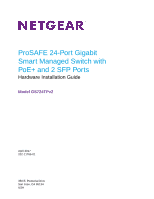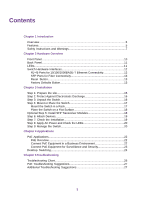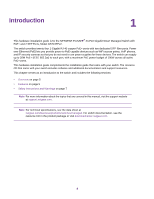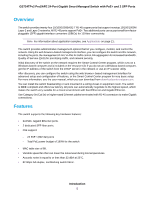Netgear GS724TPv2 Hardware Installation Guide
Netgear GS724TPv2 Manual
 |
View all Netgear GS724TPv2 manuals
Add to My Manuals
Save this manual to your list of manuals |
Netgear GS724TPv2 manual content summary:
- Netgear GS724TPv2 | Hardware Installation Guide - Page 1
ProSAFE 24-Port Gigabit Smart Managed Switch with PoE+ and 2 SFP Ports Hardware Installation Guide Model GS724TPv2 April 2017 202-11766-01 350 E. Plumeria Drive San Jose, CA 95134 USA - Netgear GS724TPv2 | Hardware Installation Guide - Page 2
GS724TPv2 ProSAFE 24-Port Gigabit Smart Managed Switch with PoE+ and 2 SFP Ports Support Thank you for purchasing this NETGEAR product. You can visit www.netgear.com/support to register your product, get help, access the latest downloads and user manuals, and join our community. We recommend that - Netgear GS724TPv2 | Hardware Installation Guide - Page 3
...5 Features...5 Safety Instructions and Warnings 7 Chapter 2 Hardware Overview Front Panel...10 Back Panel...11 LEDs...11 Switch Hardware Interfaces 12 RJ-45 Ports for 10/100/1000BASE-T Ethernet Connectivity 12 SFP Ports for Fiber Connectivity 13 Reset Button 13 Factory Defaults Button 13 - Netgear GS724TPv2 | Hardware Installation Guide - Page 4
Introduction 1 This hardware installation guide is for the NETGEAR ProSAFE® 24-Port Gigabit Smart Managed Switch with PoE+ and 2 SFP Ports, Model GS724TPv2. The switch provides twenty-four 1-Gigabit RJ-45 copper PoE+ ports with two dedicated SFP fiber ports. Power over Ethernet (PoE) lets you - Netgear GS724TPv2 | Hardware Installation Guide - Page 5
GS724TPv2 ProSAFE 24-Port Gigabit Smart Managed Switch with PoE+ and 2 SFP Ports Overview The switch provides twenty-four 10/100/1000BASE-T RJ-45 copper ports that support nonstop 10/100/1000M Layer 2 and Layer 3 networks. All RJ-45 ports support PoE+.Two additional ports can accept small form- - Netgear GS724TPv2 | Hardware Installation Guide - Page 6
GS724TPv2 ProSAFE 24-Port Gigabit Smart Managed Switch with PoE+ and 2 SFP Ports VLAN tagging - IEEE 802.3x Full-duplex flow control - IEEE 802.3ad Link aggregation (LAG with LACP) - IEEE 802.1ab LLDP - IEEE 802.1p Class of Service for all ports. • Auto Uplink technology is supported on all ports. • - Netgear GS724TPv2 | Hardware Installation Guide - Page 7
GS724TPv2 ProSAFE 24-Port Gigabit Smart Managed Switch with PoE+ and 2 SFP Ports Safety Instructions NETGEAR product, which might not be covered by NETGEAR's warranty. • Observe and follow service markings: - Do not service in your troubleshooting guide, or contact your trained service provider. • - Netgear GS724TPv2 | Hardware Installation Guide - Page 8
GS724TPv2 ProSAFE 24-Port Gigabit Smart Managed Switch with PoE+ and 2 SFP Ports • To avoid damaging your system, be sure that the voltage selection switch (if provided) on the power supply is set to match the power at - Netgear GS724TPv2 | Hardware Installation Guide - Page 9
Hardware Overview This chapter describes the switch hardware features. The chapter includes the following sections: • Front Panel on page 10 • Back Panel on page 11 • LEDs on page 11 • Switch Hardware Interfaces on page 12 2 9 - Netgear GS724TPv2 | Hardware Installation Guide - Page 10
GS724TPv2 ProSAFE 24-Port Gigabit Smart Managed Switch with PoE+ and 2 SFP Ports Front Panel The switch provides twenty four 10/100/1000BASE-T RJ-45 PoE+ ports and two SFP ports. The following figure shows the front panel. Figure 1. Front panel Table 1. Front panel Number Description 1 Power, - Netgear GS724TPv2 | Hardware Installation Guide - Page 11
GS724TPv2 ProSAFE 24-Port Gigabit Smart Managed Switch with PoE+ and 2 SFP Ports Back Panel The back panel provides a Ethernet link is established. status, speed, and activity of an associated port. Blinking green. The port is transmitting or receiving packets at 1000 Mbps. Solid amber. A valid - Netgear GS724TPv2 | Hardware Installation Guide - Page 12
GS724TPv2 ProSAFE 24-Port Gigabit Smart Managed Switch with PoE+ and 2 SFP Ports Table 2. Front panel LEDs (Continued) LED Description RJ-45 lower LEDs 1-24 Off. The port is not delivering PoE. These LEDs indicate the PoE Solid green. The port is delivering PoE. status of an associated port. - Netgear GS724TPv2 | Hardware Installation Guide - Page 13
a straightened paper clip into the opening. 2. Press the recessed Reset button. The switch reboots. Factory Defaults Button The switch provides a Factory Defaults button on the front panel so that you can return the switch to its factory default settings, causing all custom settings to be erased. To - Netgear GS724TPv2 | Hardware Installation Guide - Page 14
Installation This chapter describes the installation procedures for the switch. Switch installation involves the steps that are described in the following sections: • Step 1: Prepare the site on page 15 • Step 2: Protect Against Electrostatic Discharge on page 16 • Step 3: Unpack the Switch on page - Netgear GS724TPv2 | Hardware Installation Guide - Page 15
GS724TPv2 ProSAFE 24-Port Gigabit Smart Managed Switch with PoE+ and 2 SFP Ports Step 1: Prepare the site Before you the switch. Install the switch in a position that allows you to access the front panel ports, view the front panel LEDs, and access the power connector on the back panel. Use - Netgear GS724TPv2 | Hardware Installation Guide - Page 16
GS724TPv2 ProSAFE 24-Port Gigabit Smart Managed Switch with PoE+ and 2 SFP Ports Step 2: Protect Against Electrostatic Discharge WARNING: Static electricity can harm delicate components inside your system.To prevent static damage, discharge static electricity from your body - Netgear GS724TPv2 | Hardware Installation Guide - Page 17
GS724TPv2 ProSAFE 24-Port Gigabit Smart Managed Switch with PoE+ and 2 SFP Ports To check the package contents: 1. rack mounting g. Installation guide h. Resource CD with NETGEAR Smart Control Center utility 5. If any item is missing or damaged, contact your local NETGEAR reseller for replacement. - Netgear GS724TPv2 | Hardware Installation Guide - Page 18
GS724TPv2 ProSAFE 24-Port Gigabit Smart Managed Switch with PoE+ and 2 SFP Ports 4. Align the mounting holes in the brackets with to install an optional SFP transceiver module into one of the SFP ports of the switch. Note Contact your NETGEAR sales office to purchase these modules. If you do not want - Netgear GS724TPv2 | Hardware Installation Guide - Page 19
GS724TPv2 ProSAFE 24-Port Gigabit Smart Managed Switch with PoE+ and 2 SFP Ports To install an SFP transceiver module: 1. Insert the transceiver into the SFP port. Use port connector. Step 6: Attach Devices All RJ-45 ports on the switch support PoE+. For application examples and information about PoE - Netgear GS724TPv2 | Hardware Installation Guide - Page 20
GS724TPv2 ProSAFE 24-Port Gigabit Smart Managed Switch with PoE+ and 2 SFP Ports 3. Check cable routing to make sure that guide on the resource CD and the user manual, which you can download from downloadcenter.netgear.com. Note The switch's default IP address is 192.168.0.239 and its default - Netgear GS724TPv2 | Hardware Installation Guide - Page 21
Mbps, and 1 Gbps Ethernet and fiber hubs, routers, and switches. This chapter includes the following sections: • PoE Applications on page 22 • Desktop Switching on page 24 21 - Netgear GS724TPv2 | Hardware Installation Guide - Page 22
GS724TPv2 ProSAFE 24-Port Gigabit Smart Managed Switch with PoE+ and 2 SFP Ports PoE Applications This section covers the highest-numbered active PoE port is disabled to make sure that the devices connected to the higher-priority, lower-numbered PoE ports are supported first. Although a device is - Netgear GS724TPv2 | Hardware Installation Guide - Page 23
GS724TPv2 ProSAFE 24-Port Gigabit Smart Managed Switch with PoE+ and 2 SFP Ports Table 4. Line color descriptions PoE business use an Internet modem. In such a setup, you must connect one port on the switch to a LAN port on the router. Figure 5. Sample switch surveilliance and security application - Netgear GS724TPv2 | Hardware Installation Guide - Page 24
GS724TPv2 ProSAFE 24-Port Gigabit Smart Managed Switch with PoE+ and 2 SFP Ports Desktop Switching You can use the modem. With 1 Gbps connections, the switch always functions in full-duplex mode. Any switch port that is connected to a computer or file server can provide up to 2 Gbps bidirectional - Netgear GS724TPv2 | Hardware Installation Guide - Page 25
Troubleshooting This chapter provides information about troubleshooting the switch. The chapter includes the following sections: • Troubleshooting Chart on page 26 • PoE Troubleshooting Suggestions on page 27 • Additional Troubleshooting Suggestions on page 27 5 25 - Netgear GS724TPv2 | Hardware Installation Guide - Page 26
GS724TPv2 ProSAFE 24-Port Gigabit Smart Managed Switch with PoE+ and 2 SFP Ports Troubleshooting Chart The following table lists symptoms, possible causes, and possible solutions for problems that might occur. Table 6. Troubleshooting chart Symptom Possible Cause Possible Solution Power LED is - Netgear GS724TPv2 | Hardware Installation Guide - Page 27
GS724TPv2 ProSAFE 24-Port Gigabit Smart Managed Switch with PoE+ and 2 SFP Ports PoE Troubleshooting Suggestions Here are some tips for correcting PoE problems that might occur: • Make sure that the PoE Max LED is off. If the PoE Max LED is solid amber, disconnect one or more PoE
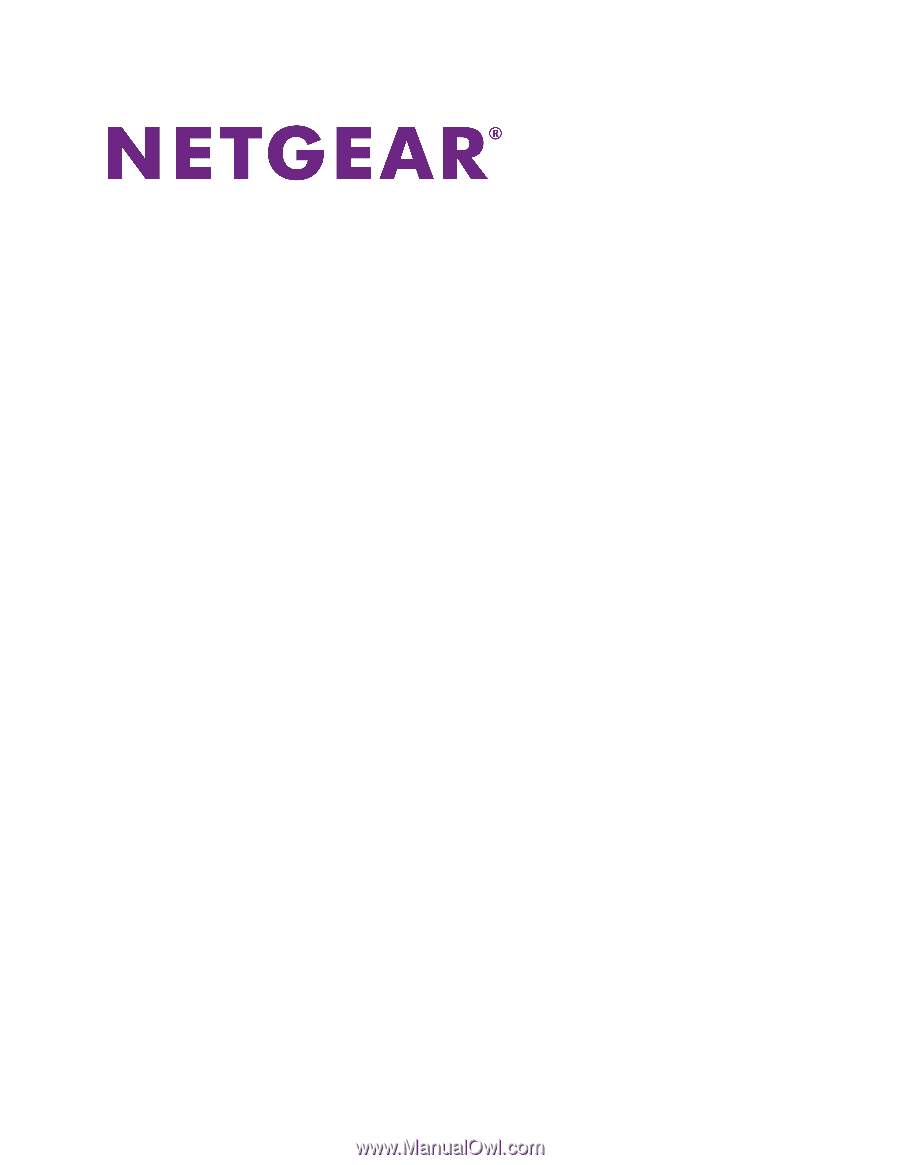
ProSAFE 24-Port Gigabit
Smart Managed Switch with
PoE+ and 2 SFP Ports
Hardware Installation Guide
Model GS724TPv2
April 2017
202-11766-01
350 E. Plumeria Drive
San Jose, CA 95134
USA