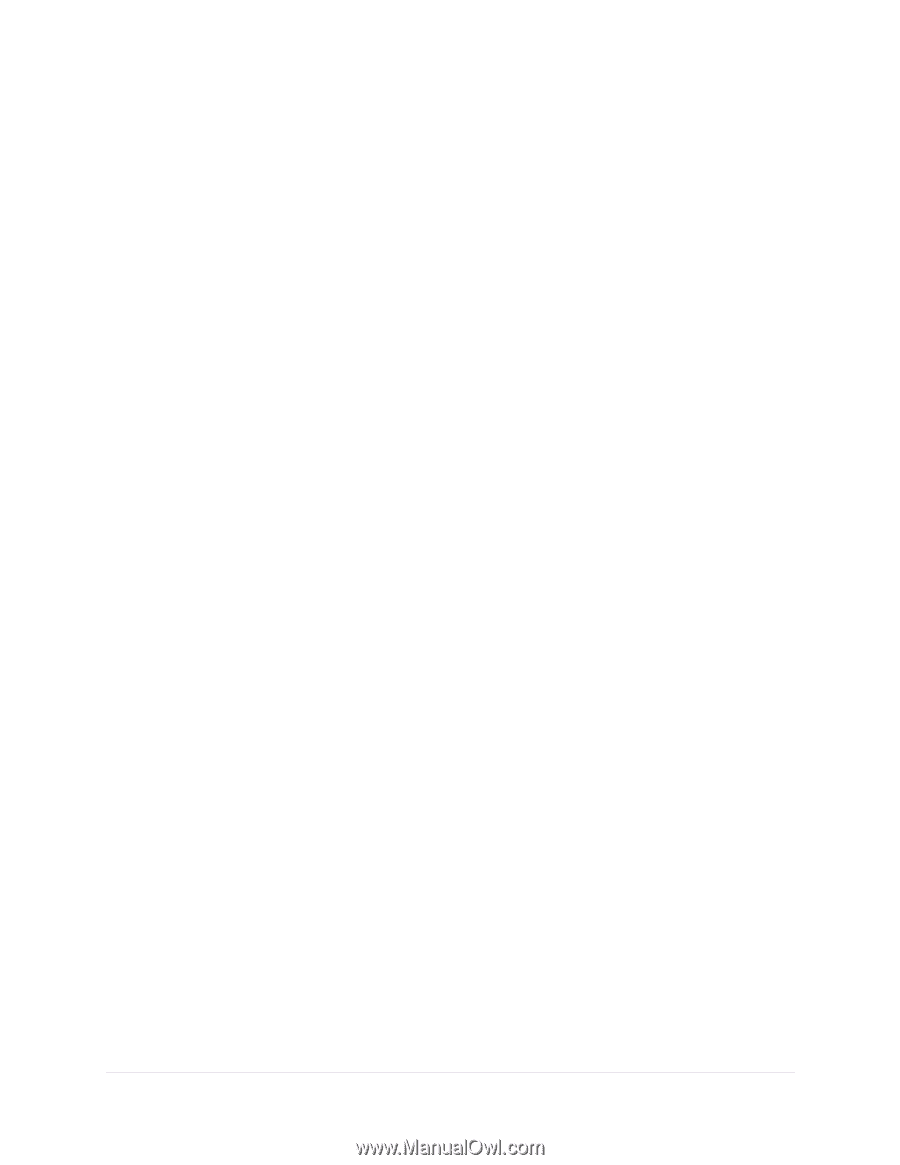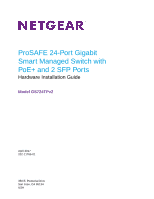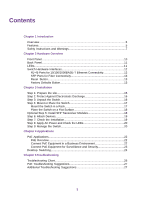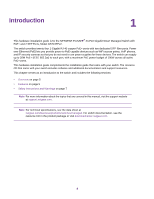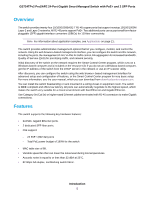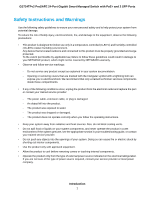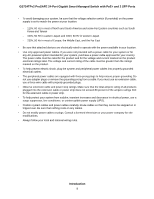Contents
Chapter 1 Introduction
Overview
................................................................................................................
5
Features
.................................................................................................................
5
Safety Instructions and Warnings
..........................................................................
7
Chapter 2 Hardware Overview
Front Panel
...........................................................................................................
10
Back Panel
...........................................................................................................
11
LEDs
....................................................................................................................
11
Switch Hardware Interfaces
.................................................................................
12
RJ-45 Ports for 10/100/1000BASE-T Ethernet Connectivity
...........................
12
SFP Ports for Fiber Connectivity
.....................................................................
13
Reset Button
...................................................................................................
13
Factory Defaults Button
...................................................................................
13
Chapter 3 Installation
Step 1: Prepare the site
.......................................................................................
15
Step 2: Protect Against Electrostatic Discharge
...................................................
16
Step 3: Unpack the Switch
...................................................................................
16
Step 4: Mount or Place the Switch
.......................................................................
17
Mount the Switch in a Rack
.............................................................................
17
Place the Switch on a Flat Surface
.................................................................
18
Optional Step 5: Install SFP Transceiver Modules
...............................................
18
Step 6: Attach Devices
.........................................................................................
19
Step 7: Check the Installation
..............................................................................
19
Step 8: Apply AC Power and Check the LEDs
.....................................................
20
Step 9: Manage the Switch
..................................................................................
20
Chapter 4 Applications
PoE Applications
..................................................................................................
22
PoE Overview
..................................................................................................
22
Connect PoE Equipment in a Business Environment
......................................
22
Connect PoE Equipment for Surveillance and Security
..................................
23
Desktop Switching
...............................................................................................
24
Chapter 5 Troubleshooting
Troubleshooting Chart
..........................................................................................
26
PoE Troubleshooting Suggestions
.......................................................................
27
Additional Troubleshooting Suggestions
..............................................................
27
3