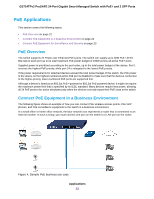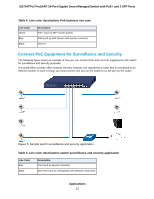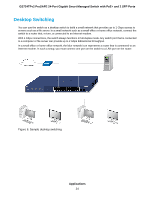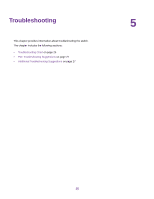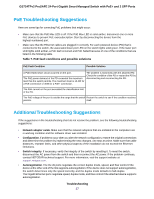Netgear GS724TPv2 Hardware Installation Guide - Page 27
PoE Troubleshooting Suggestions, Table 7. PoE fault conditions and possible solutions, Troubleshooting
 |
View all Netgear GS724TPv2 manuals
Add to My Manuals
Save this manual to your list of manuals |
Page 27 highlights
GS724TPv2 ProSAFE 24-Port Gigabit Smart Managed Switch with PoE+ and 2 SFP Ports PoE Troubleshooting Suggestions Here are some tips for correcting PoE problems that might occur: • Make sure that the PoE Max LED is off. If the PoE Max LED is solid amber, disconnect one or more PoE devices to prevent PoE oversubscription. Start by disconnecting the device from the highest-numbered port. • Make sure that the Ethernet cables are plugged in correctly. For each powered device (PD) that is connected to the switch, the associated lower port LED on the switch lights solid green. If the lower port LED lights solid amber, a PoE fault occurred and PoE halted because of one of the conditions that are listed in the following table. Table 7. PoE fault conditions and possible solutions PoE Fault Condition Possible Solution A PoE-related short circuit occurred on the port. The PoE power demand of the PD exceeded the maximum level that the switch permits. The maximum level is 15.4W for a PoE connection or 30W for a PoE+ connection. The problem is most likely with the attached PD. Check the condition of the PD or restart the PD by disconnecting and reconnecting the PD. The PoE current on the port exceeded the classification limit of the PD. The PoE voltage of the port is outside the range that the switch Restart the switch to see if the condition resolves permits. itself. Additional Troubleshooting Suggestions If the suggestions in the troubleshooting chart do not resolve the problem, see the following troubleshooting suggestions: • Network adapter cards. Make sure that the network adapters that are installed in the computers are in working condition and the software driver was installed. • Configuration. If problems occur after you alter the network configuration, restore the original connections and determine the problem by implementing the new changes, one step at a time. Make sure that cable distances, repeater limits, and other physical aspects of the installation do not exceed the Ethernet limitations. • Switch integrity. If necessary, verify the integrity of the switch by resetting it. To reset the switch, disconnect the AC power from the switch and then reconnect the AC power. If the problem continues, contact NETGEAR technical support. For more information, visit the support website at support.netgear.com. • Autonegotiation. The RJ-45 ports negotiate the correct duplex mode, speed, and flow control if the device at the other end of the link supports autonegotiation. If the device does not support autonegotiation, the switch determines only the speed correctly, and the duplex mode defaults to half-duplex. The Gigabit Ethernet ports negotiate speed, duplex mode, and flow control if the attached device supports autonegotiation. Troubleshooting 27