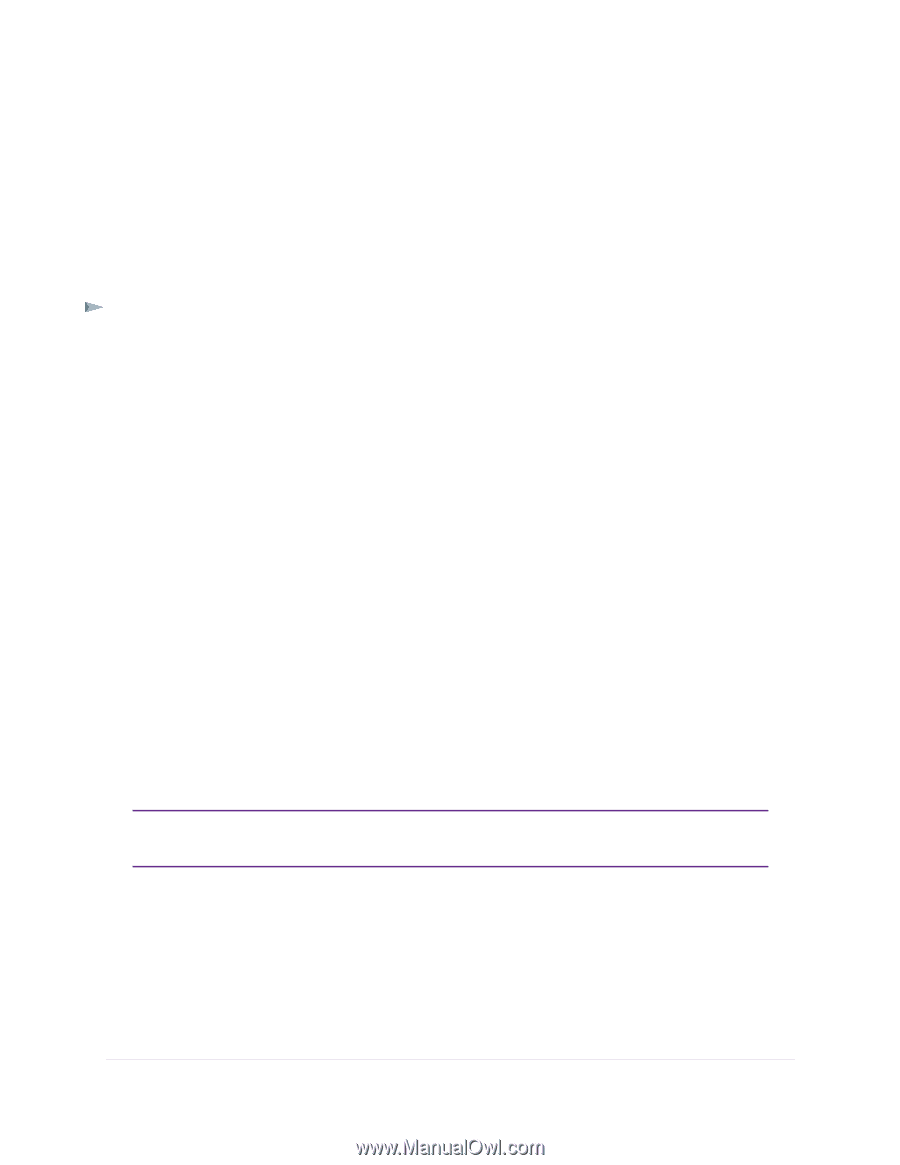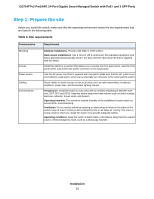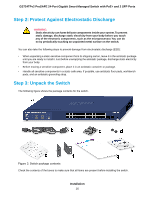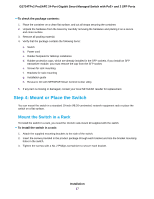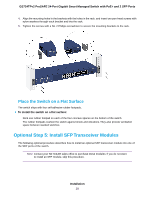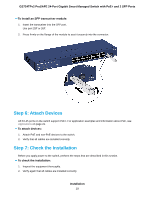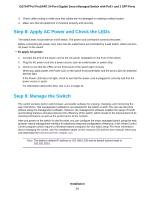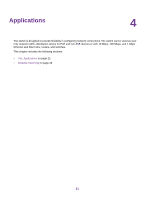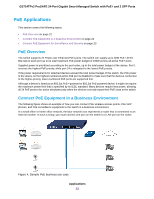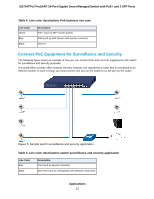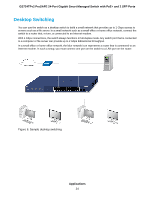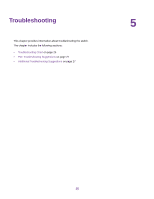Netgear GS724TPv2 Hardware Installation Guide - Page 20
Step 8: Apply AC Power and Check the LEDs, Step 9: Manage the Switch, To apply AC power, Installation
 |
View all Netgear GS724TPv2 manuals
Add to My Manuals
Save this manual to your list of manuals |
Page 20 highlights
GS724TPv2 ProSAFE 24-Port Gigabit Smart Managed Switch with PoE+ and 2 SFP Ports 3. Check cable routing to make sure that cables are not damaged or creating a safety hazard. 4. Make sure that all equipment is mounted properly and securely. Step 8: Apply AC Power and Check the LEDs The switch does not provide an on/off switch. The power cord connection controls the power. Before connecting the power cord, select an AC outlet that is not controlled by a wall switch, which can turn off power to the switch. To apply AC power: 1. Connect the end of the power cord to the AC power receptacle on the front of the switch. 2. Plug the AC power cord into a power source such as a wall socket or power strip. 3. Check to see that the LEDs on the front panel of the switch light correctly. When you apply power, the Power LED on the switch front panel lights and the ports LEDs for attached devices light. If the Power LED does not light, check to see that the power cord is plugged in correctly and that the power source is good. For information about the LEDs, see LEDs on page 11. Step 9: Manage the Switch The switch contains built-in web browser-accessible software for viewing, changing, and monitoring the way it functions. This management software is not required for the switch to work. You can use the ports without using the management software. However, the management software enables the setup of VLAN and trunking features and also improves the efficiency of the switch, which results in the improvement of its overall performance as well as the performance of the network. After you power on the switch for the first time, you can configure the smart managed switch using the web browser-based management interface for advanced setup and configuration of features, or the Smart Control Center program (which requires a Windows-based computer) for very basic setup. For more information about managing the switch, see the installation guide on the resource CD and the user manual, which you can download from downloadcenter.netgear.com. Note The switch's default IP address is 192.168.0.239 and its default subnet mask is 255.255.255.0. Installation 20