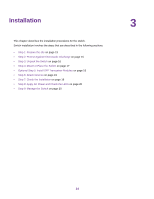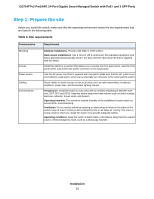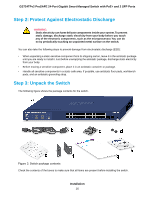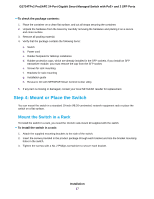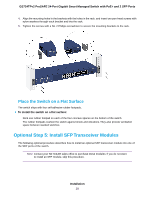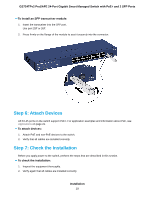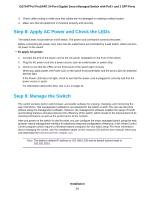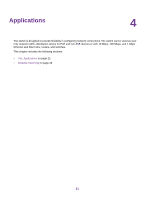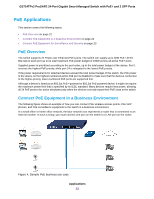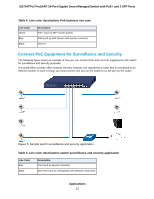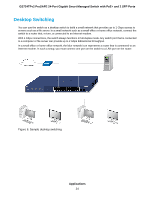Netgear GS724TPv2 Hardware Installation Guide - Page 19
Step 6: Attach Devices, Step 7: Check the Installation
 |
View all Netgear GS724TPv2 manuals
Add to My Manuals
Save this manual to your list of manuals |
Page 19 highlights
GS724TPv2 ProSAFE 24-Port Gigabit Smart Managed Switch with PoE+ and 2 SFP Ports To install an SFP transceiver module: 1. Insert the transceiver into the SFP port. Use port 25F or 26F. 2. Press firmly on the flange of the module to seat it securely into the connector. Step 6: Attach Devices All RJ-45 ports on the switch support PoE+. For application examples and information about PoE, see Applications on page 21. To attach devices: 1. Attach PoE and non-PoE devices to the switch. 2. Verify that all cables are installed correctly. Step 7: Check the Installation Before you apply power to the switch, perform the steps that are described in this section. To check the installation: 1. Inspect the equipment thoroughly. 2. Verify again that all cables are installed correctly. Installation 19