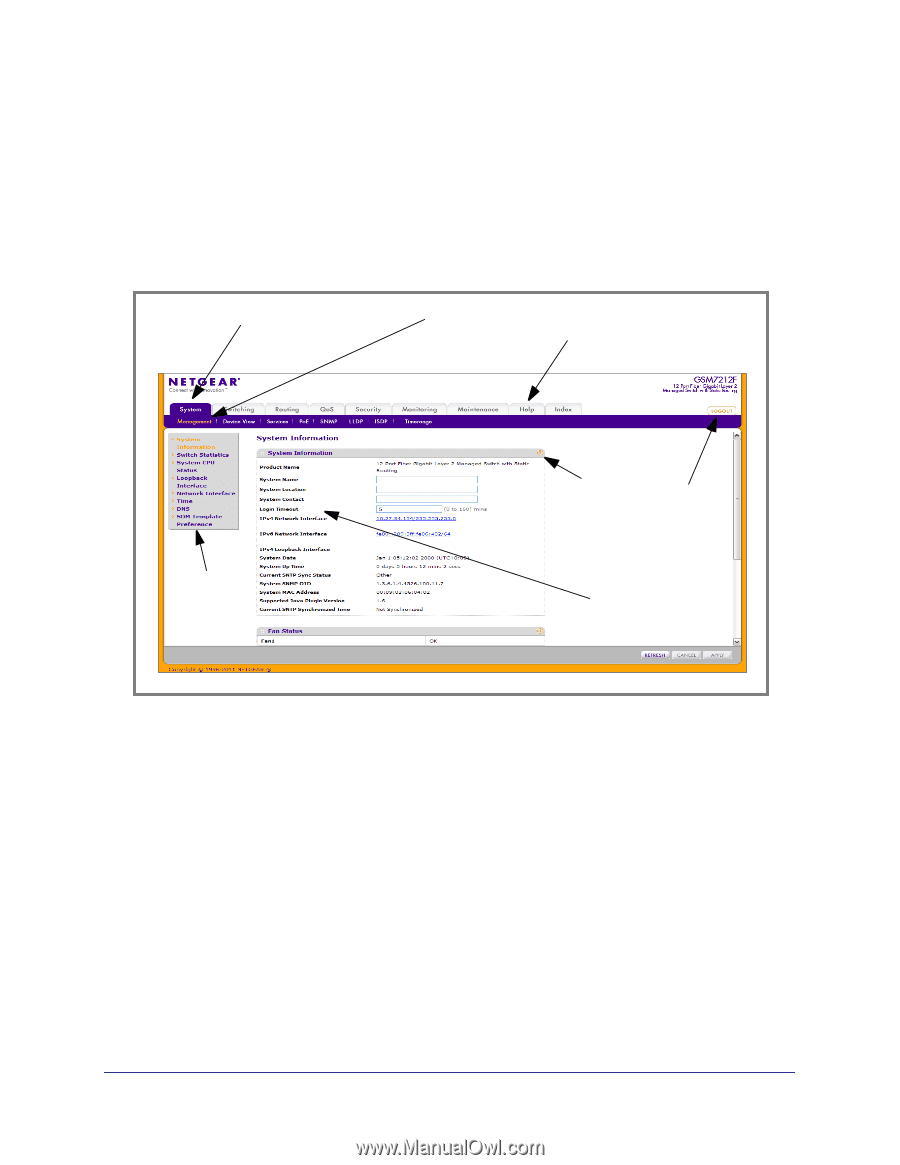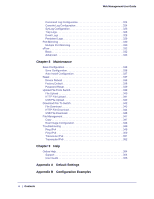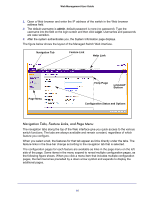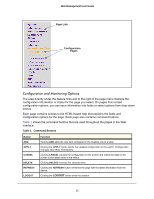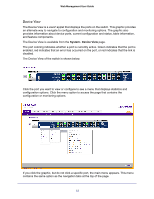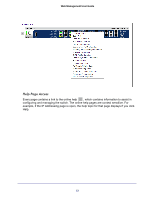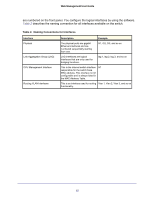Netgear GSM7212F GSM5212P/GSM7212P/GSM7212F/GSM7224P User Manual - Page 10
Navigation Tabs, Feature Links, and Menu, Menu, Configuration Status and Options, Help Link
 |
View all Netgear GSM7212F manuals
Add to My Manuals
Save this manual to your list of manuals |
Page 10 highlights
Web Management User Guide 1. Open a Web browser and enter the IP address of the switch in the Web browser address field. 2. The default username is admin, default password is none (no password). Type the username into the field on the login screen and then click Login. Usernames and passwords are case sensitive. 3. After the system authenticates you, the System Information page displays. The figure below shows the layout of the Managed Switch Web interface. Navigation Tab Feature Link Help Link Page Menu Help Page LOGOUT Button Configuration Status and Options Navigation Tabs, Feature Links, and Page Menu The navigation tabs along the top of the Web interface give you quick access to the various switch functions. The tabs are always available and remain constant, regardless of which feature you configure. When you select a tab, the features for that tab appear as links directly under the tabs. The feature links in the blue bar change according to the navigation tab that is selected. The configuration pages for each feature are available as links in the page menu on the left side of the page. Some items in the menu expand to reveal multiple configuration pages, as the following figure shows. When you click a menu item that includes multiple configuration pages, the item becomes preceded by a down arrow symbol and expands to display the additional pages. 10