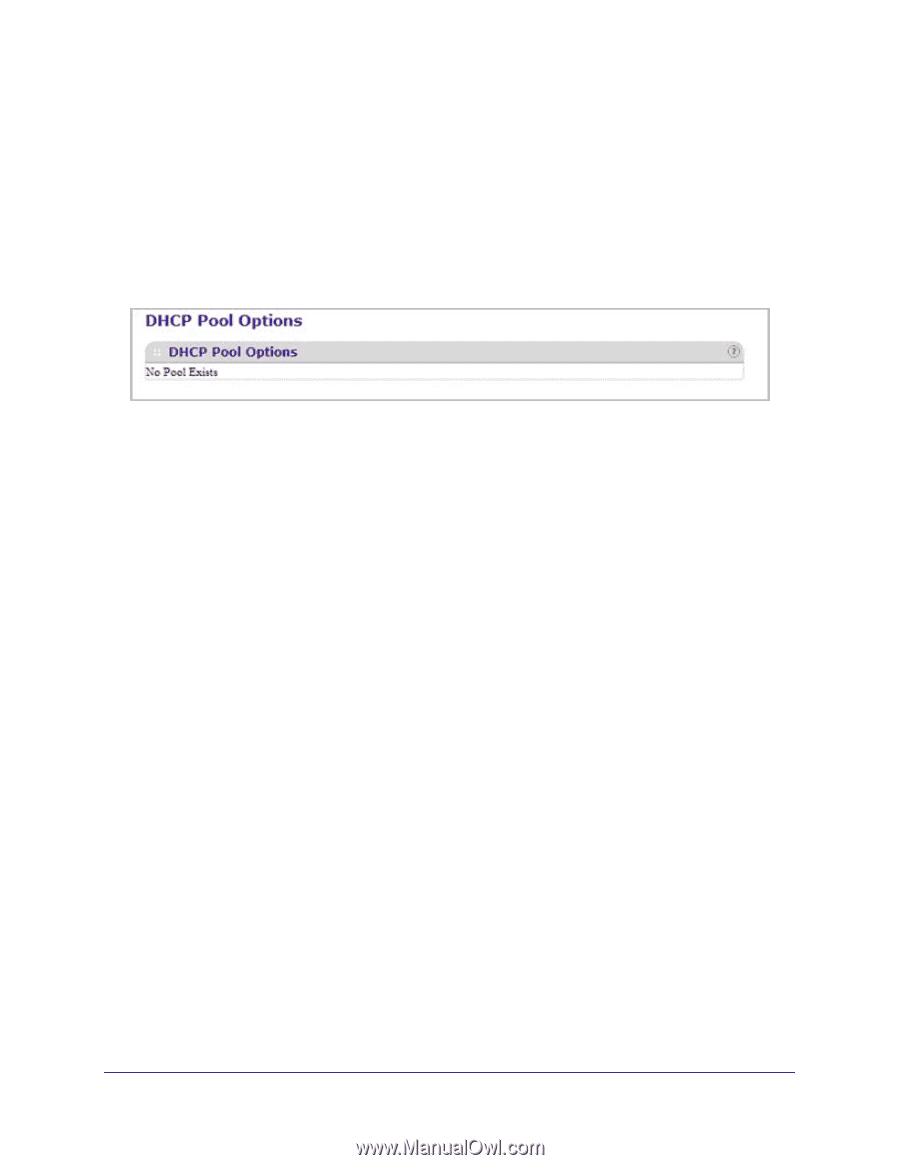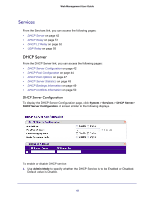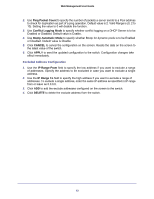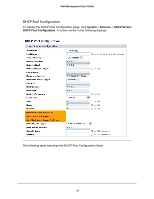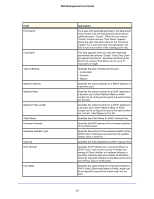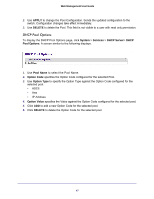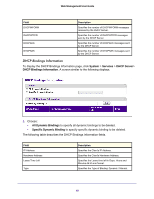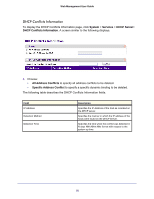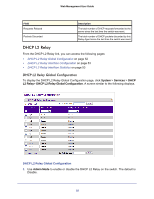Netgear GSM7212F GSM5212P/GSM7212P/GSM7212F/GSM7224P User Manual - Page 47
DHCP Pool Options, APPLY, DELETE, System, Services, Server, Pool Name, Option Code, Option Value
 |
View all Netgear GSM7212F manuals
Add to My Manuals
Save this manual to your list of manuals |
Page 47 highlights
Web Management User Guide 2. Use APPLY to change the Pool Configuration. Sends the updated configuration to the switch. Configuration changes take effect immediately. 3. Use DELETE to delete the Pool. This field is not visible to a user with read only permission. DHCP Pool Options To display the DHCP Pool Options page, click System > Services > DHCP Server> DHCP Pool Options. A screen similar to the following displays. 1. Use Pool Name to select the Pool Name. 2. Option Code specifies the Option Code configured for the selected Pool. 3. Use Option Type to specify the Option Type against the Option Code configured for the selected pool: • ASCII • Hex • IP Address 4. Option Value specifies the Value against the Option Code configured for the selected pool. 5. Click ADD to add a new Option Code for the selected pool. 6. Click DELETE to delete the Option Code for the selected pool. 47