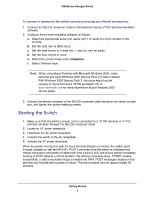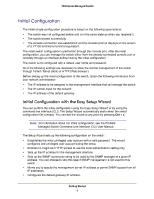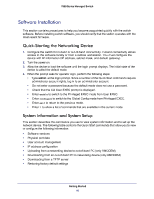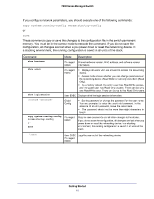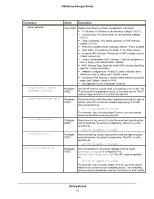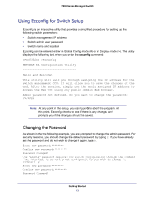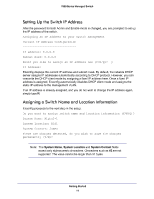Netgear GSM7212P GSM5212P/GSM7212P/GSM7212F/GSM7224P Setup Manual - Page 13
Netgear GSM7212P Manual
 |
View all Netgear GSM7212P manuals
Add to My Manuals
Save this manual to your list of manuals |
Page 13 highlights
7000 Series Managed Switch Using Ezconfig for Switch Setup Ezconfig is an interactive utility that provides a simplified procedure for setting up the following switch parameters Switch management IP address Switch admin user password Switch name and location Ezconfig can be entered either in Global Config mode (#) or in Display mode (>). The utility displays the following text when you enter the ezconfig command: (FSM7352S) >ezconfig NETGEAR EZ Configuration Utility Hello and Welcome! This utility will walk you through assigning the IP address for the switch management CPU. It will allow you to save the changes at the end. After the session, simply use the newly assigned IP address to access the Web GUI using any public domain Web browser. Admin password not defined. Do you want to change the password? (Y/N/Q) Note: At any point in the setup, you can type Q to abort the program. At this point, Ezconfig checks to see if there is any change, and prompts you if the changes should be saved. Changing the Password As shown in the the following example, you are prompted to change the admin password. For security reasons, you should change the default password by typing Y. If you have already set the password and do not wish to change it again, type N. Enter new password:******** Confirm new password:******** Password Changed! The 'enable' password required for switch configuration through the command line interface is currently not configured. Do you wish to change it (Y/N/Q)? y Enter new password:******** Confirm new password:******** Password Changed! Getting Started 13