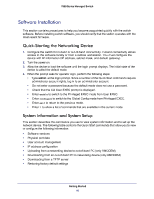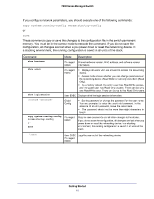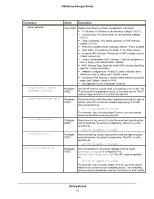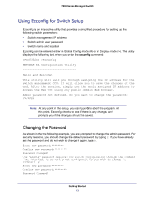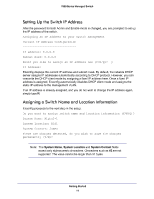Netgear GSM7212P GSM5212P/GSM7212P/GSM7212F/GSM7224P Setup Manual - Page 15
Netgear GSM7212P Manual
 |
View all Netgear GSM7212P manuals
Add to My Manuals
Save this manual to your list of manuals |
Page 15 highlights
7000 Series Managed Switch Saving the Configuration After the name and location values are entered, Ezconfig asks if you would like to have the changes be saved in flash (permanent storage). Enter Y to save the configuration. There are changes detected, do you wish to save the changes permanently (Y/N)? y The configuration changes have been saved successfully. Please enter 'show running-config' to see the final configuration. Thanks for using EzConfig! If the switch loses its power during the session, the setup information is lost if Ezconfig does not have the chance to save the changes before power-down. Using the Web Interface This section is a brief introduction to the Web interface; for example, it explains how to access the Web-based management screens to configure and manage the system. Tip: Use the Web interface for configuration instead of the CLI. Web configuration is quicker and easier than entering the multiple required CLI commands. There are equivalent functions in the Web interface and the terminal interface-that is, both applications usually employ the same commands to accomplish a task. For example, when you log in, there is a main menu with the same functions available. You can manage your switch through a Web browser and Internet connection. This is referred to as Web-based management. For you to use Web-based management, the system must be set up for in-band connectivity. To access the switch, the Web browser must support HTML version 4.0, or later HTTP version 1.1, or later JavaScriptTM version 1.2, or later There are several differences between the Web and terminal interfaces. For example, on the Web interface the entire forwarding database can be displayed, while the terminal interface displays only 10 entries starting at specified addresses. To terminate the Web login session, close the Web browser. Getting Started 15