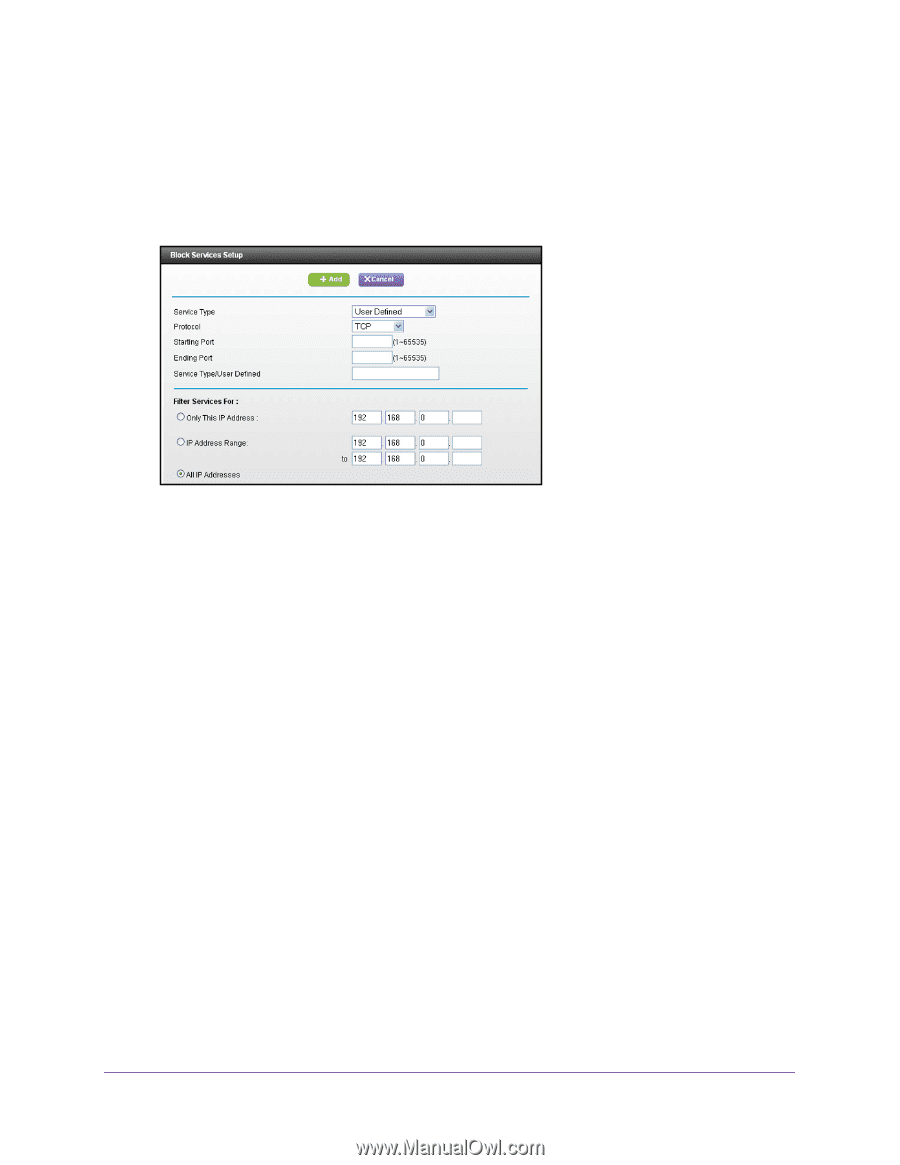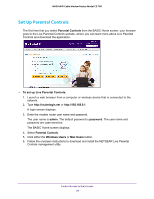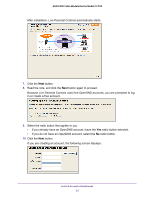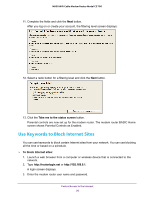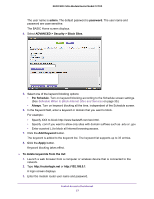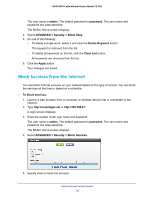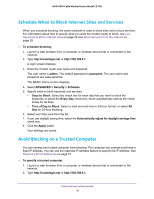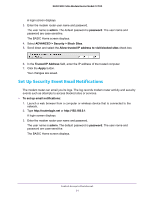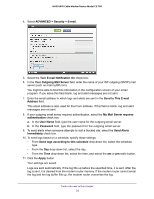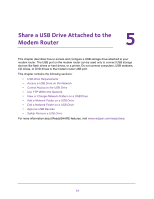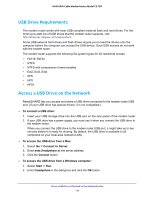Netgear N600-WiFi User Manual - Page 30
Always, Per Schedule, Service Type, User Defined, TCP/UDP, Only This IP Address, IP Address Range
 |
View all Netgear N600-WiFi manuals
Add to My Manuals
Save this manual to your list of manuals |
Page 30 highlights
N600 WiFi Cable Modem Router Model C3700 • To block the services all the time, select the Always radio button. • To block the services based on a schedule, select the Per Schedule radio button. To specify the schedule, see Schedule When to Block Internet Sites and Services on page 30. 6. Click the Add button. 7. To add a service that is in the Service Type list, select the application or service. The settings for this service automatically display in the fields. 8. To add a service or application that is not the list, select User Defined. a. If you know that the application uses either TCP or UDP, select the appropriate protocol; otherwise, select TCP/UDP (both). b. Enter the starting port and ending port numbers: • If the service uses a single port number, enter that number in both fields. • To find out which port numbers the service or application uses, you can contact the publisher of the application, ask user groups or newsgroups, or search on the Internet. 9. To specify how to filter the services, select one of the following radio buttons: • Only This IP Address. Block services for a single computer. • IP Address Range. Block services for a range of computers with consecutive IP addresses on your network. • All lP Addresses. Block services for all computers on your network. 10. Click the Add button. Your changes are saved. Control Access to the Internet 29