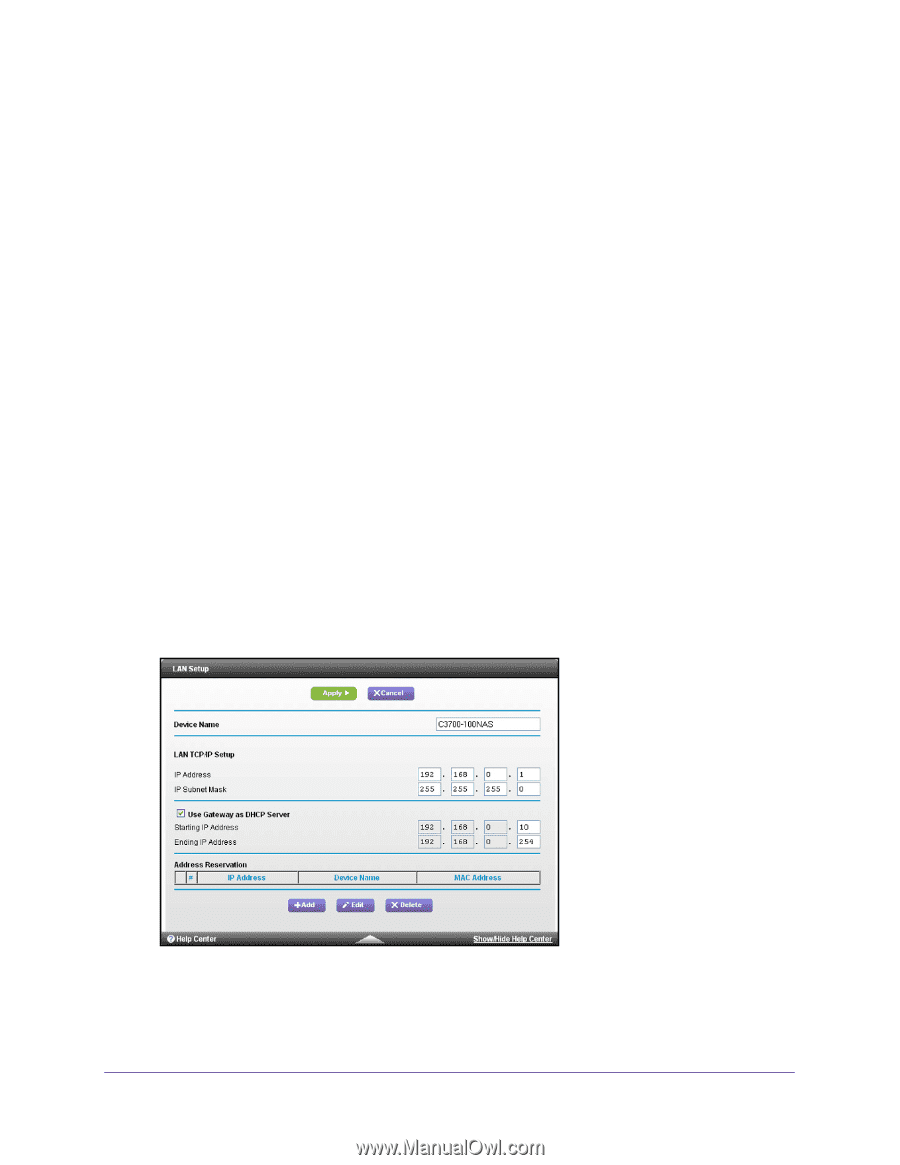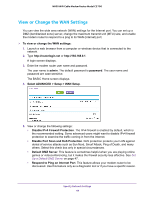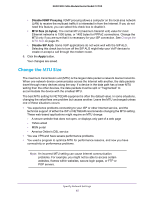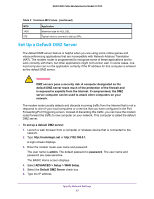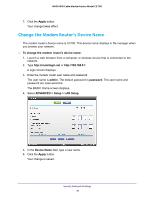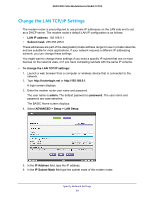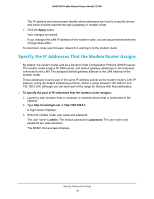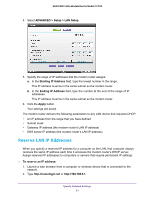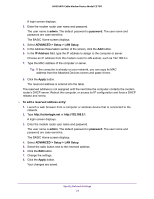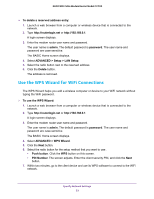Netgear N600-WiFi User Manual - Page 50
Change the LAN TCP/IP Settings, LAN IP address, Subnet mask, admin, password
 |
View all Netgear N600-WiFi manuals
Add to My Manuals
Save this manual to your list of manuals |
Page 50 highlights
N600 WiFi Cable Modem Router Model C3700 Change the LAN TCP/IP Settings The modem router is preconfigured to use private IP addresses on the LAN side and to act as a DHCP server. The modem router's default LAN IP configuration is as follows: • LAN IP address. 192.168.0.1 • Subnet mask. 255.255.255.0 These addresses are part of the designated private address range for use in private networks and are suitable for most applications. If your network requires a different IP addressing scheme, you can change these settings You might want to change these settings if you need a specific IP subnet that one or more devices on the network uses, or if you have competing subnets with the same IP scheme. To change the LAN TCP/IP settings: 1. Launch a web browser from a computer or wireless device that is connected to the network. 2. Type http://routerlogin.net or http://192.168.0.1. A login screen displays. 3. Enter the modem router user name and password. The user name is admin. The default password is password. The user name and password are case-sensitive. The BASIC Home screen displays. 4. Select ADVANCED > Setup > LAN Setup. 5. In the IP Address field, type the IP address. 6. In the IP Subnet Mask field type the subnet mask of the modem router. Specify Network Settings 49