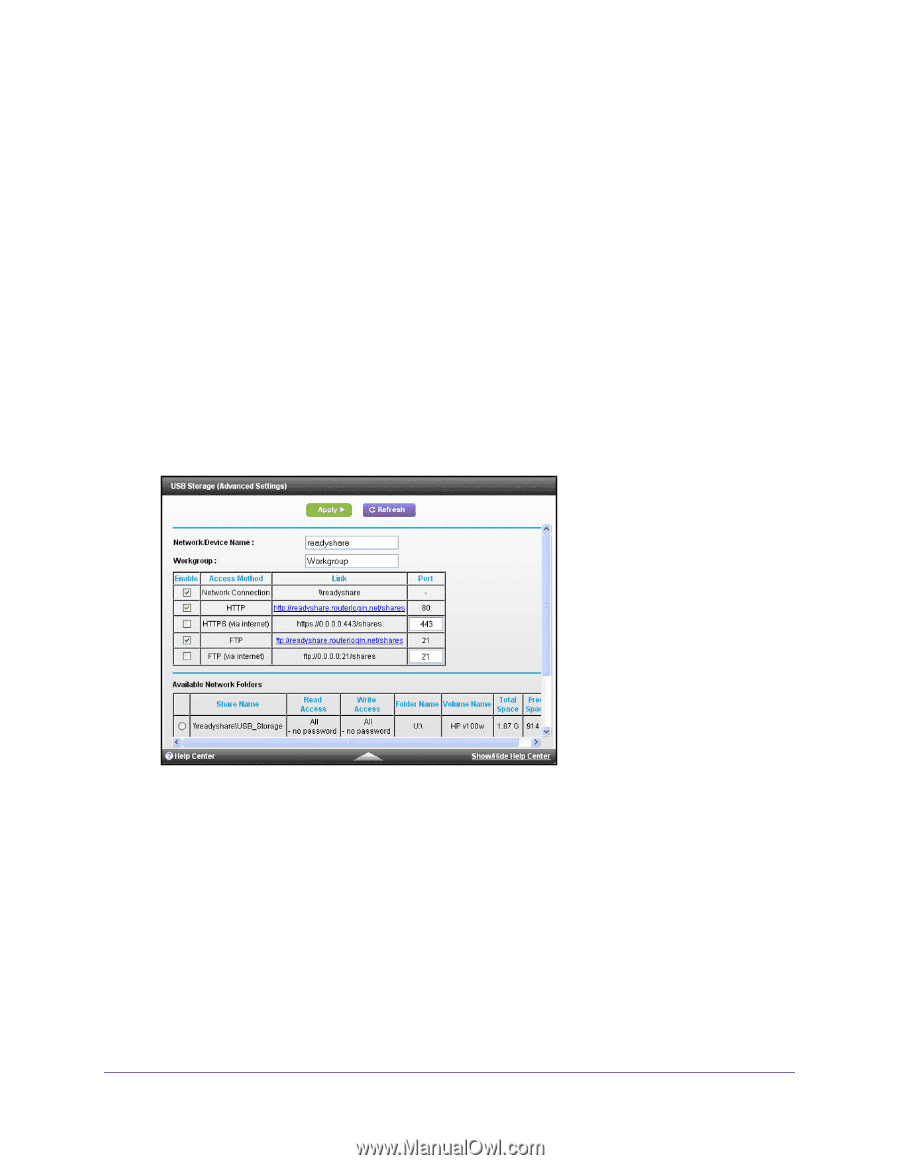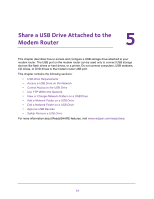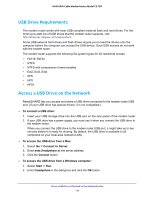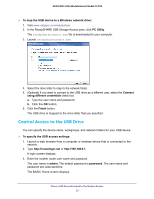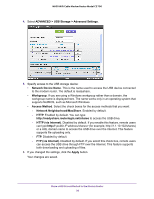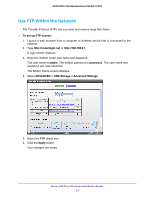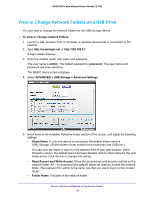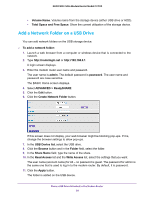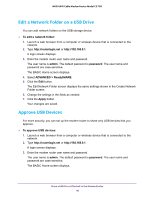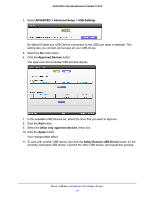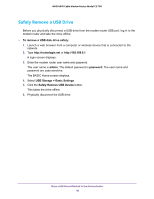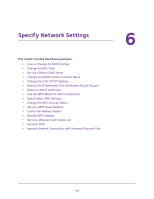Netgear N600-WiFi User Manual - Page 39
View or Change Network Folders on a USB Drive, To view or change network folders, admin, password
 |
View all Netgear N600-WiFi manuals
Add to My Manuals
Save this manual to your list of manuals |
Page 39 highlights
N600 WiFi Cable Modem Router Model C3700 View or Change Network Folders on a USB Drive You can view or change the network folders on the USB storage device To view or change network folders: 1. Launch a web browser from a computer or wireless device that is connected to the network. 2. Type http://routerlogin.net or http://192.168.0.1. A login screen displays. 3. Enter the modem router user name and password. The user name is admin. The default password is password. The user name and password are case-sensitive. The BASIC Home screen displays. 4. Select ADVANCED > USB Storage > Advanced Settings. 5. Scroll down to the Available Networks Folder section of the screen, and adjust the following settings: • Share Name. If only one device is connected, the default share name is USB_Storage. (Some modem router models have more than one USB port.) You can click the name or type it in the address field of your web browser. If Not Shared is shown, the default share has been deleted, and no other share for the root folder exists. Click the link to change this setting. • Read Access and Write Access. Show the permissions and access controls on the network folder. All - no password (the default) allows all users to access the network folder. The password for admin is the same one that you use to log in to the modem router. • Folder Name. Full path of the network folder. Share a USB Drive Attached to the Modem Router 38