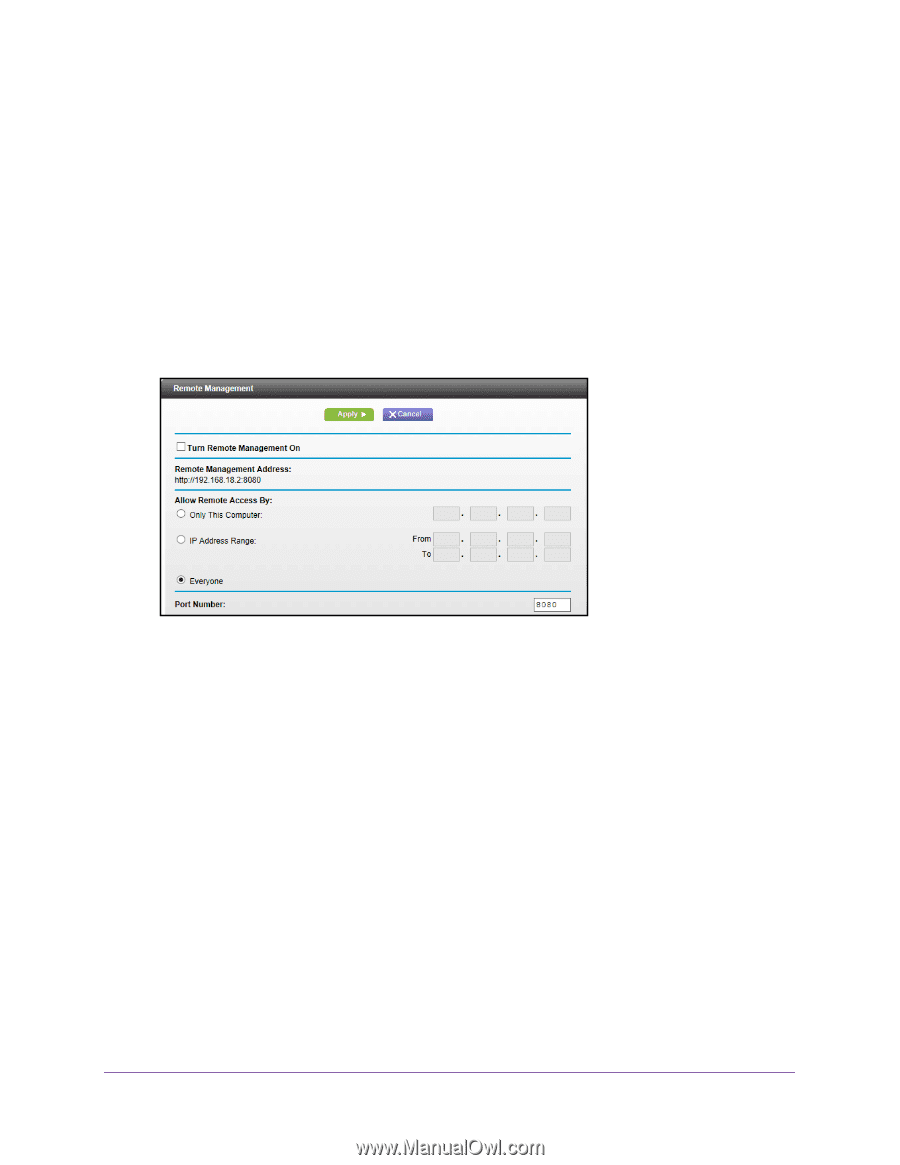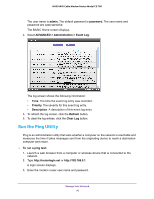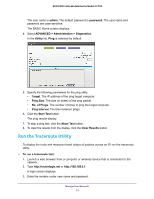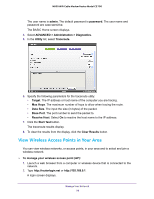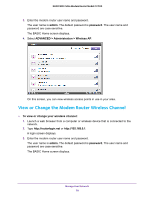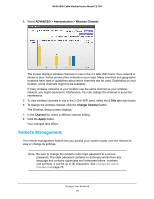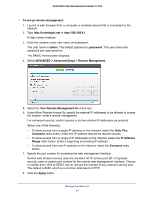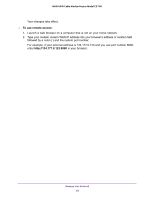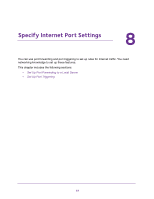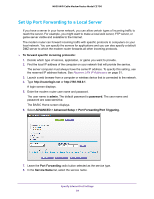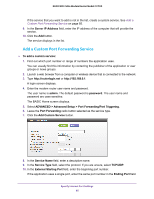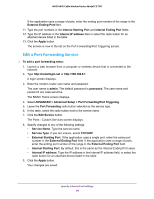Netgear N600-WiFi User Manual - Page 82
ADVANCED > Advanced Setup > Remote Management, Turn Remote Management
 |
View all Netgear N600-WiFi manuals
Add to My Manuals
Save this manual to your list of manuals |
Page 82 highlights
N600 WiFi Cable Modem Router Model C3700 To set up remote management: 1. Launch a web browser from a computer or wireless device that is connected to the network. 2. Type http://routerlogin.net or http://192.168.0.1. A login screen displays. 3. Enter the modem router user name and password. The user name is admin. The default password is password. The user name and password are case-sensitive. The BASIC Home screen displays. 4. Select ADVANCED > Advanced Setup > Remote Management. 5. Select the Turn Remote Management On check box. 6. Under Allow Remote Access By, specify the external IP addresses to be allowed to access the modem router's remote management. For enhanced security, restrict access to as few external IP addresses as practical. Select one of the following: • To allow access from a single IP address on the Internet, select the Only This Computer radio button. Enter the IP address that will be allowed access. • To allow access from a range of IP addresses on the Internet, select the IP Address Range radio button. Enter a beginning and ending IP address. • To allow access from any IP address on the Internet, select the Everyone radio button. 7. Specify the port number for accessing the web management interface. Normal web browser access uses the standard HTTP service port 80. For greater security, enter a custom port number for the remote web management interface. Choose a number from 1024 to 65535, but do not use the number of any common service port. The default is 8080, which is a common alternate for HTTP. 8. Click the Apply button. Manage Your Network 81