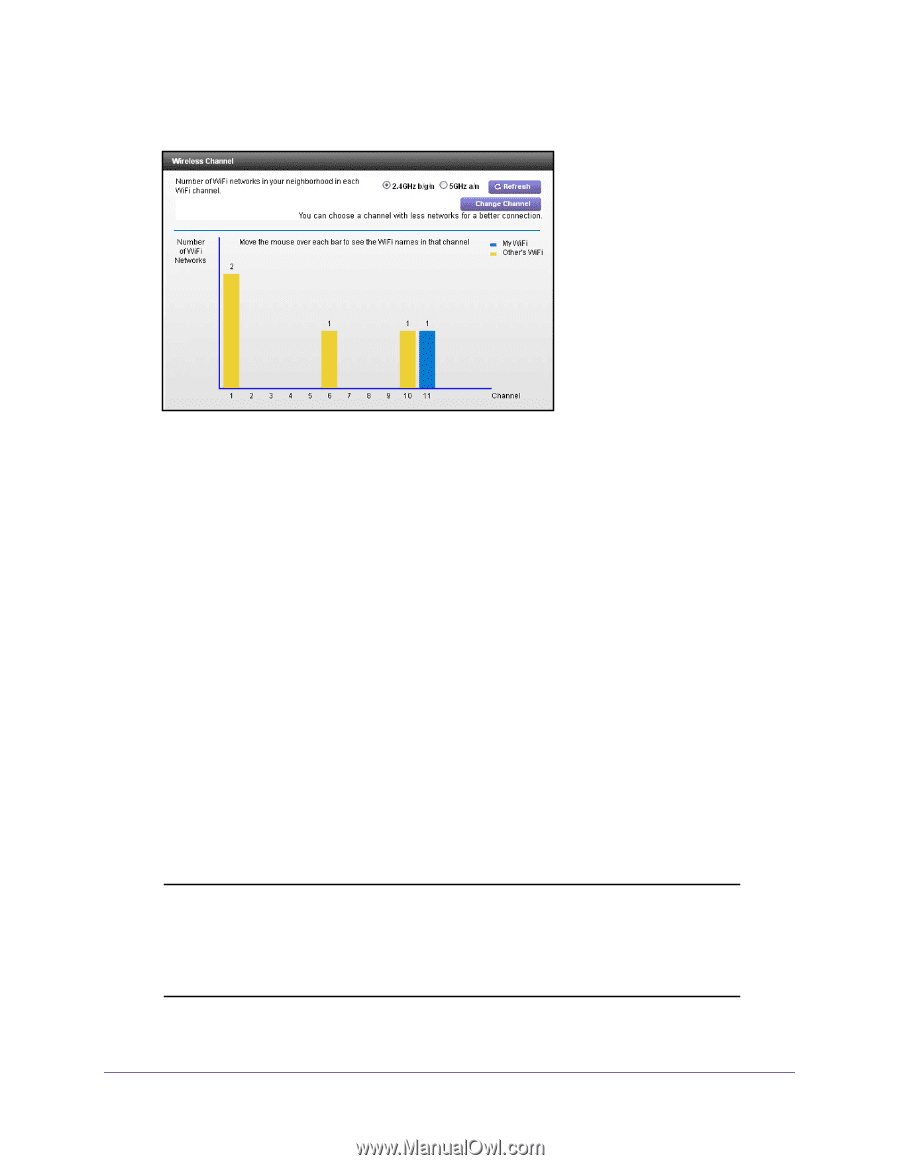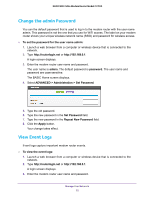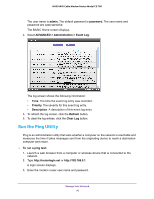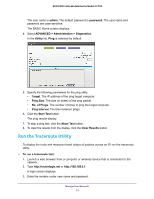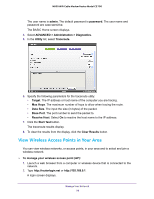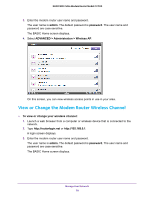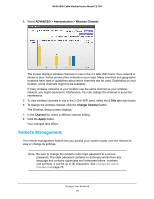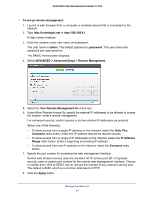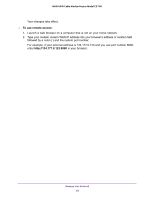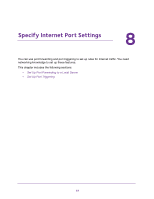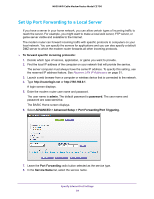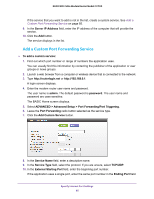Netgear N600-WiFi User Manual - Page 81
Remote Management, ADVANCED > Administration > Wireless Channel, GHz a/n, Change Channel
 |
View all Netgear N600-WiFi manuals
Add to My Manuals
Save this manual to your list of manuals |
Page 81 highlights
N600 WiFi Cable Modem Router Model C3700 4. Select ADVANCED > Administration > Wireless Channel. The screen displays wireless channels in use in the 2.4 GHz WiFi band. Your network is shown in blue. Yellow shows other networks in your area. Many countries and geographic locations have laws or guidelines about which channels can be used. Depending on your location, some channels might not be available. If many wireless networks at your location use the same channel as your wireless network, you might experience interference. You can change the channel to avoid the interference. 5. To view wireless channels in use in the 5 GHz WiFi band, select the 5 GHz a/n radio button. 6. To change the wireless channel, click the Change Channel button. The Wireless Setup screen displays. 7. In the Channel list, select a different channel setting. 8. Click the Apply button. Your changes take effect. Remote Management The remote management feature lets you access your modem router over the Internet to view or change its settings. Note: Be sure to change the modem router login password to a secure password. The ideal password contains no dictionary words from any language and contains uppercase and lowercase letters, numbers, and symbols. It can be up to 30 characters. See Change the admin Password on page 75. Manage Your Network 80