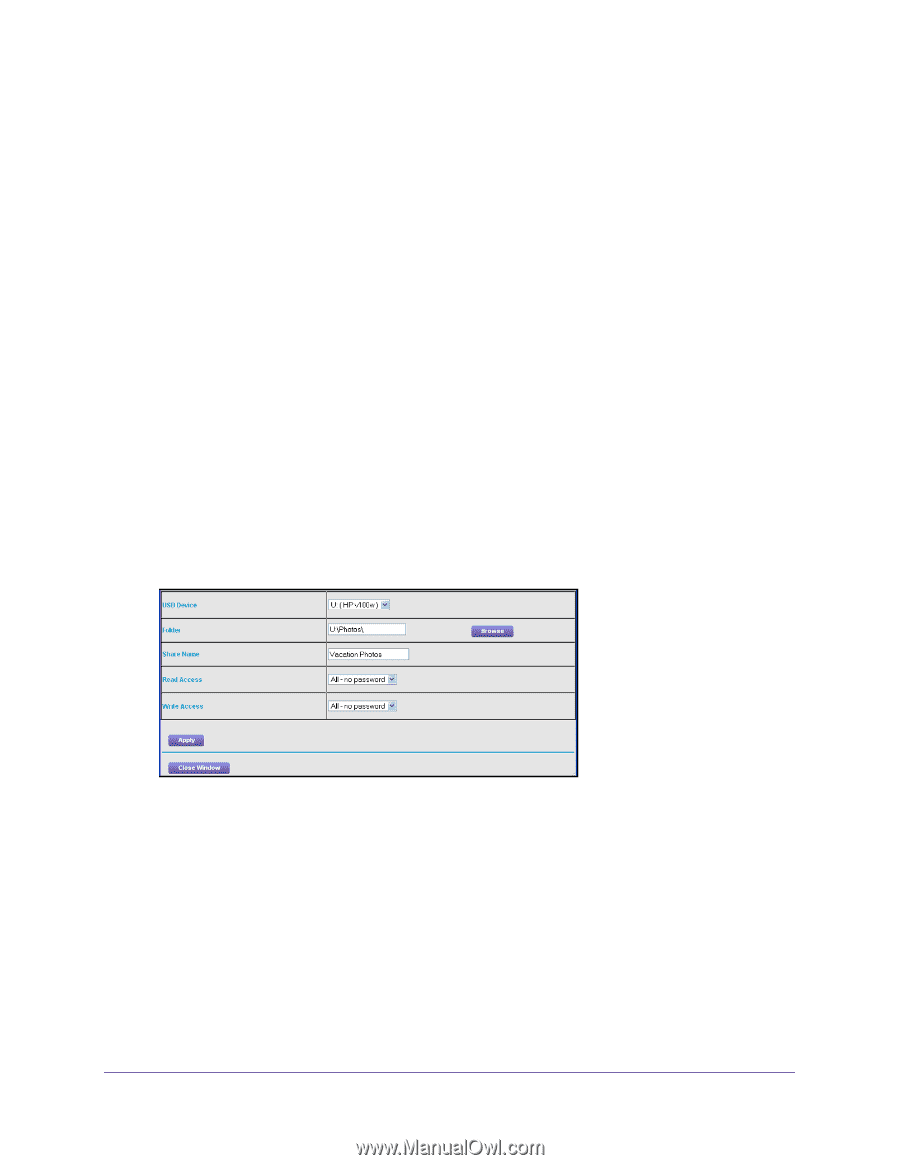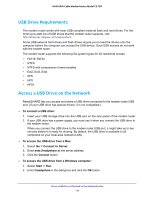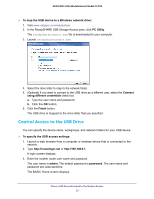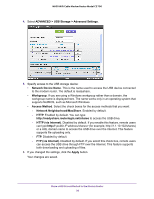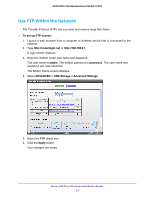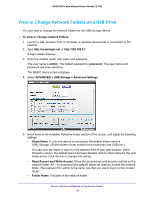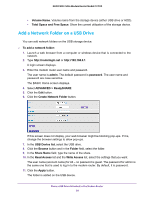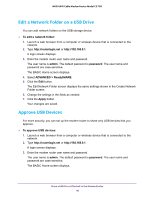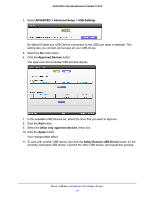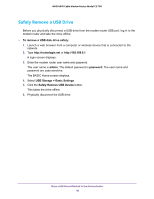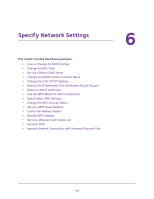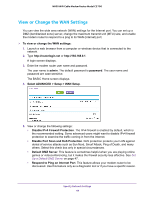Netgear N600-WiFi User Manual - Page 40
Add a Network Folder on a USB Drive, Total Space and Free Space
 |
View all Netgear N600-WiFi manuals
Add to My Manuals
Save this manual to your list of manuals |
Page 40 highlights
N600 WiFi Cable Modem Router Model C3700 • Volume Name. Volume name from the storage device (either USB drive or HDD). • Total Space and Free Space. Show the current utilization of the storage device. Add a Network Folder on a USB Drive You can add network folders on the USB storage device. To add a network folder: 1. Launch a web browser from a computer or wireless device that is connected to the network. 2. Type http://routerlogin.net or http://192.168.0.1. A login screen displays. 3. Enter the modem router user name and password. The user name is admin. The default password is password. The user name and password are case-sensitive. The BASIC Home screen displays. 4. Select ADVANCED > ReadySHARE. 5. Click the Edit button. 6. Click the Create Network Folder button. If this screen does not display, your web browser might be blocking pop-ups. If it is, change the browser settings to allow pop-ups. 7. In the USB Device list, select the USB drive. 8. Click the Browse button and in the Folder field, select the folder. 9. In the Share Name field, type the name of the share. 10. In the Read Access list and the Write Access list, select the settings that you want. The user name (account name) for All - no password is guest. The password for admin is the same one that is used to log in to the modem router. By default, it is password. 11. Click the Apply button. The folder is added on the USB device. Share a USB Drive Attached to the Modem Router 39