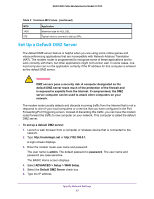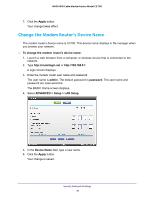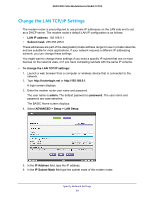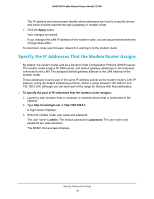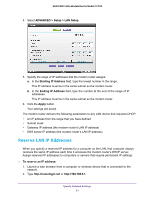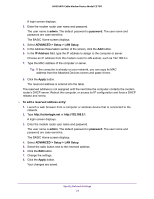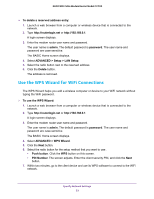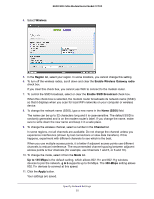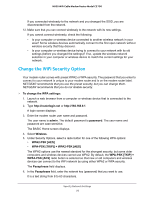Netgear N600-WiFi User Manual - Page 53
admin, password, ADVANCED > Setup > LAN Setup, IP Address, Apply
 |
View all Netgear N600-WiFi manuals
Add to My Manuals
Save this manual to your list of manuals |
Page 53 highlights
N600 WiFi Cable Modem Router Model C3700 A login screen displays. 3. Enter the modem router user name and password. The user name is admin. The default password is password. The user name and password are case-sensitive. The BASIC Home screen displays. 4. Select ADVANCED > Setup > LAN Setup. 5. In the Address Reservation section of the screen, click the Add button. 6. In the IP Address field, type the IP address to assign to the computer or server. Choose an IP address from the modem router's LAN subnet, such as 192.168.0.x. 7. Type the MAC address of the computer or server. Tip: If the computer is already on your network, you can copy its MAC address from the Attached Devices screen and paste it here. 8. Click the Apply button. The reserved address is entered into the table. The reserved address is not assigned until the next time the computer contacts the modem router's DHCP server. Reboot the computer, or access its IP configuration and force a DHCP release and renew. To edit a reserved address entry: 1. Launch a web browser from a computer or wireless device that is connected to the network. 2. Type http://routerlogin.net or http://192.168.0.1. A login screen displays. 3. Enter the modem router user name and password. The user name is admin. The default password is password. The user name and password are case-sensitive. The BASIC Home screen displays. 4. Select ADVANCED > Setup > LAN Setup. 5. Select the radio button next to the reserved address. 6. Click the Edit button. 7. Change the settings. 8. Click the Apply button. Your changes are saved. Specify Network Settings 52