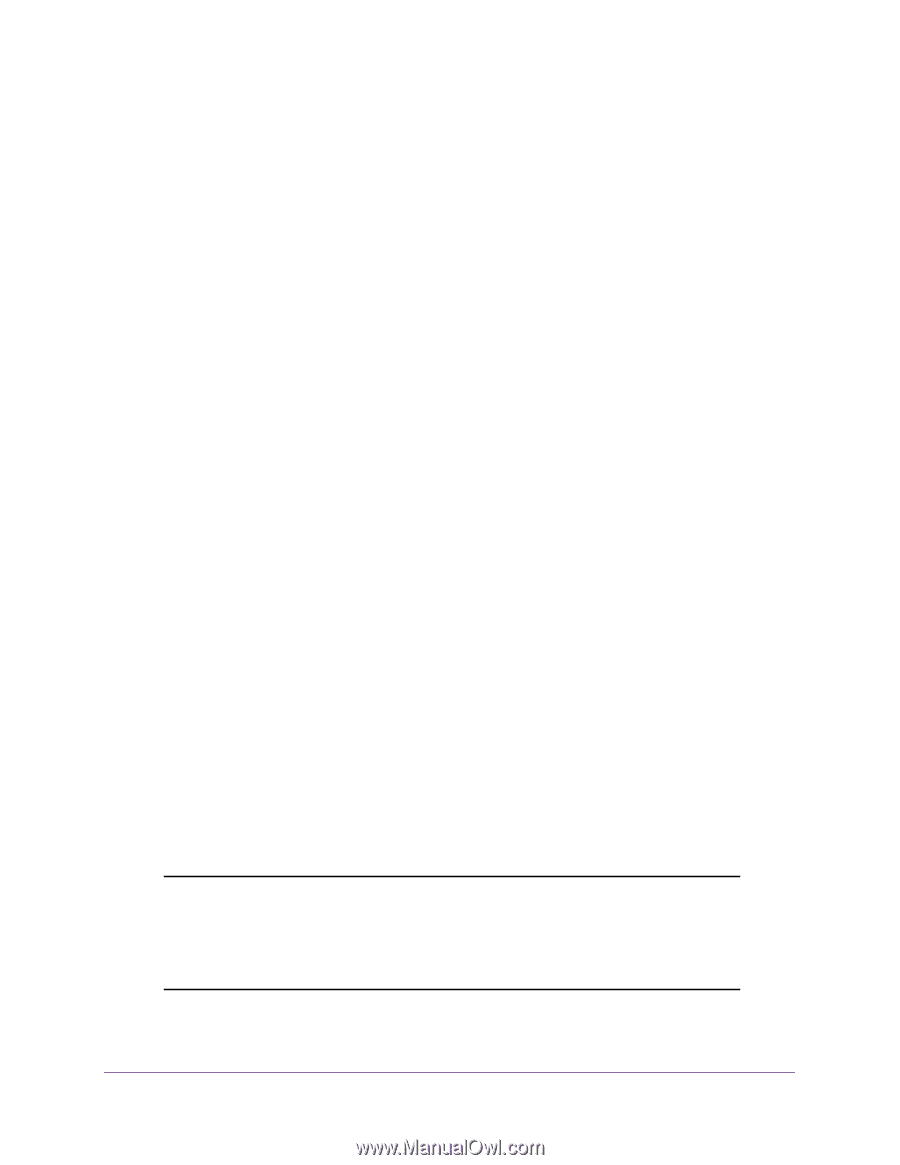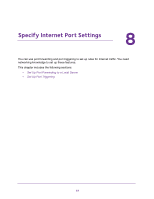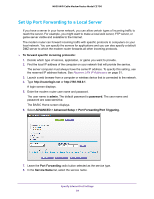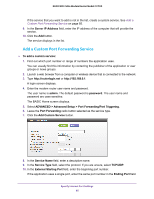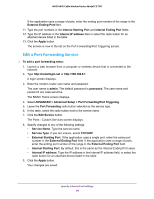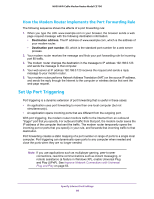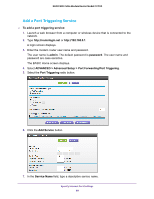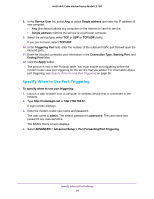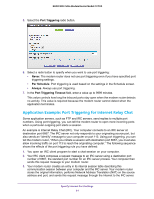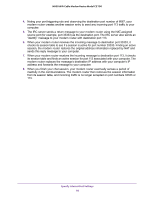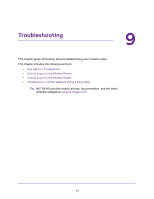Netgear N600-WiFi User Manual - Page 89
Set Up Port Triggering, How the Modem Router Implements the Port Forwarding Rule
 |
View all Netgear N600-WiFi manuals
Add to My Manuals
Save this manual to your list of manuals |
Page 89 highlights
N600 WiFi Cable Modem Router Model C3700 How the Modem Router Implements the Port Forwarding Rule The following sequence shows the effects of a port forwarding rule: 1. When you type the URL www.example.com in your browser, the browser sends a web page request message with the following destination information: • Destination address. The IP address of www.example.com, which is the address of your modem router. • Destination port number. 80, which is the standard port number for a web server process. 2. Your modem router receives the message and finds your port forwarding rule for incoming port 80 traffic. 3. The modem router changes the destination in the message to IP address 192.168.0.123 and sends the message to that computer. 4. Your web server at IP address 192.168.0.123 receives the request and sends a reply message to your modem router. 5. Your modem router performs Network Address Translation (NAT) on the source IP address, and sends the reply through the Internet to the computer or wireless device that sent the web page request. Set Up Port Triggering Port triggering is a dynamic extension of port forwarding that is useful in these cases: • An application uses port forwarding to more than one local computer (but not simultaneously). • An application opens incoming ports that are different from the outgoing port. With port triggering, the modem router monitors traffic to the Internet from an outbound "trigger" port that you specify. For outbound traffic from that port, the modem router saves the IP address of the computer that sent the traffic. The modem router temporarily opens the incoming port or ports that you specify in your rule, and forwards that incoming traffic to that destination. Port forwarding creates a static mapping of a port number or range of ports to a single local computer. Port triggering can dynamically open ports to any computer when needed and close the ports when they are no longer needed. Note: If you use applications such as multiplayer gaming, peer-to-peer connections, real-time communications such as instant messaging, or remote assistance (a feature in Windows XP), enable Universal Plug and Play (UPnP). See Improve Network Connections with Universal Plug and Play on page 63. Specify Internet Port Settings 88