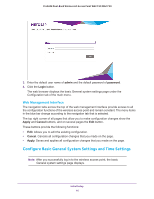Netgear WAC730 Reference Manual - Page 12
Ethernet Cabling Requirements, LAN Configuration Requirements - external antenna
 |
View all Netgear WAC730 manuals
Add to My Manuals
Save this manual to your list of manuals |
Page 12 highlights
ProSAFE Dual-Band Wireless AC Access Point WAC720 WAC730 Note: Failure to follow these guidelines can result in significant performance degradation or inability to connect wirelessly to the wireless access point. For complete performance specifications, see Appendix A, Supplemental Information. Note: Before you position and mount the wireless access point at its permanent position, first configure the wireless access point and test the computers on your LAN for wireless connectivity as explained in this chapter. For best results, place your wireless access point according to the following general guidelines: • Near the center of the area in which the wireless devices will operate. • In an elevated location such as a high shelf where the wirelessly connected devices have line-of-sight access (even if through walls). • Away from sources of interference, such as computers, microwaves ovens, and 2.4 GHz cordless phones. • Away from large metal surfaces or water. • Placing an external antenna in a vertical position provides best side-to-side coverage. Placing an external antenna in a horizontal position provides best up-and-down coverage. (An external antenna does not come standard with the wireless access point.) • If you are using multiple wireless access points, it is better if adjacent wireless access points use different radio frequency channels to reduce interference. The recommended channel spacing between adjacent wireless access points is five channels (for example, use Channels 1 and 6, or 6 and 11, or 1 and 11). The time it takes to establish a wireless connection can vary depending on both your security settings and placement. Ethernet Cabling Requirements The wireless access point connects to your LAN using twisted-pair Category 5 Ethernet cable with RJ-45 connectors. LAN Configuration Requirements For the initial configuration of your wireless access point, you must connect a computer to the wireless access point. Initial Setup 12